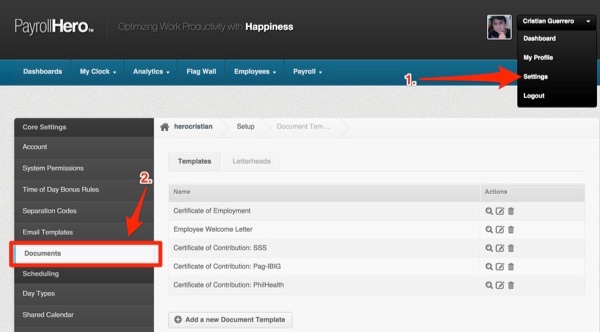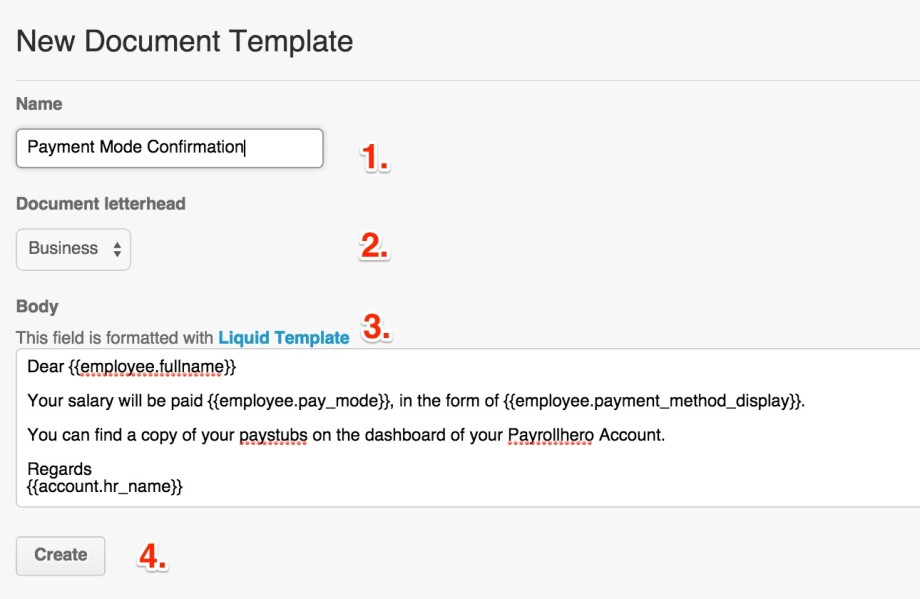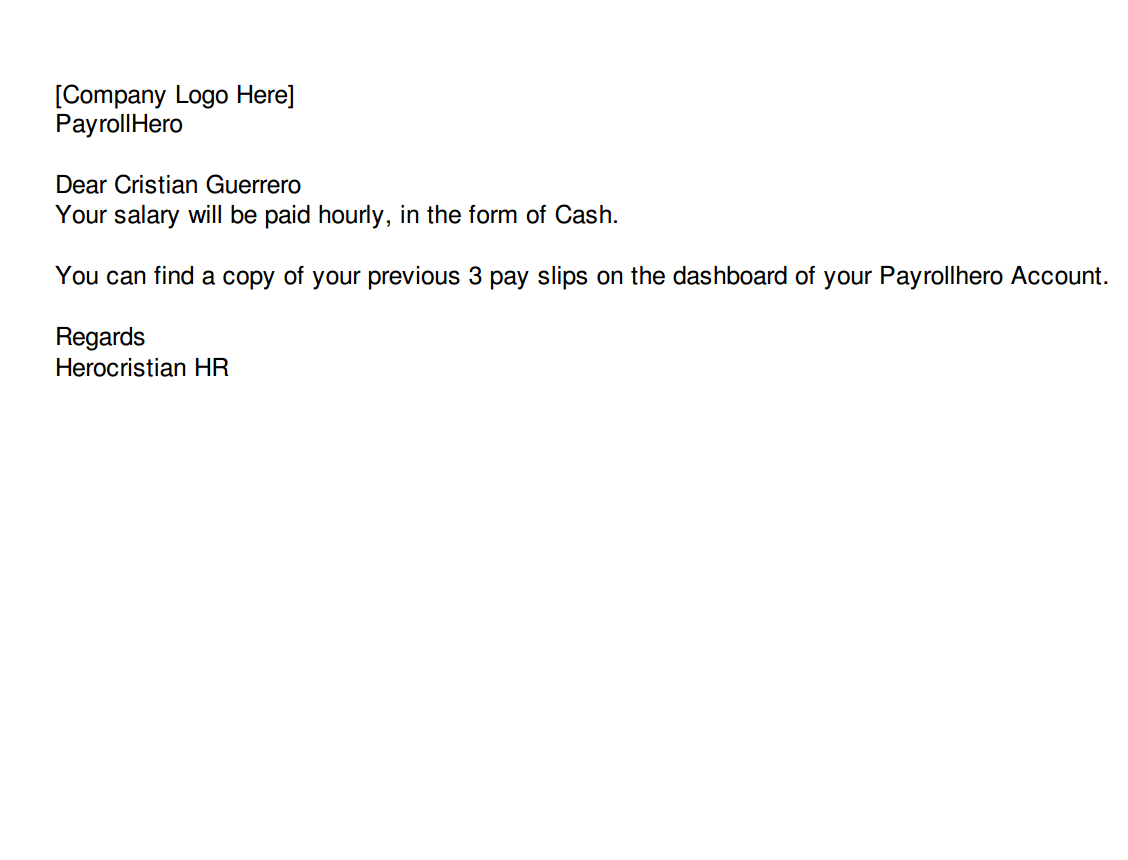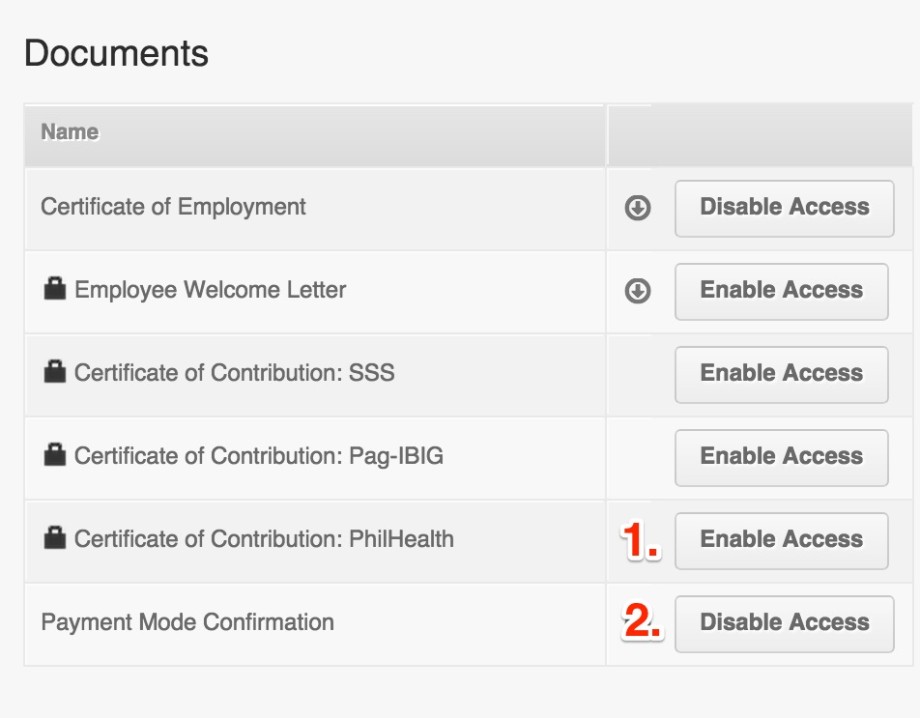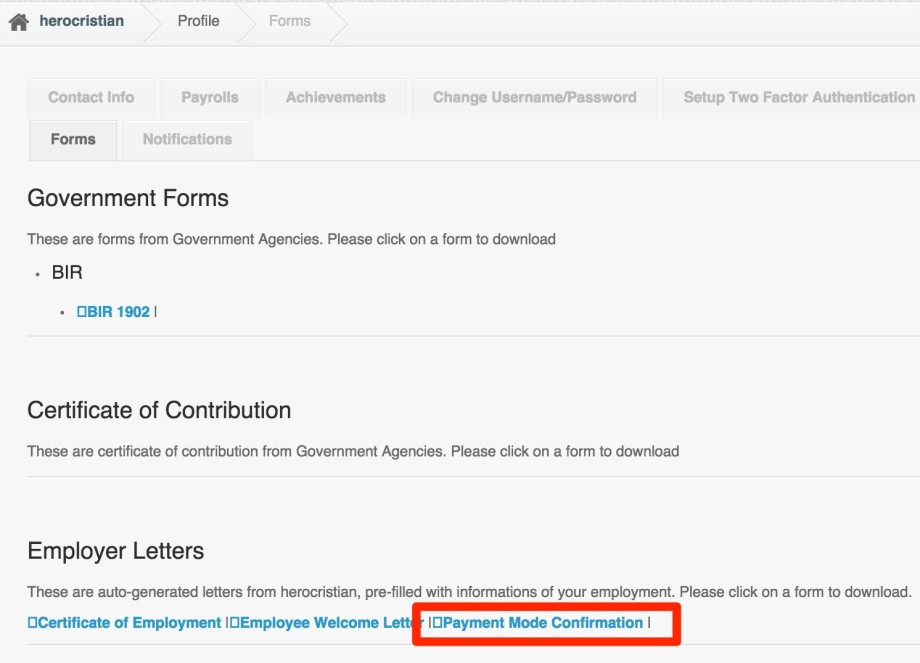The documents page is used to create and edit documents and forms that you would like to have available for employees to access via the Form tab on their Profile – Forms Page.
The advantage of these templates is that you can create a document with various filters and tokens that will display data and details based on the employees profile.
This is ideal to share employees certificates of contribution to different government entities, certificates of employment, a copy of the employees contract, welcome letter and any other document that you would like to share.
The Documents Page is found under the Account Settings > Documents
On this article we will cover:
- The templates tab has a selection of templates related to the account country settings.
- Letterheads, designs for the templates.
- Adding employee access to their documents via their Profile > Form page.
1. The templates tab:
On this page you can:
- Create new document templates.
- Delete templates.
- Edit existing templates.
- Preview documents.
A. Creating new document templates.
To create a new document, click on the “Add a new Document Template” Button.
Then:
- Choose a name for the document you are creating.
- Select the letterhead template.
- Create the body text of the template.
- Click to create template.
Note that the body of the template is in html format.
You will find details of tokens and filters that can be used on the create template page.
B. Deleting templates
To delete an existing template, select the garbage bin icon on the list of templates.
A confirmation window will pop up, select OK to confirm you would like to delete it.
C. Editing templates
To delete an existing template, click on the edit button on the desired template.
The exact same window as the Create New Document will appear.
Do all the desired changes and click on the Update button.
D. Previewing a document template
Click on the magnifier glass on the document template that you would like to preview.
A new window will open previewing the selected document with your details filled in.
Below is an example screenshot of the document created on the previous example.
2. The Letterheads tab:
On this tab, you can create, edit, preview and delete different letterhead templates.
When creating a new template you can choose:
- The page header design
- The default contents of the header
- The default footer contents
- The design of the page footer
- The paper size
- Margins
These fields are all formatted with Liquid Template
3. Adding employee access to their documents via their Profile – Form page.
You can grant your employees permissions to view their documents, you also have the ability to create a restriction on who can access their documents.
To do this:
- Go to the Employee List.
- Select the Employee to open their ProfilePage.
- Select Documents.
- Select which documents and forms you would like the employee to be able to view.
Once enabled, the employee can access these documents on their Profile – Forms Page.
That concludes the Documents Page article. You should now be able to successfully Create and Edit Document templates and Enable them for your employees to access.
If you have any further questions, please send us an email to support@payrollhero.com – we’d be happy to help!
Related Article:
Set up some documents for your employees and want to show them how they can view them?
Check out What is the Forms Page?