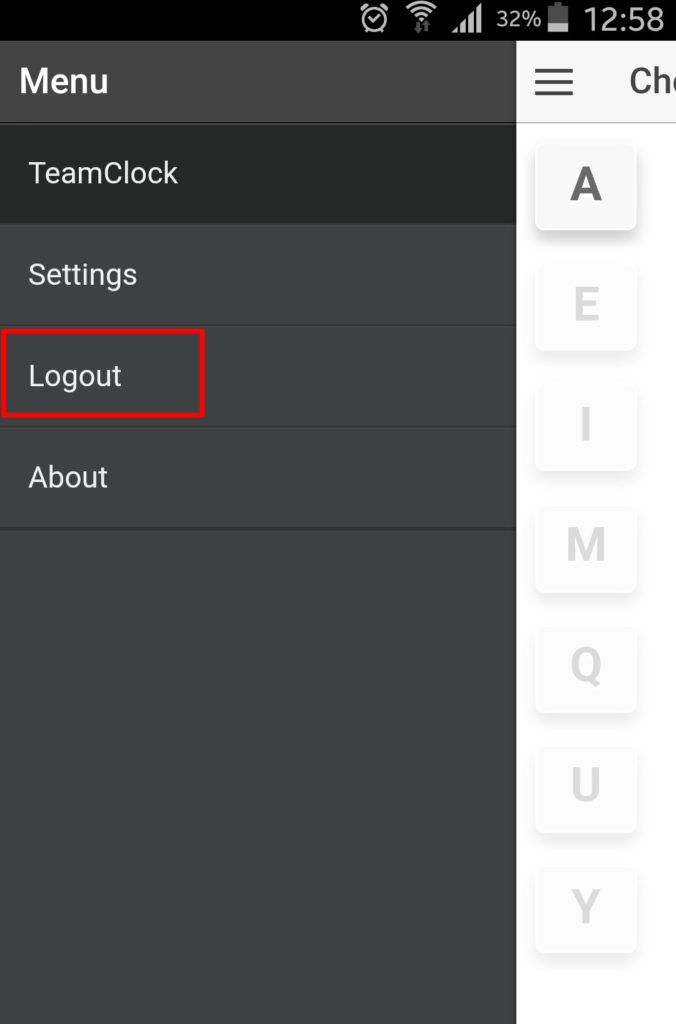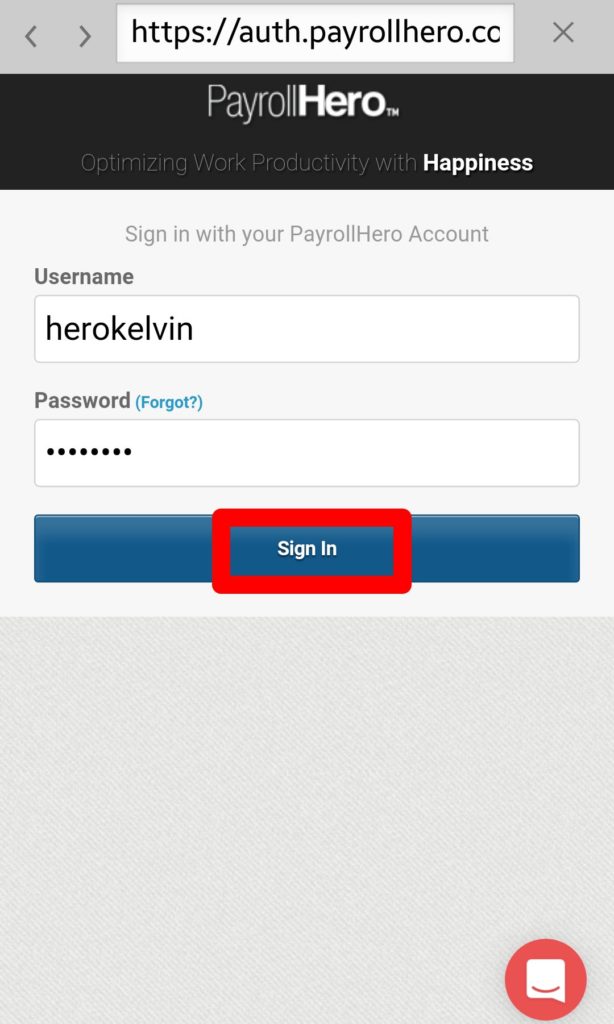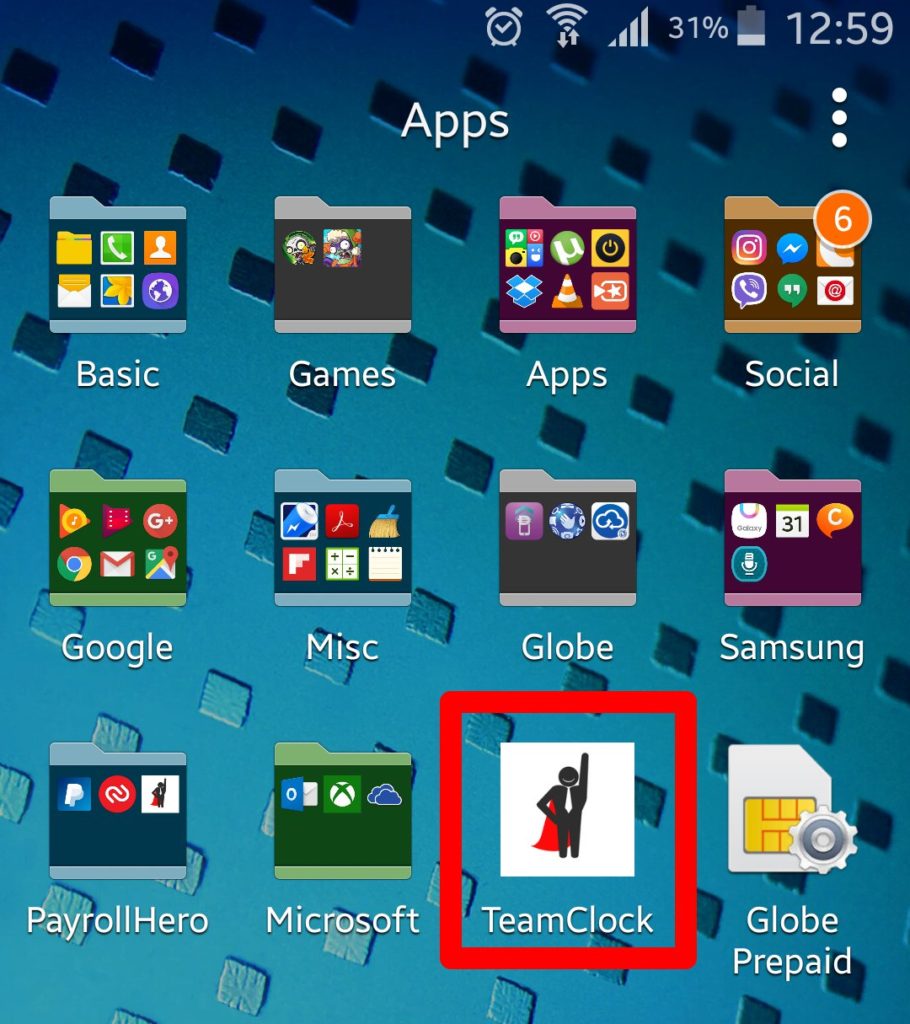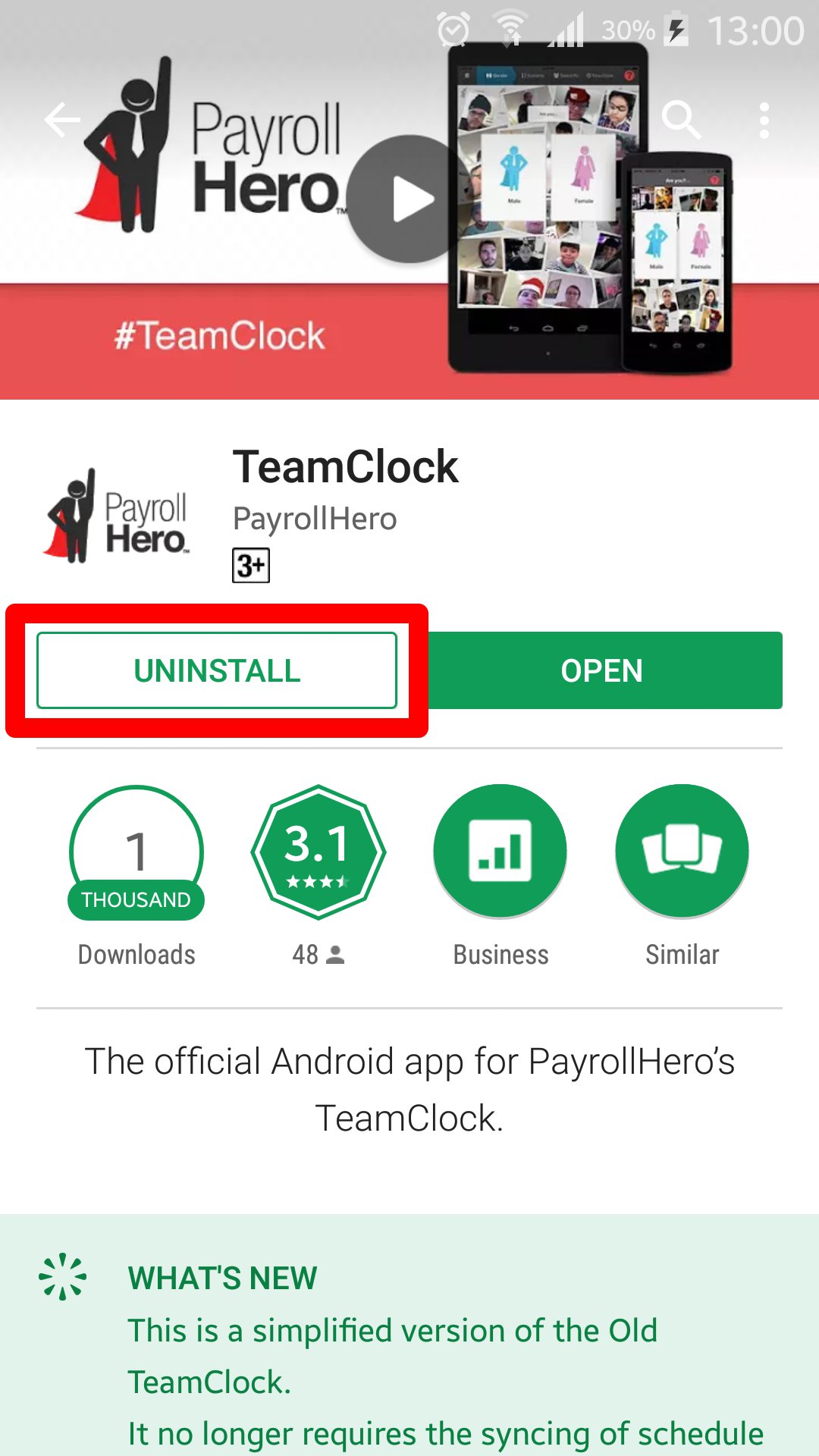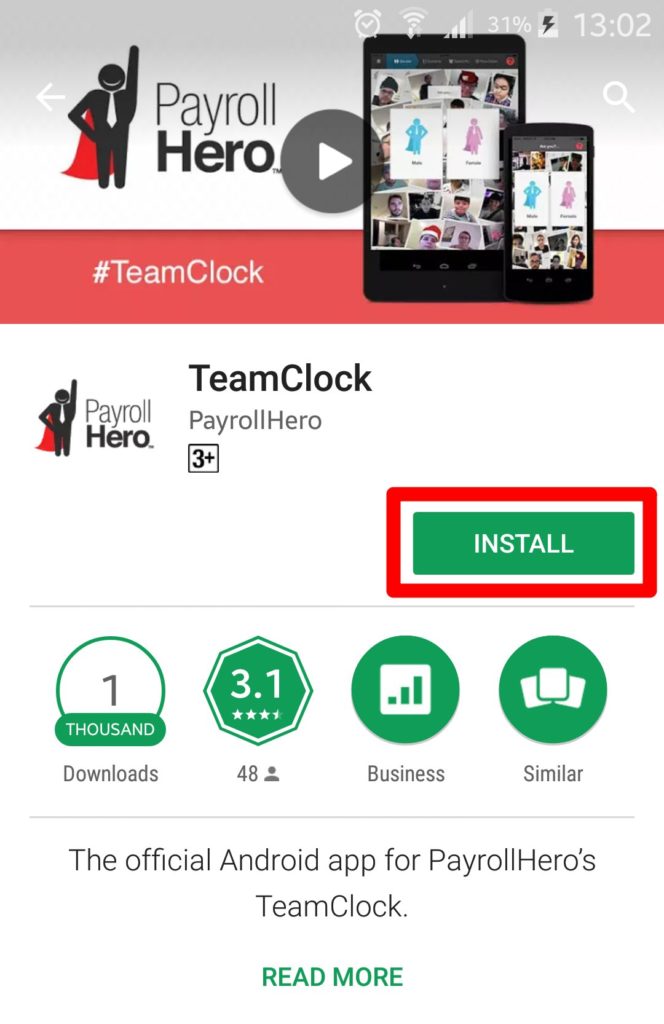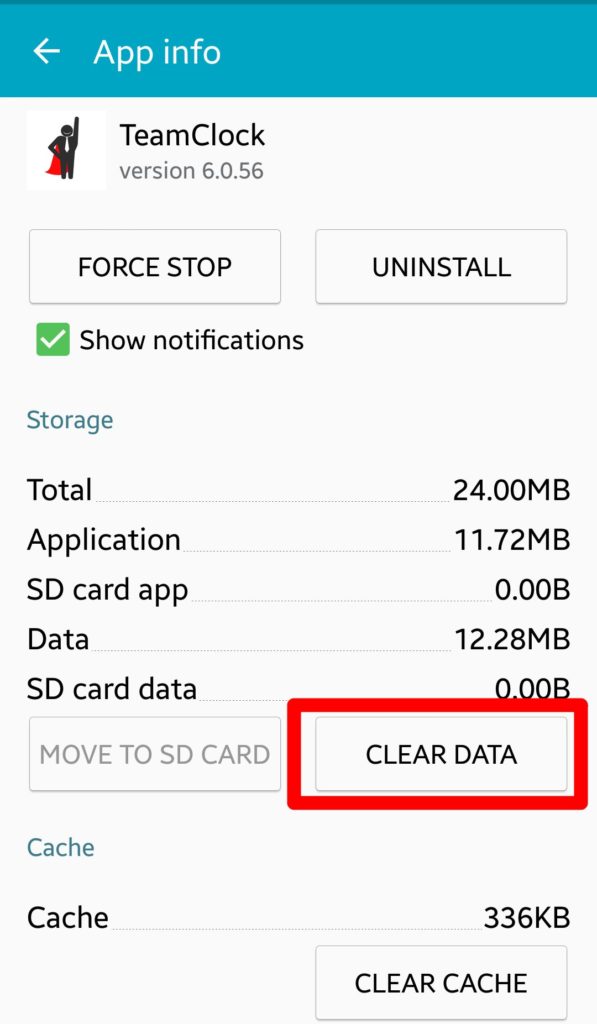The New TeamClock may sometimes encounter some issues for different reasons (Internet connection, saved data, etc.).
Common problems experienced on the New TeamClock:
- Being stuck on the loading employees screen
- Employee names are not shown
- Clocking in/out is taking a longer time than expected
This article would teach you some basic troubleshooting steps to get your New TeamClock working again in case you experience some issues with the app.
Troubleshooting Tips:
1. Log out & log back in.
- Log Out
- Log In
2. If that doesn’t work, log out & quit the app (not just going to the home screen). Then open the app and log back in.
- Log Out
- Quit the App then Open
- Log In
3. If that doesn’t work, log out, delete the app, re-install the app. Then open the app and log back in.
- Log Out
- Delete TeamClock Lite
- Re-Install
- Open the App
- Log In
4. If that doesn’t work, log out, delete the app data, then delete the app. Re-install the app,then open the app and log back in.
- Log Out
- Clear the App Data
- Delete the App
- Re-Install
- Open the App
- Log In
If all these steps didn’t work, please contact us at support@payrollhero.com. We’ll be happy to help you fix your issue with the New TeamClock.