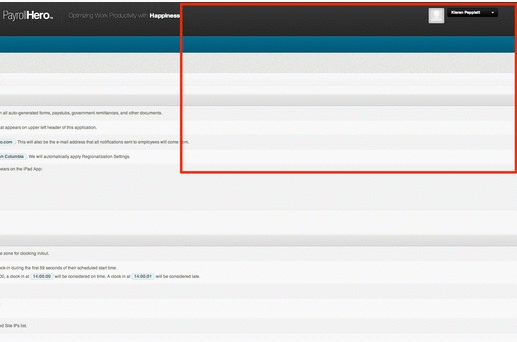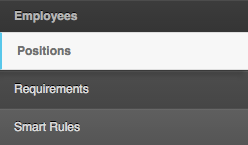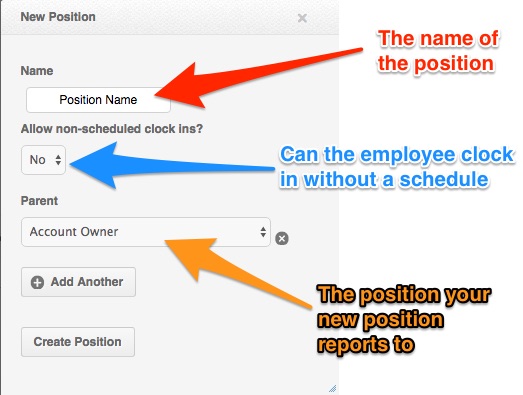Skip to the next step by clicking here
The Positions are the roles your employees fill at your company. Adding the positions at your company creates your company hierarchy. For a Time, Attendance and Scheduling (TAS) account this controls the superior and subordinate relationships, or which employees is allowed to manage which employees. These work in tandem with the account system permissions to control the access levels on your account.
To add a new position:
1. Go to your Settings page
2. Click “Positions”
3. Click “Add a new position”
4. Add your position details into the new window
Repeat until all positions have been created
The account comes with two default positions, account owner and janitor. We would recommend editing the names of these positions to match your companies hierarchy. Feel free to keep them if you have an account owner and janitor! To edit a position just click on the position in the hierarchy and make the changes
Note: you will not be able to delete a position if it is the parent of other positions
Next Step: Adding Worksites
Now we have created the positions we want to create the places for your employees to work