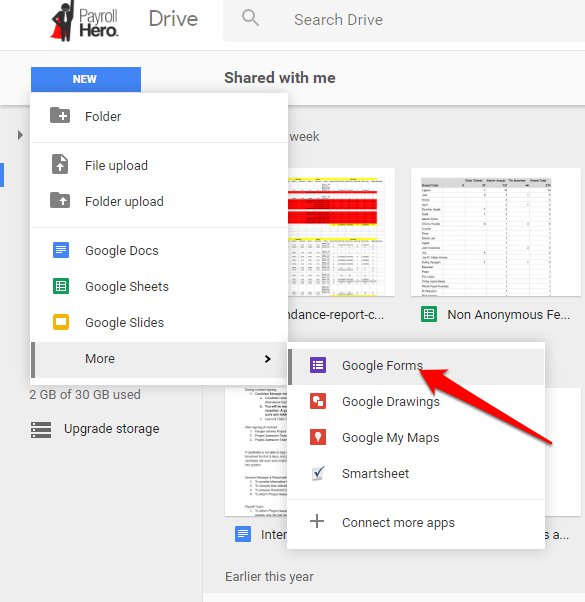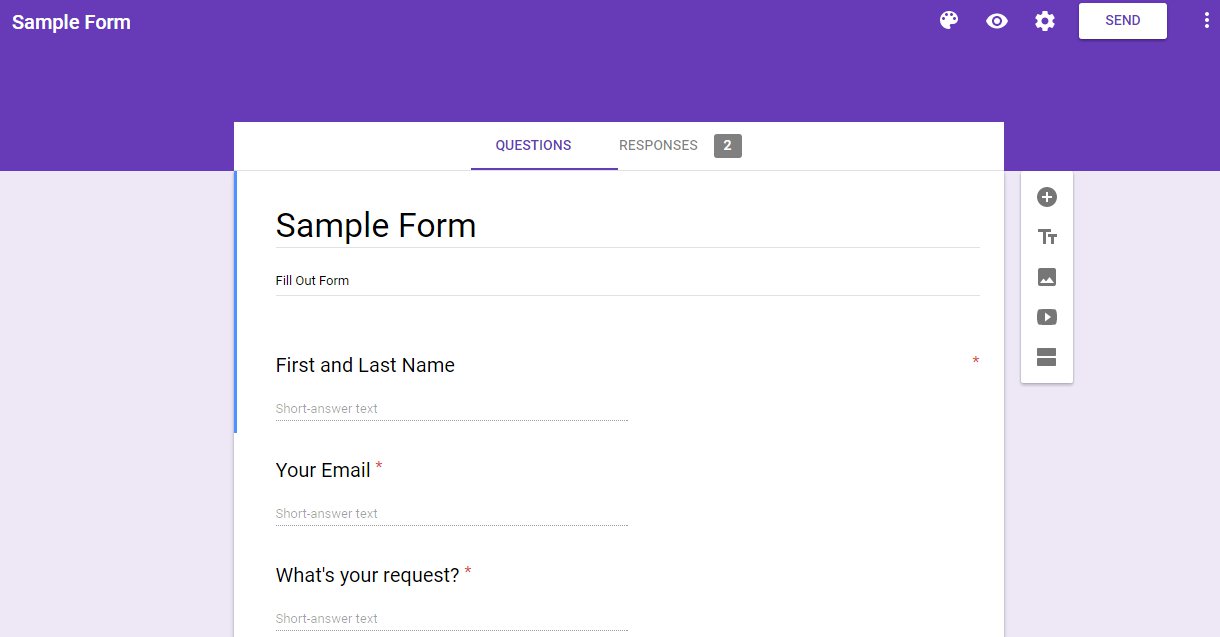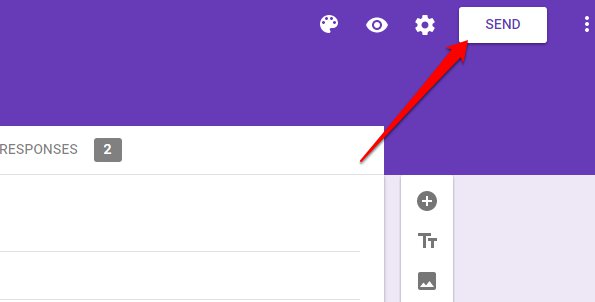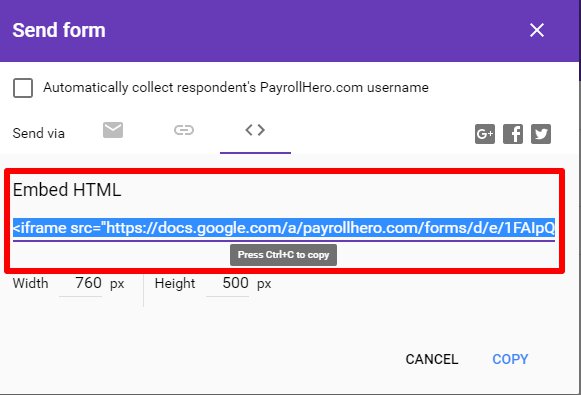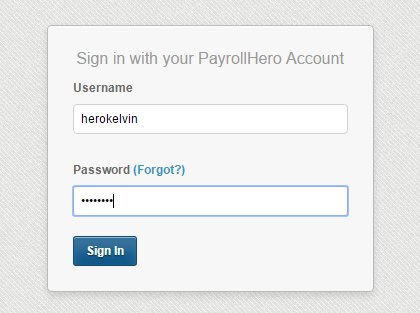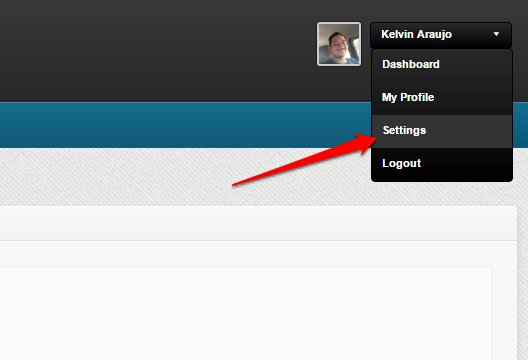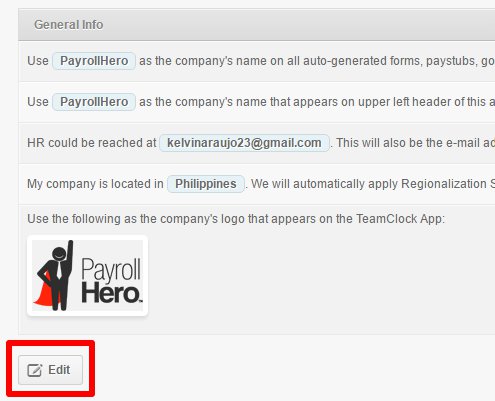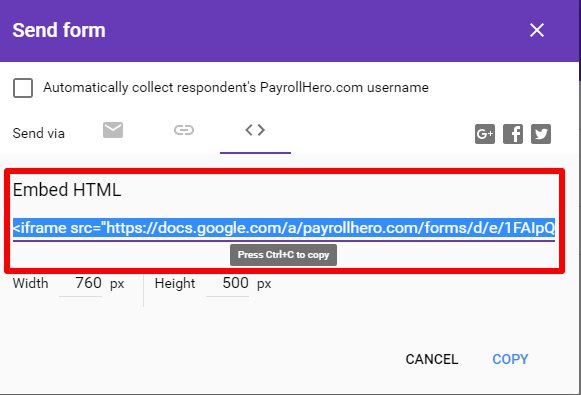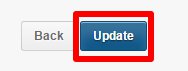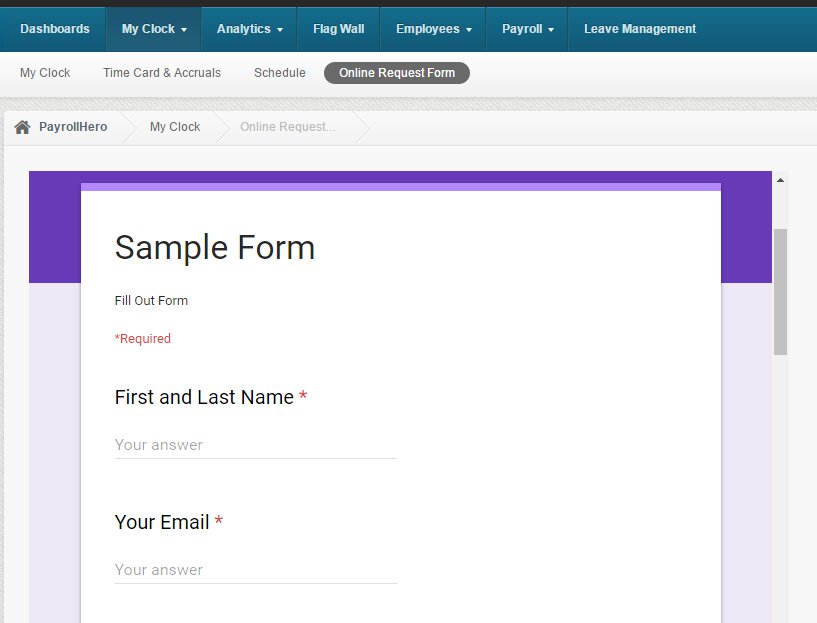You can actually create a Google Form and connect it to PayrollHero, so employees can answer your form via the system. It can be used for the requests of the employees like, OT Request, Leave Request etc. This is a feature that needs to be enabled on your account. If you want this enabled, please Contact Support.
Once you receive a confirmation from Support that the feature is enabled, you can now set up your Online Request Form. Here’s how:
1. Go to your Google Drive, then create a New Google Form
2. Create your Google Form and update you desired Settings (Add Title, Sections, Questions etc.)
*Note: You can enable the Email notification Settings under Responses
3. Click Send
4. Get the Embed HTML and copy it (ctrl+c)
5. Log in to your PayrollHero account
6. Go to your Account Settings
7. Click EDIT
8. Scroll down to Clock and Notifications, then on the Online Request Embed paste the Embed HTML of your Google Form
9. Click Update
10. To check if you were able to successfully embed the Online Request Form, go to Online Request Form under My Clock
And that’s how you set up the Online Request Form. For questions and suggestion, please contact us at support@payrollhero.com.