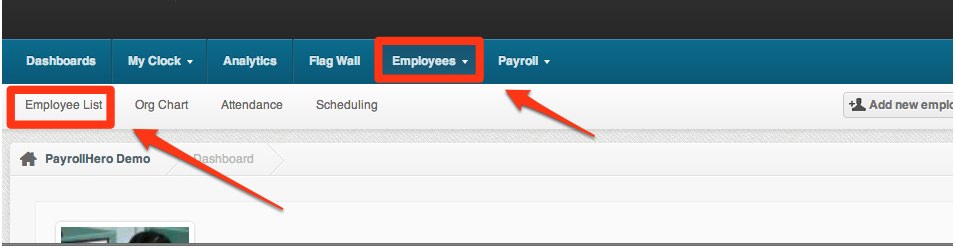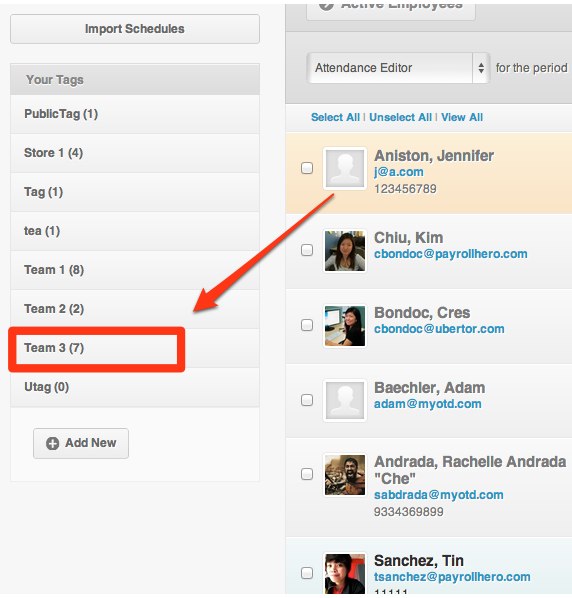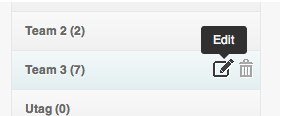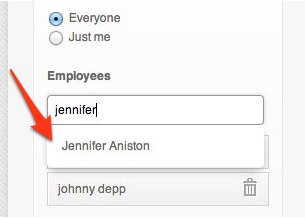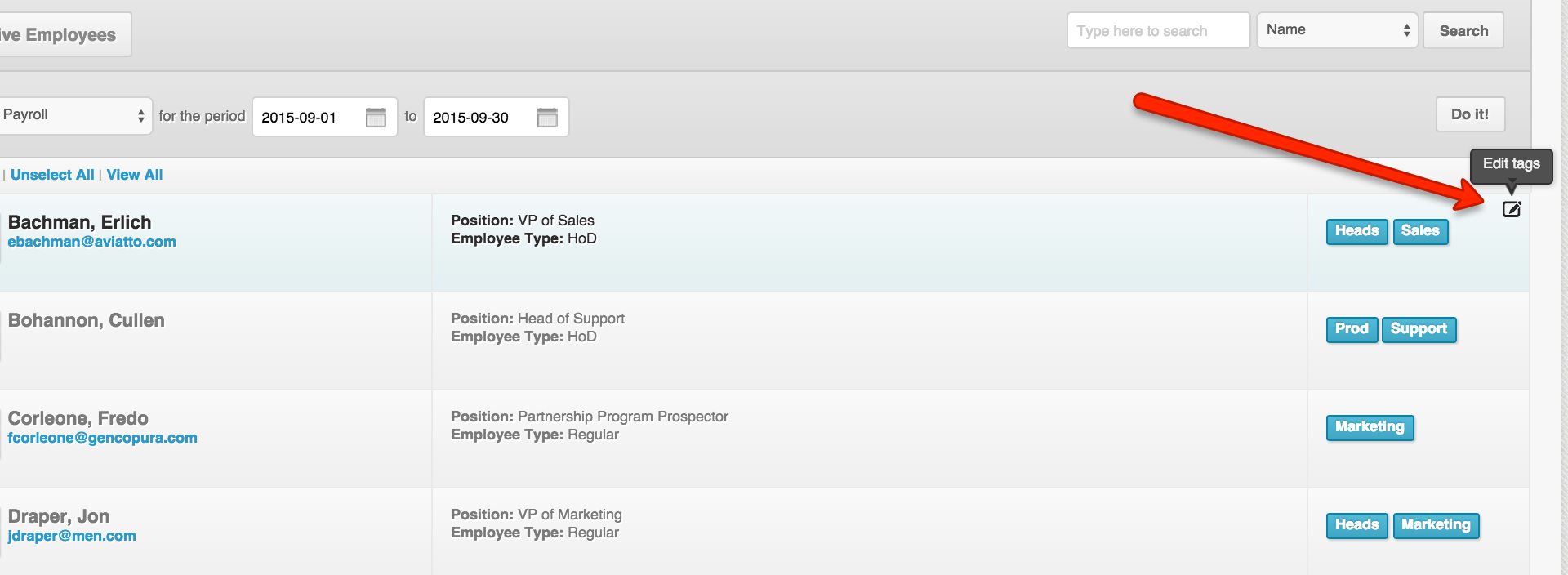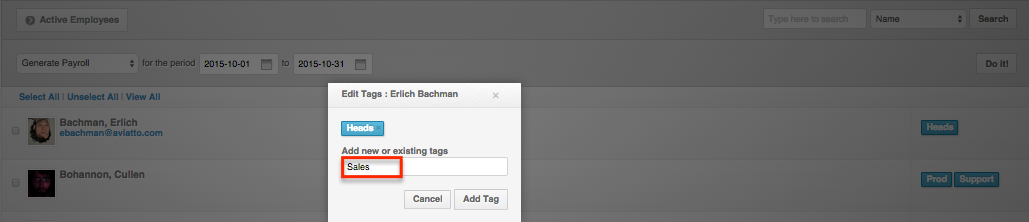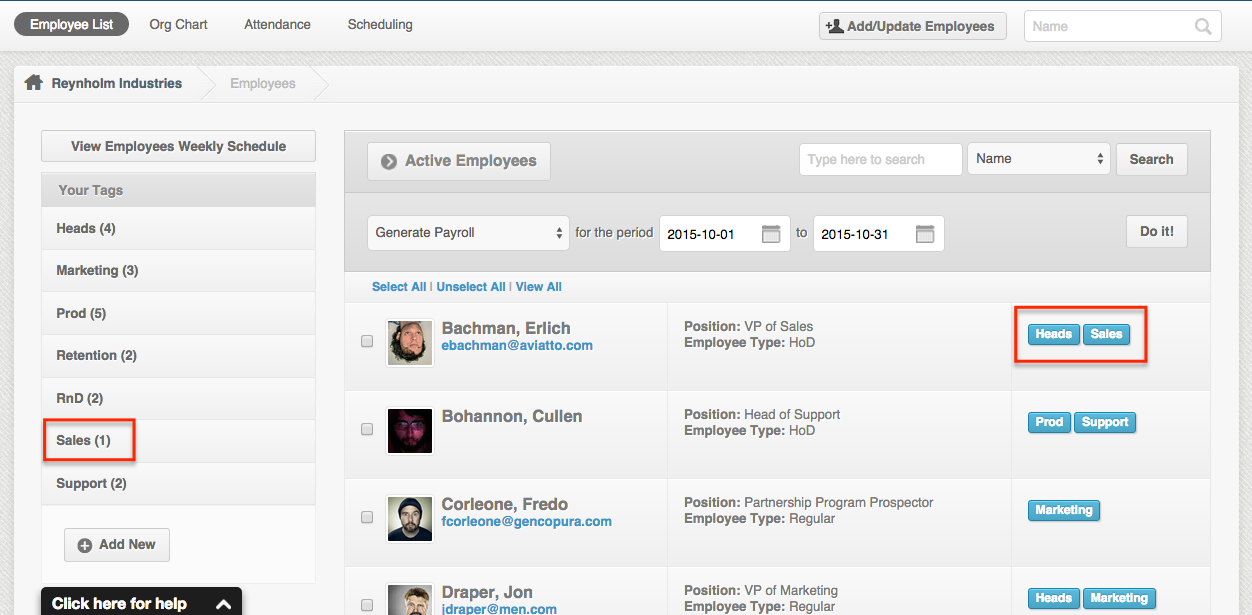Here’s how to Tag an employee:
- Login to your PH Account
- Click on ‘Employees’
- Click on ‘Employee list’
4. Click the specific tag found on the left side of the page
5. Look for the edit icon beside the tag name
6. Click “Edit” icon
Tick the button if you want the tag to be viwed by everyone or just yourself. Then Type the name of the Employee that you need to add and click the automatically searched name that appears below.
7. Click “Add Employee”
8. Click “Save”
Alternatively, you can tag an employee by clicking on the edit icon on the far right side of the employee’s panel.
Then you can copy+paste or type in the name of the tag you want the employee to be a part of.
Once you click add tag, this would include the employee on the designated or assigned tag.
This could be very useful when editing multiple employees. I hope this helps! Also, please don’t hesitate to shoot us a message at support@payrollher.com if you’ve got any questions you need help with.
Have a nice day!