Before the 13th month is added and enrolled to the employees, there are 4 items to set up:
- Banks
- Bank Enrollment
- Payments
- 13th month Enrollments
Please be reminded that once you have your PayrollHero account, these 4 items are already set up and added to your initial employees.
The only item that you will need to add is the 13th month enrollment for your new employees.
Below are the detailed instruction on how we set up the 13th Month Payment:
- Banks
You will need to create the 13th Month Bank before you can create the Bank Enrollment. Here’s how:- Go to Settings
- Click on Banks
- Click on “Add a new Bank”
- Set the 13th month bank as a “redeemable” bank. Something like this:
- Redeemable – You can make a bank redeemable so that it will show on the employees paystub. This is useful for showing how much they have earned in the 13th month bank so far this year. If make the bank redeemable then you need to decide the following:
- Redeemable date – It will show a specific day to when is it available to the employee. Here are examples to what will show on the payslips if the redeemable date is on December 15, 2015:
- Frequency: Once
It will show as 13th Month: payable: December 15, 2015 Frequency: Each Year
Frequency: Each Year
It will show as 13th Month: payable: Dec 15
If there is no specific redeemable date on the bank, then it’ll show as:Frequency: Once
13th Month: payable: once
Frequency: Each Year
13th Month: payable: once every year
- One thing to note is even if there is a redeemable date, the bank will still continue to banked amounts as long as you don’t pay it out.
- Frequency: Once
- Redeemable date – It will show a specific day to when is it available to the employee. Here are examples to what will show on the payslips if the redeemable date is on December 15, 2015:
- Since the 13th month pay is part of the “Alphalist”, click on “Add Classification” and select the “13th Month Pay” this way the 13th month banked amounts will be included in the Alphalist Report. You can learn more about this on this Knowledge Base article – How to Generate the BIR Alphalist?
- Bank Enrollment
Now that you have created a 13th month bank, here’s how you can create the Bank Enrollment- On the Settings page
- Click on Bank Enrollments
- Click on “Add a new Bank Enrollment” and it should be set up to something like this:
- Select “Philippines: 13th Month” as the payment kind.
- Use the “13th Month” bank you just created
- Set the activation delay to blank or 0.
- Then click on Create
- 13th Month Payment
– Since you have both the 13th month bank and bank enrollments created, we can now set up the 13th month payment.- On the Settings page
- Click on Payments
- Select the Payment Kind as “Bonus”
- Click on “Add a new Payment”
- Set up the 13th Month Payment something like this:
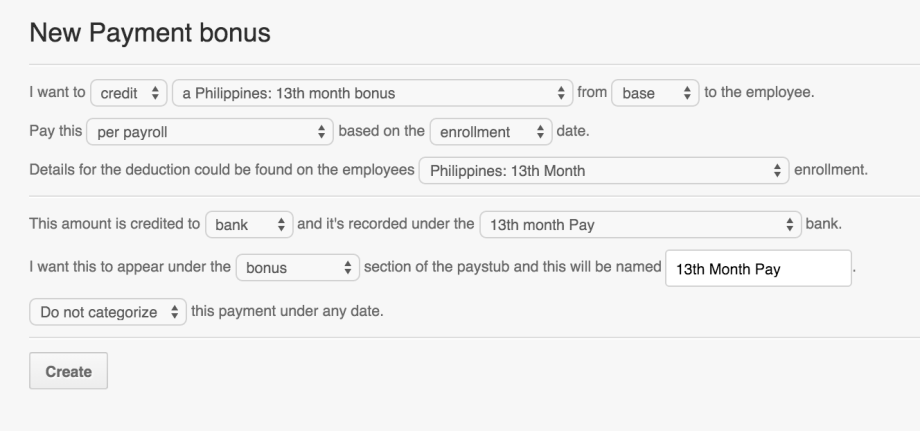
- If you would like the 13th month to compute using the “BASE” pay this means that it will use the salary you have added under compensations as the ‘basic salary’.
- It does not include any allowances, ND, holiday rate, or overtime/absences/tardiness.
- It basically just includes their monthly fixed salary under the compensations page.
- If you would like the 13th month to compute using the “GROSS” pay, this means it includes all payments added on gross.
- This can be allowances, ND, holiday rates, overtime/absences/tardiness.
- Any payments set to ‘gross’ will also be included if this is the setting that you want for your 13th month pay.
- If you would like the 13th month to compute using the “BASE” pay this means that it will use the salary you have added under compensations as the ‘basic salary’.
- Employee Enrollments
After setting up the 13th month payment, we would now have to enroll the employees.
Please see the article on “Adding employees to a bank Enrollment”
