Unfortunately, we do not support the Maternity Leave yet as paid or unpaid day off on the system.
However, there might be a workaround that you can do. Here’s the steps that I can think of:
- Secondary Day Type
Create a “Secondary Day Type” called Maternity Leave on your Day types. Attached below is a screenshot on how you should set it up.

- Rates
If you don’t want to pay anything to the employee, just don’t generate any payrolls for her 🙂 OR you can set their employee status to SEPARATED. So they won’t be included on your Billing. Here’s how – How to Set an Employee’s Status From Active to Separated
- Schedule Template
Create a schedule template, you can leave shift to “no schedule” but set the secondary day type to “Maternity leave”
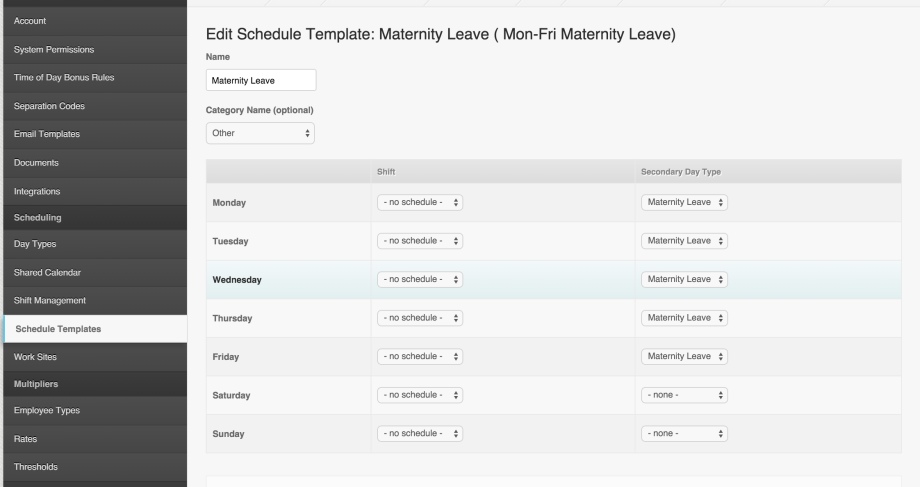
- Adding the schedule to the employee
If you go to the Schedules page on the employee profile, you can add the schedule and use the template created. It won’t create any schedule on the employee profile but it will just mark the day as a Maternity Leave. See screenshots below.
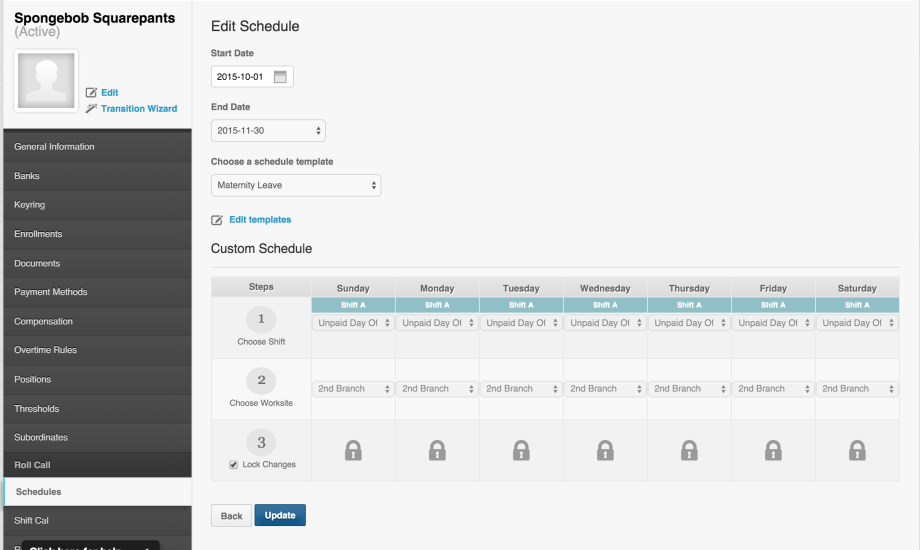
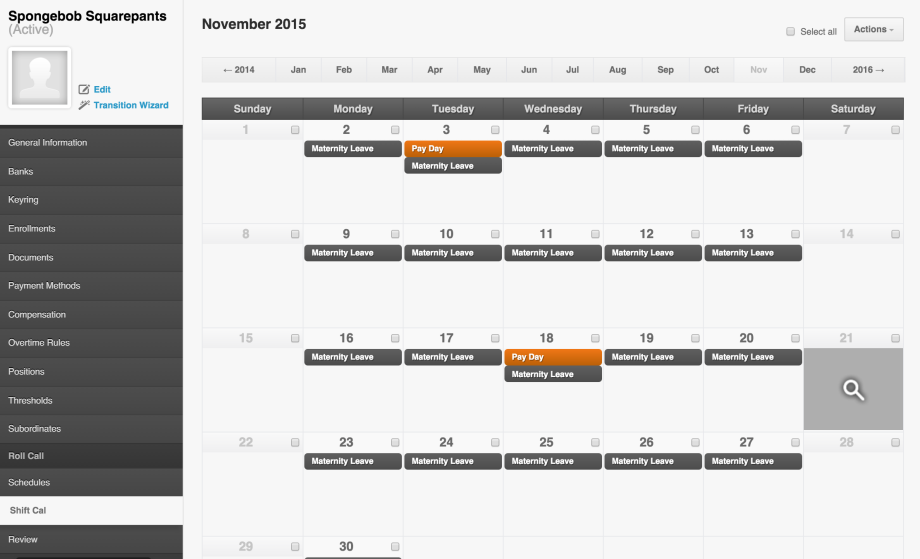
And that’s it! If you have any questions, feel free to contact support@payrollhero.com
