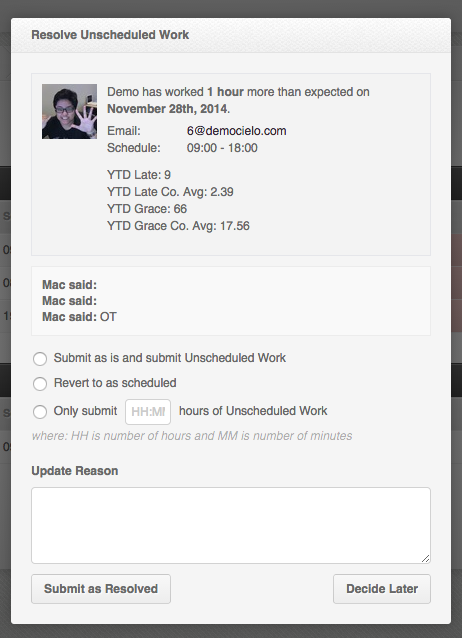Unscheduled Work or Overtime can arise for a couple of reasons:
- The employee clocked out late
- The total hours the employee worked is more than his scheduled shift
Whatever the reason, make sure that you are resolving any overtime issues so that your employees get paid accurately for the amount of time that they worked.
Tip: Resolving overtime statues is a good way to keep track of which employees are frequently working overtime. Consider chatting with them to make sure they can manage their workload efficiently.
Helping hand: If you need to know how to find the Attendance tab in your Dashboard, read our article: Resolving an employee’s Attendance status
What Unscheduled Work status looks like:
Different ways to resolve a missing unscheduled work
In the image above you will notice that there are three different options available to resolve the employee’s overtime (OT) status:
- Submit as is and submit Unscheduled Work – the employee is approved for OT
- Revert to as scheduled – the employee is not approved for OT and you want to revert their clock out time to the scheduled clock out time
- Only submit HH:MM hours of Unscheduled Work – if you want to override the employee’s OT hours
Once you have found an appropriate option:
- Select the option you wish to use
- Write a reason in the Update Reason box
- Click the Submit as Resolved button
Important: You are required to state a reason for the resolution you chose.
That concludes the ‘How to resolve overtime’ article. You should now know how to resolve an overtime attendance status, confidently.
If you have any further questions, email us on support@payrollhero.com we’d be happy to help.