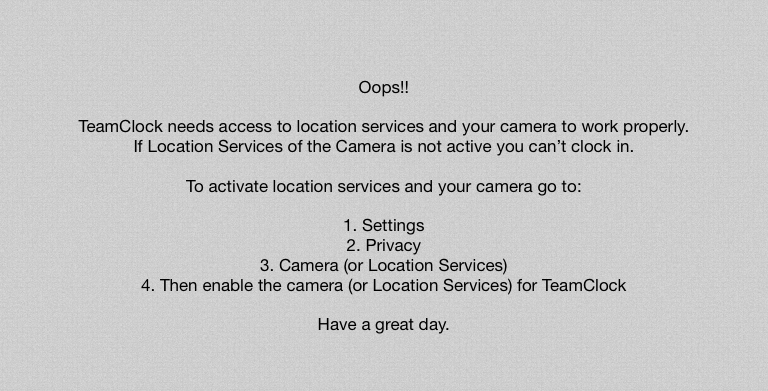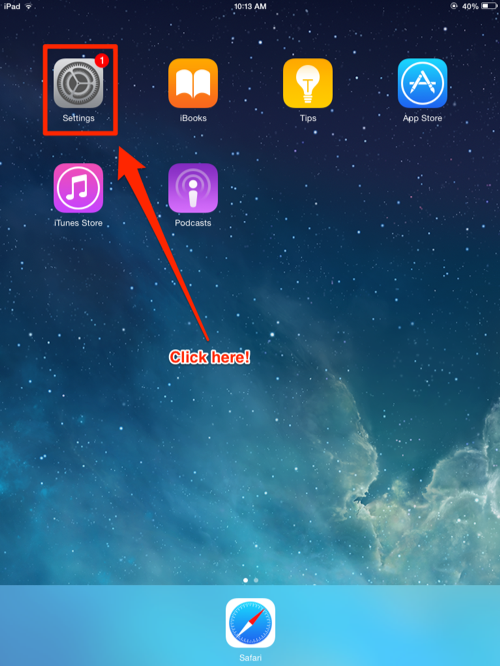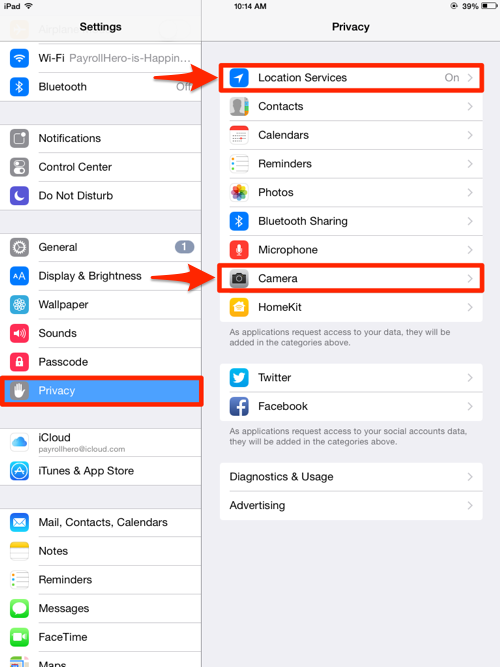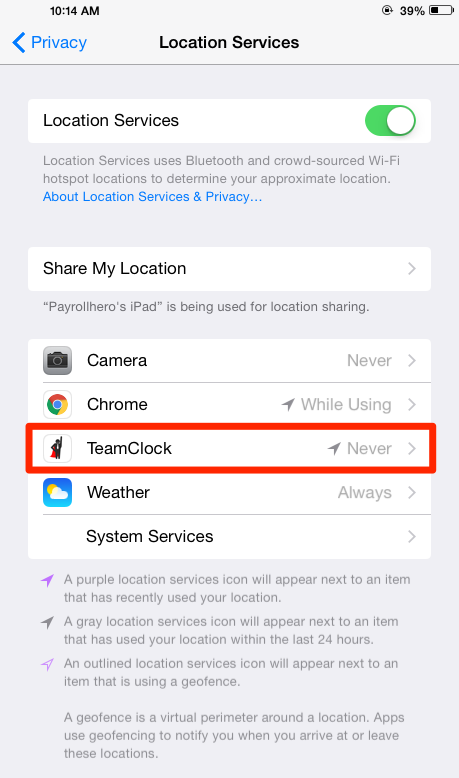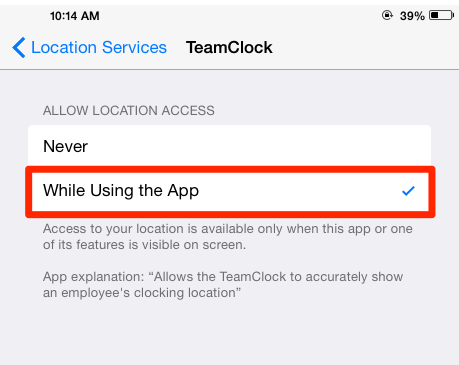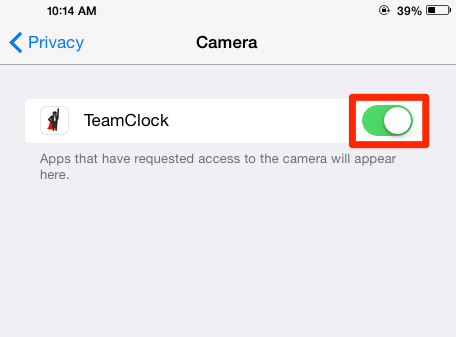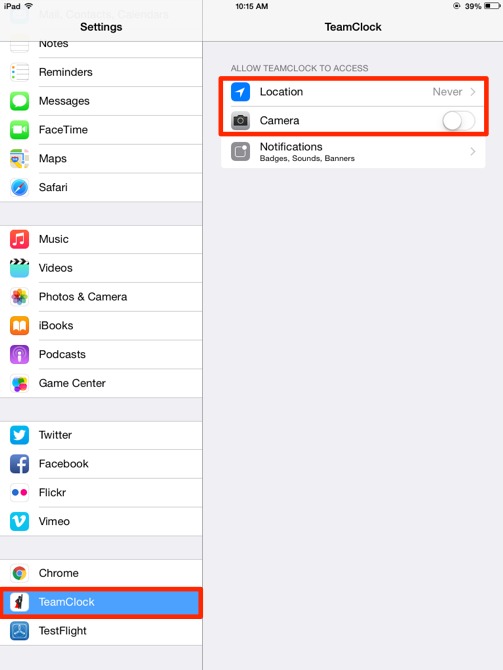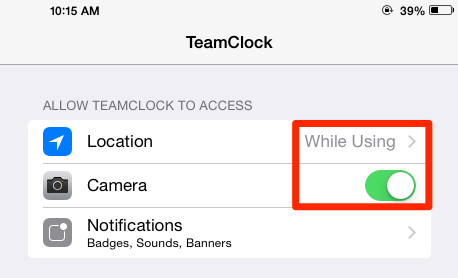Here’s an article on how you can easily enable your location services and camera for TeamClock iOS.
You’ll know that your location services and camera is disabled when you see a message on your TeamClock App saying: “TeamClock needs access to location services and your camera to work properly”.
To activate location services and your camera go to:
1. Go to Settings
2. Privacy > Camera or Location Services
3. Then enable the Location Services for TeamClock by choosing TeamClock
and click on “While using the App.
4. Then enable Camera for TeamClock
Another way to activate the location services and camera:
1. Go to Settings
2. Click on Teamclock
3. Allow TeamClock to access location services and camera