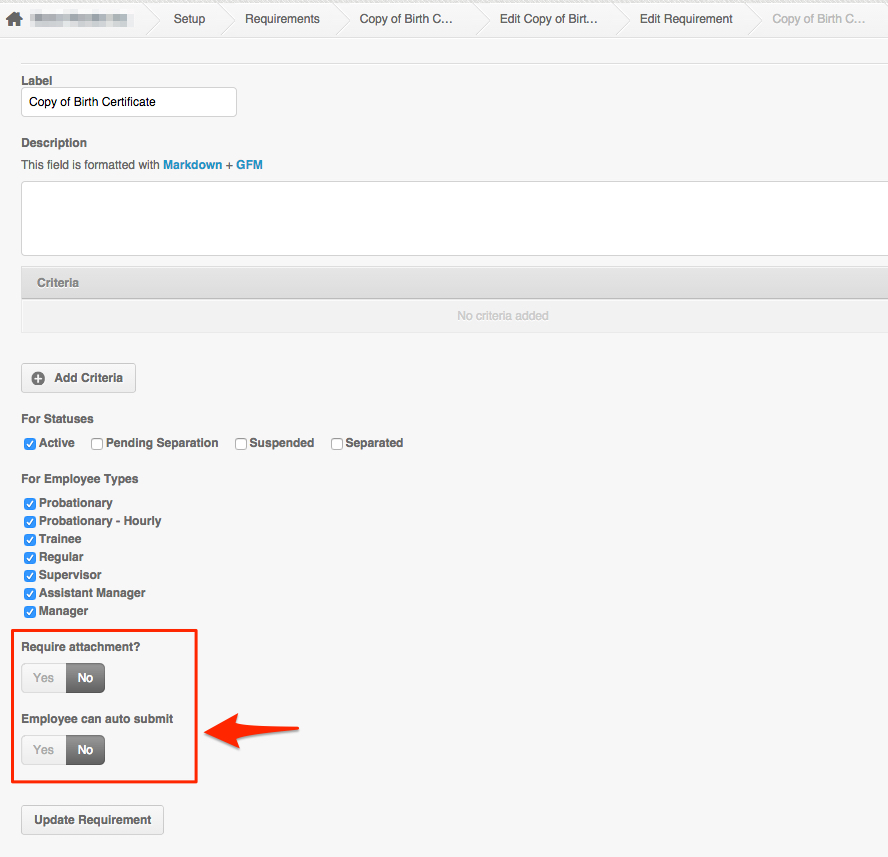There are 2 ways on how to attach the submitted Requirements to the employee profile:
- Employee profile page
- Flag Wall > Requirements
Before you attach a requirement, be sure to add all your company requirements on the Global Settings. Click here on How to Set up Requirements.
Employee Profile
If you have access to the Employee’s profile, you can follow the steps below:
- Go to the Employee Profile
- You should be able to initially see the requirements on top of the employee’s profile:
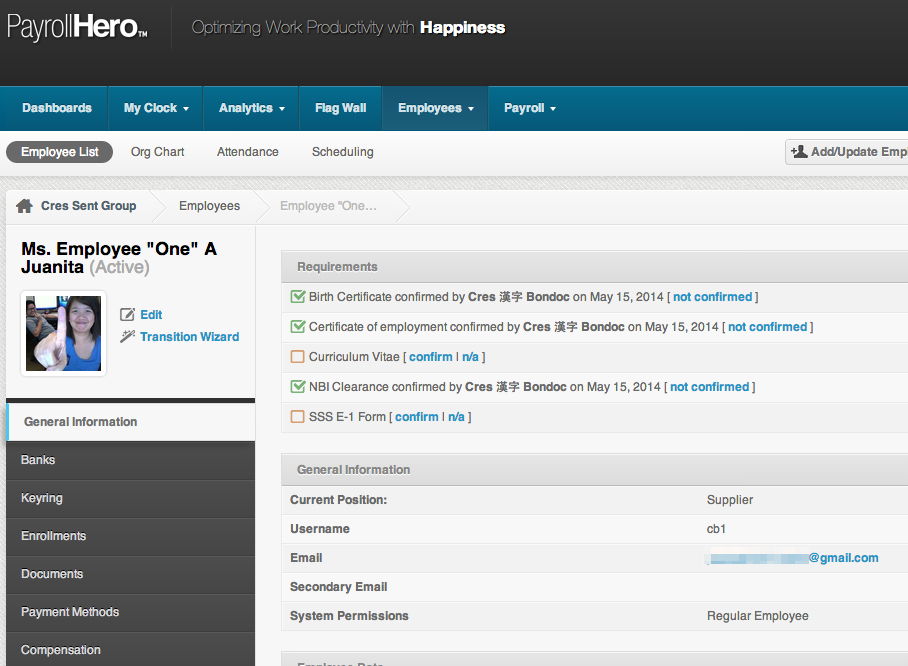
- Click “Confirm” if you already have the employee’s requirement scanned:
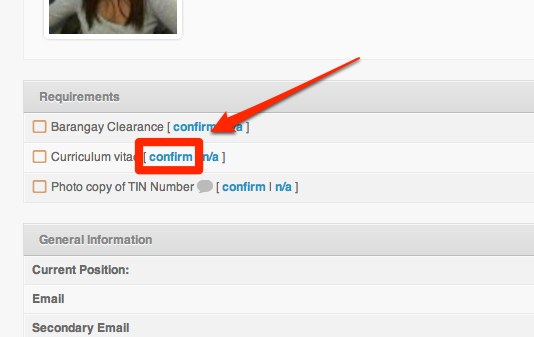
- Choose the File from your Computer
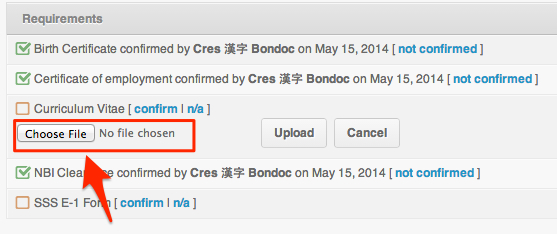
- Click Upload
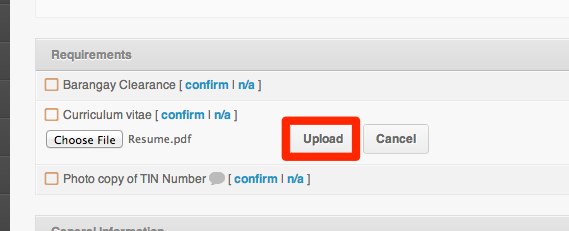
- A note will be added on the Requirement that it’s already completed.
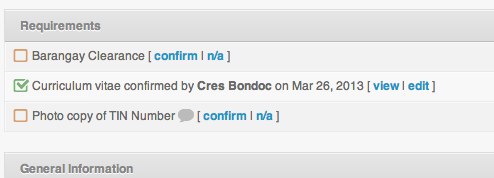
And that’s it!
Flag Wall
Before the Requirement shows up on the FlagWall. The employee should submit it first by going to his own dashboard page, click the requirement and there will be an option for them to choose a file and click submit after selecting the file.
After the requirement is submitted, follow the steps below:
- Look for the requirement on the flag wall.
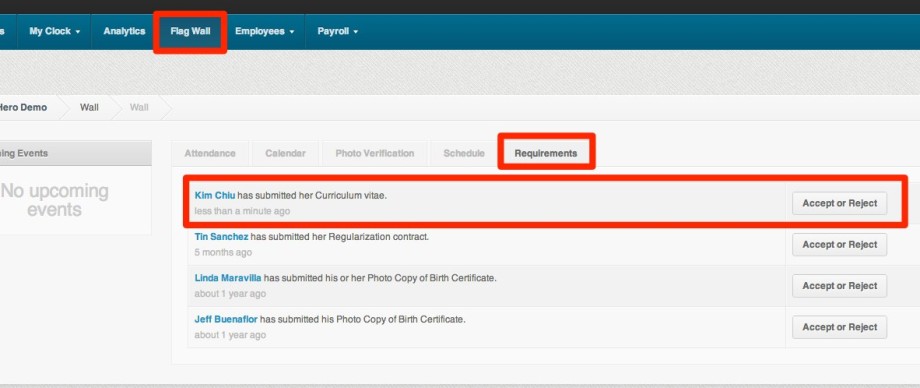
- Click Accept or Reject Button
- If the requirement matched the criteria you set up, the “Reject and Notify” button will be changed to “Accept and Notify”
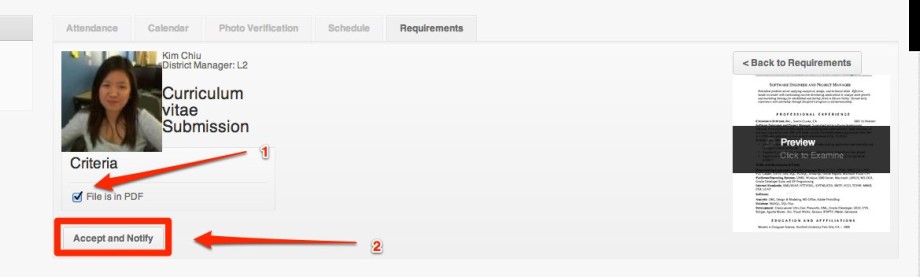
- An email template will pop up and it’ll ask you if you want to send the note and close flag.
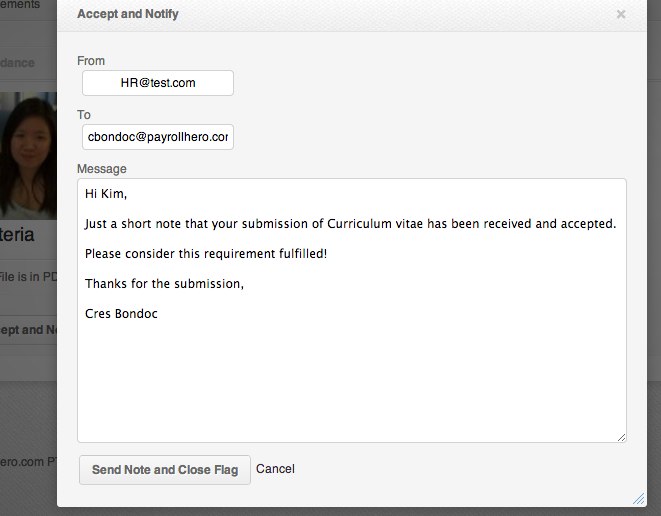
- An email will then be sent to the employee confirming the accepted requirement and it will show up in his employee profile.