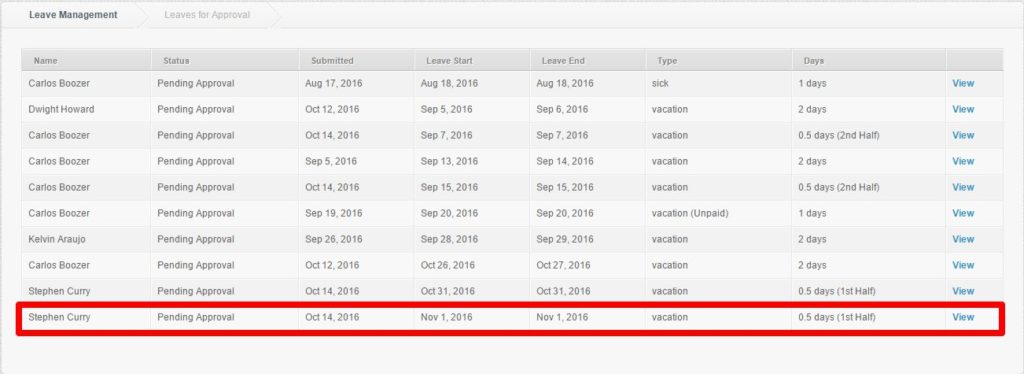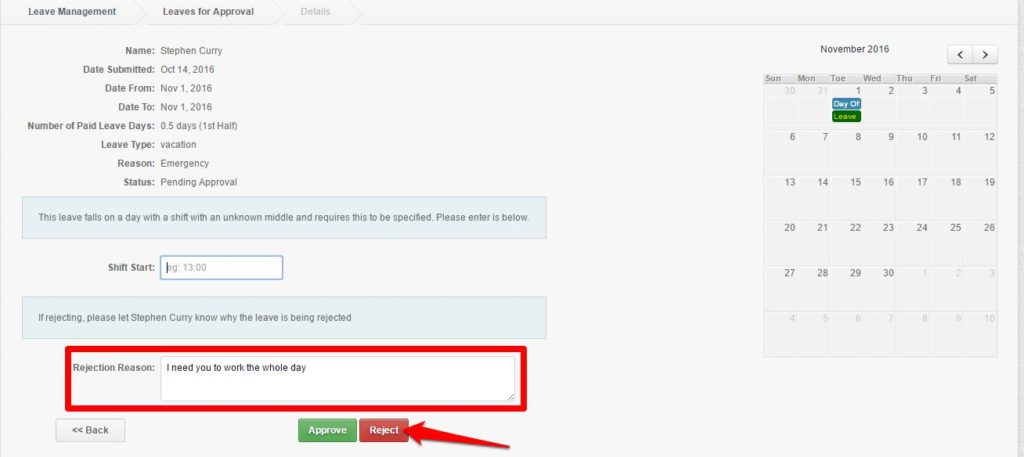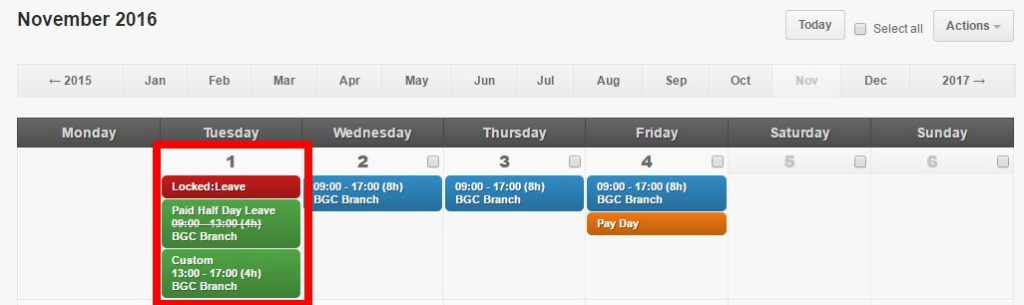Half Day Leave is a new feature added on the Leave Management where your employees can now request for a half day leave. It needs to be enabled on your account first, contact our Support to have it enabled on your account.
- First you need to enable it on your Leave Management under Settings. Click here.
- Once enabled, employees can now request for a half day leave. Go here.
- Next you need to either approve/reject their half day leave request because all half day leave requests are subject for approval
How to Approve/Reject a half day leave request:
1. On Leave Management, go to “Leaves for Approval”
2. Search for the leave you’ll approve/reject, then click View
3. Approve or Reject the leave request
- If approving the leave, you must enter first the END TIME of the 1st half of the day on “start time or end time” field (depending on what the system is asking):
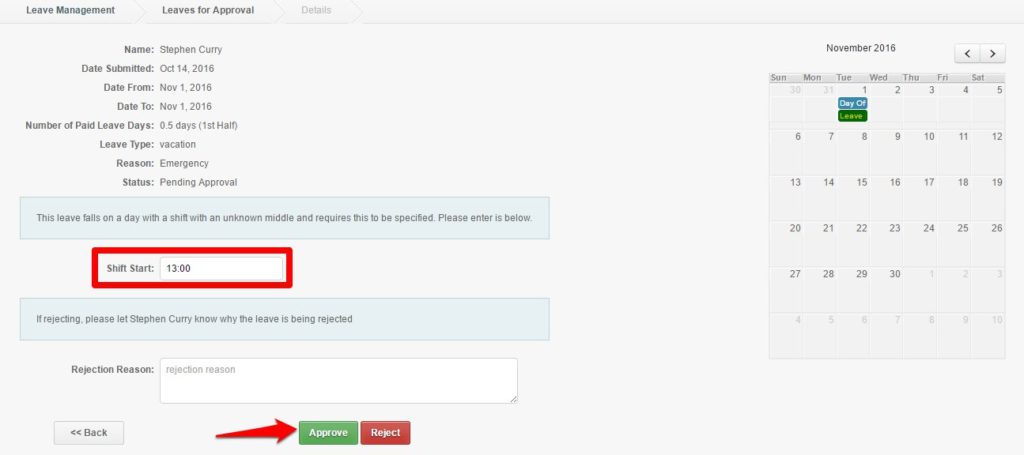
Sample scenario:
Employee’s shift: 08:00-17:00
1st half of the day: 08:00-12:00
2nd half of the day: 13:00-17:00
SHIFT MIDDLE should be 12:00 Learn more on this on our support article here – Leave Management Shift Middle for Half Day Leave Requests -
- Click Approve
- If rejecting the leave, you are required to enter a rejection reason
- Click Reject
Note:
- Same process apply when approving/rejecting via the email notifications
4. Once done, you’ll be redirected to the Leaves for Approval page
- Employee’s Shift Cal would look like this:
Note:
- If approved, same process will be followed on resolving the attendance of the employee for the half day shift.
- All half day leave requests are submitted as Pending for Approval if the Shift Middle was not set up on the Leave Management Settings
That’s how you approve/reject a half day leave request. For questions & suggestions, message us at support@payrollhero.com.