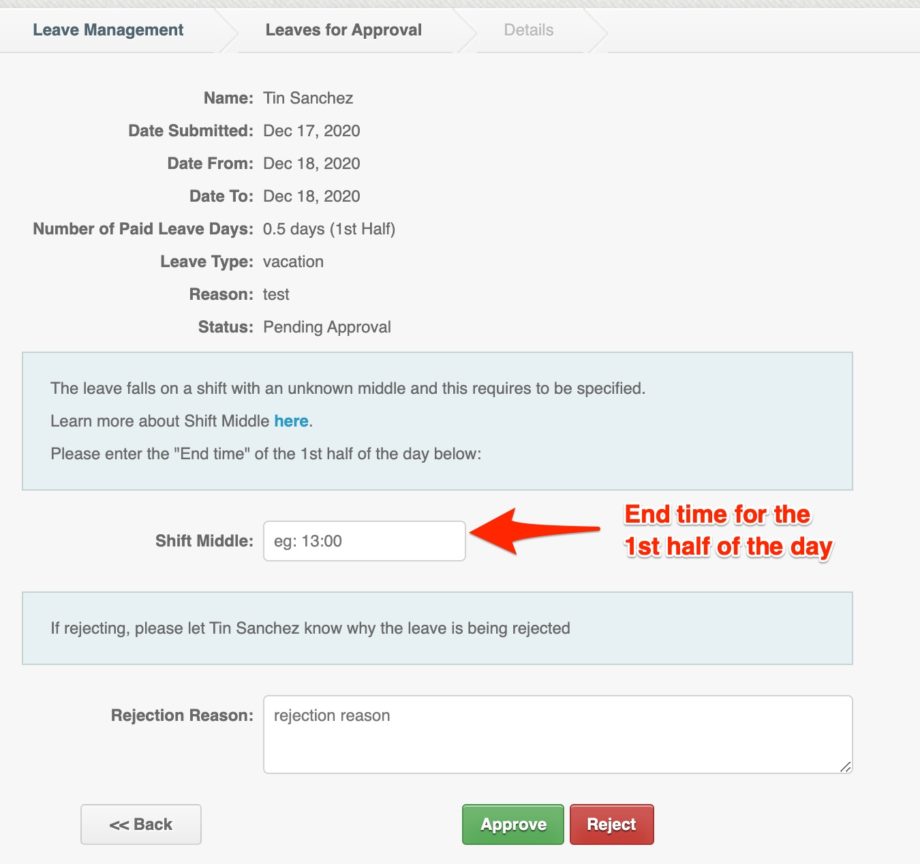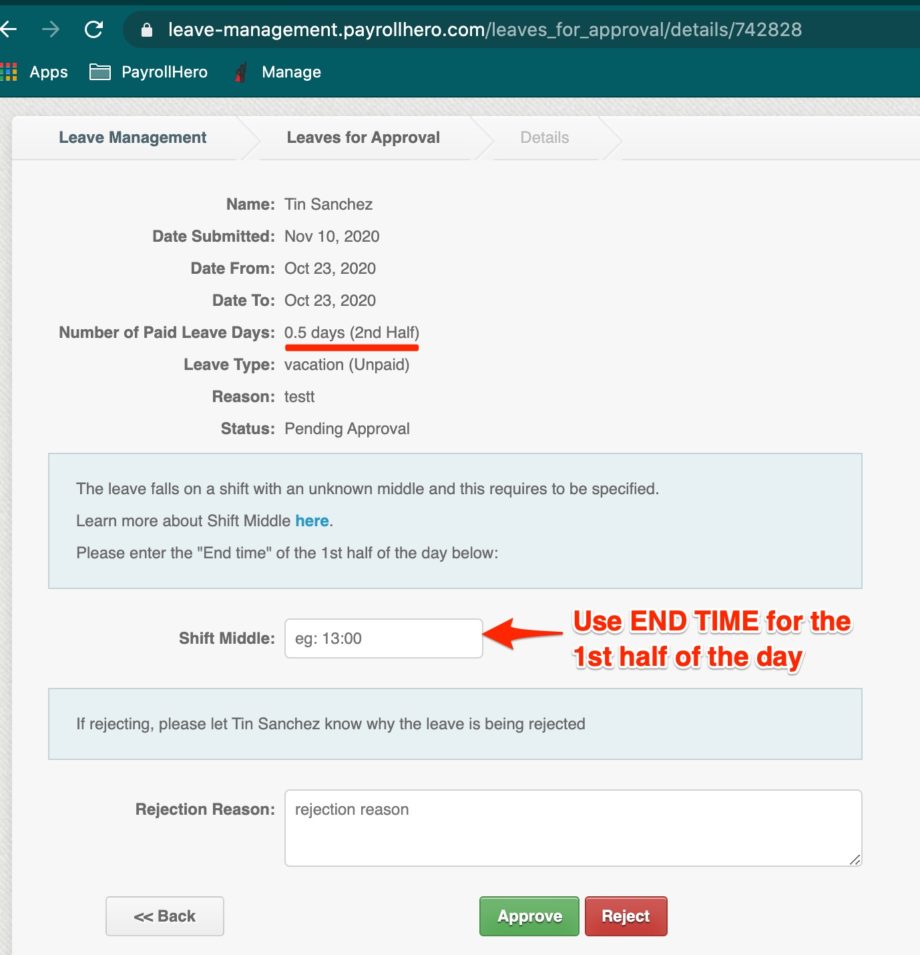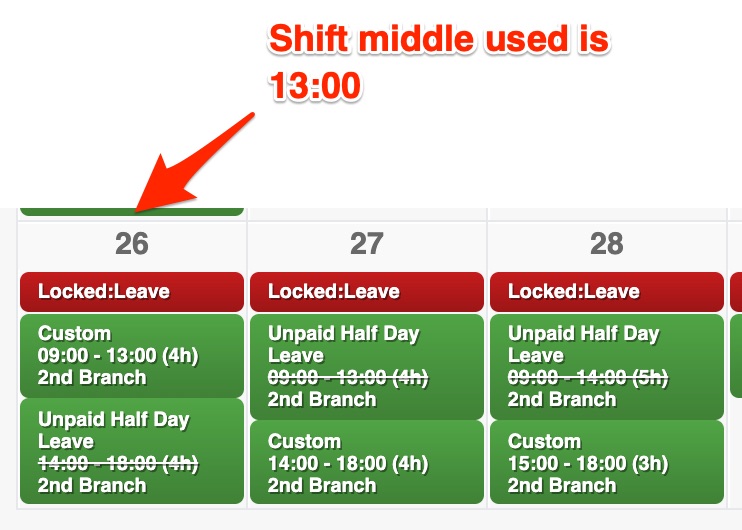Shift Middle on the Leave Management System is where you can automate the 1st half and 2nd half of the day for the Half Day Leave Requests of employees.
To Setup the Shift Middle:
- Click the Leave Management tab
- Click the Settings on the leave management
- Click on “Shift Middles”
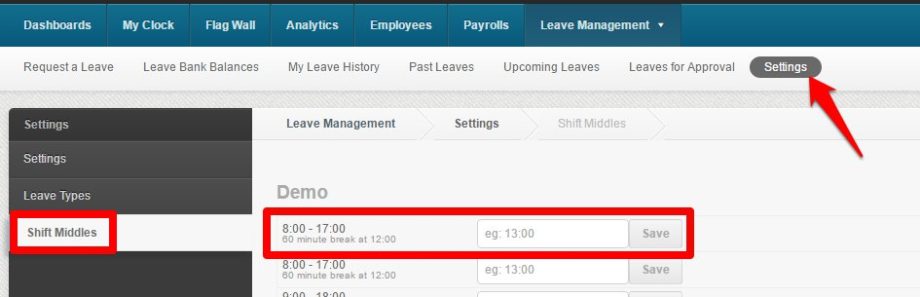
- Make sure to type in the END time of the 1st half of the day.
- Sample scenario:
Employee’s shift: 08:00-17:00
1st half of the day: 08:00-12:00
2nd half of the day: 13:00-17:00
SHIFT MIDDLE should be 12:00
- Sample scenario:
- Make sure to type in the END time of the 1st half of the day.
If the Shift Middle is not setup for any shifts… and the employee requests for a half day leave, you would need to enter the shift middle when approving the half day leave request. See screenshots below:
Half day leave request for the 1st half of the day:
A “Shift Middle” field would show up before approving the leave. You would need to type in the END TIME of the 1st half of the day:
Once approved, the employee’s shift will look something like this:
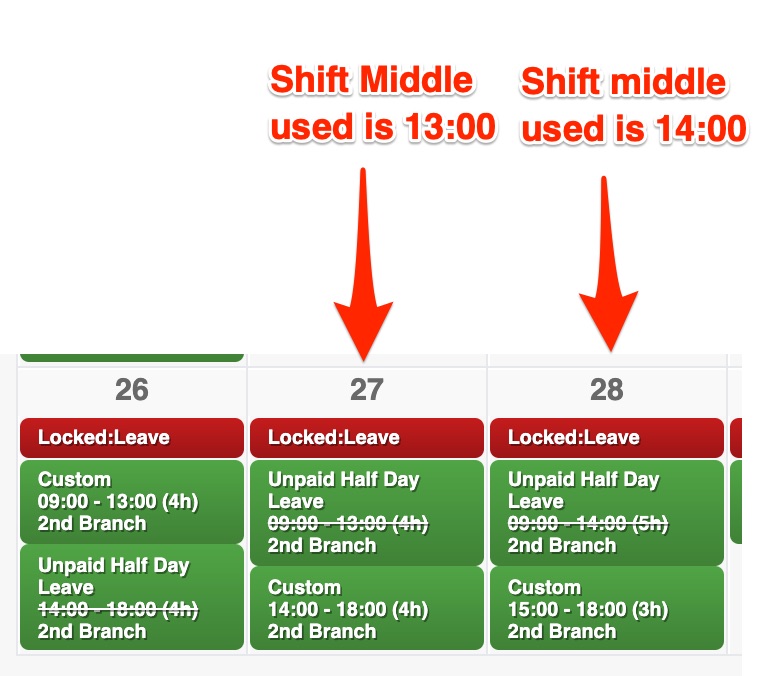
- October 27th shift is 09:00-18:00, shift middle used is 13:00. The system deducts the break on the 2nd half of the day thus it shows 4 hours.
- October 28th shift is 09:00-18:00, shift middle used is 14:00. The system deducts the break on the 2nd half of the day.
Half day leave request for the 2nd half of the day:
A “Shift Middle” field would show up before approving the leave for when employee’s request for a half day leave for the 2nd half of the day. You would need to type in the END TIME of the 1st half of the day:
Once approved, the employee’s shift will look something like this:
- October 26th shift is 09:00-18:00, shift middle used is 13:00. The system deducts the break on the 2nd half of the day thus it shows 4 hours.
That’s how the Shift Middle works. If you have questions and suggestions, feel free to send us a message at support@payrollhero.com.