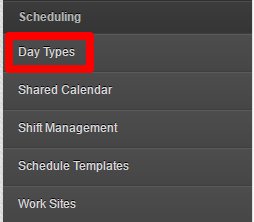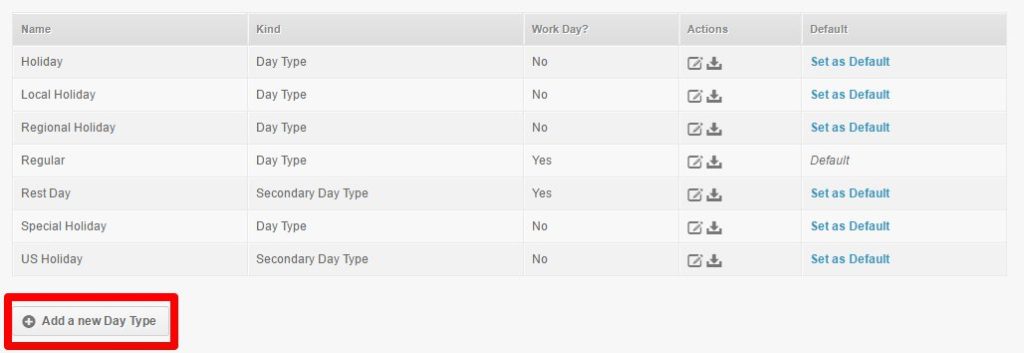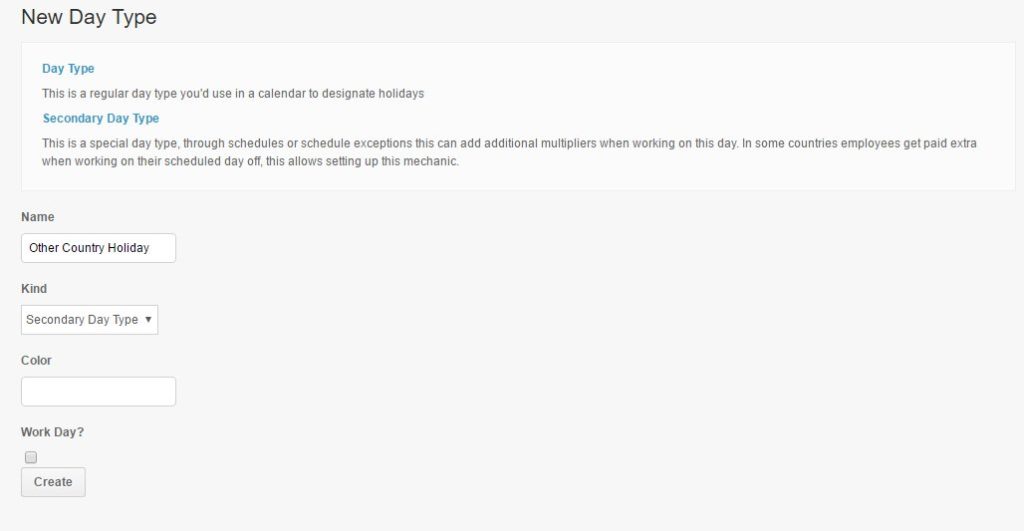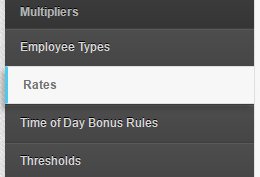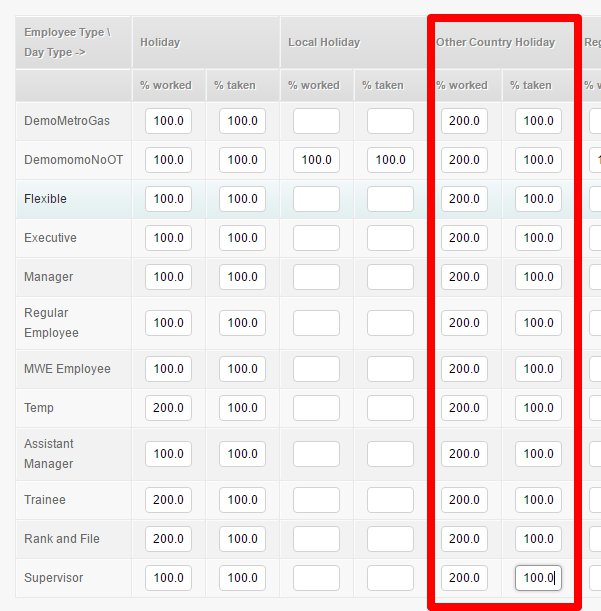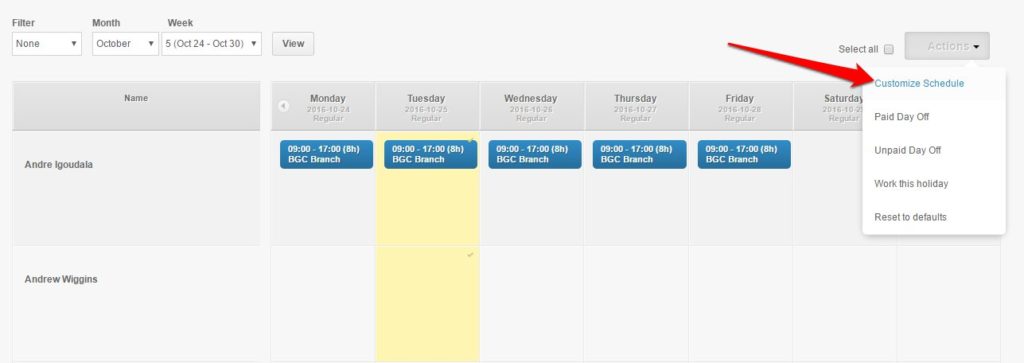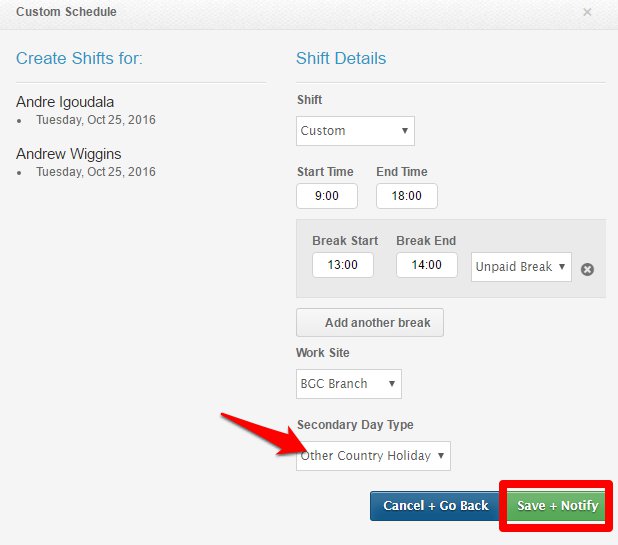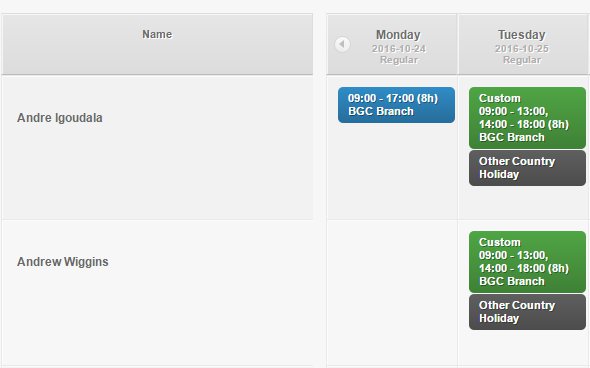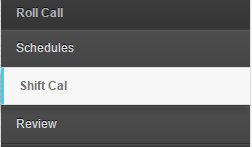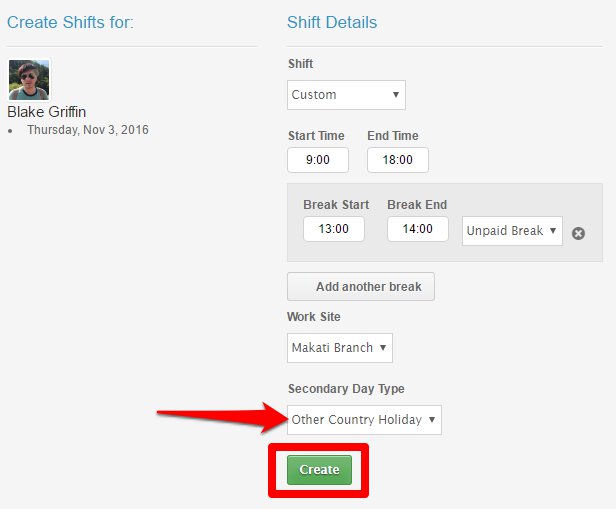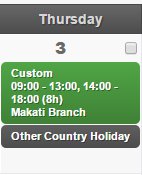There are companies with employees who work on a different timezone thus following a different calendar, using another country’s holiday instead of the Philippine holidays. If you have these employees. then what you need to do is create a Secondary Day Type and applying it on their schedule. Here’s how:
1. Under Settings, go to Day Types
2. Click Add a New Day Type
3. Set up the New Day Type
- Name – Name of the Day Type
- Kind – Select “Secondary Day Type”
- Color – Enter whatever color you want
- Work Day – If it’s a work day or not
- Create – Click once you’re done
4. Go to Rates page
5. Set up the Rates for each Employee Types
To apply this to your employee, you need to use the Scheduling or Shift Cal
Via Scheduling
- Click the day you’ll edit for your employee/s
- Under Actions, select Customize Schedule
- Set the shift, make sure to set the Secondary Day Type.
- Click Save + Notify
- Your Customized Schedule would look like this:
Via Shift Cal
- Go to the Employee Profile
- Go to Shift Cal
- Select the date/s that you want to customize and choose Custom Schedule
- Edit or Add a Shift
- Set up the Shift Details, make sure to set the Secondary Day Type.
- Click Create
- Your Customized Schedule would look like this:
Now you now how to set up a Secondary Day Type for your employees who follow other country’s holidays instead of Philippine holidays. If you have questions and suggestions, please contact us at support@payrollhero.com.