Welcome to PayrollHero’s comprehensive guide on disabling the MyClock feature within the platform.
MyClock serves as an efficient tool for employees to clock in and out seamlessly, ensuring accurate time tracking for payroll purposes. However, there are instances where administrators may prefer to restrict or disable this feature for various reasons, such as implementing alternative timekeeping methods or addressing specific organizational requirements.
In this support article, we’ll walk you through the steps to disable MyClock within your PayrollHero account, empowering administrators to effectively manage timekeeping protocols and streamline operational processes. Whether you’re looking to enforce alternative clock-in/out methods or simply need to tailor timekeeping functionalities to suit your organization’s unique needs, this guide will provide you with the necessary insights and instructions to implement this adjustment smoothly.
Here’s how you can disable MyClock on specific employee:
- Log in to your PayrollHero
- Click on Employees
- Click on Employee List
- Click “Edit”
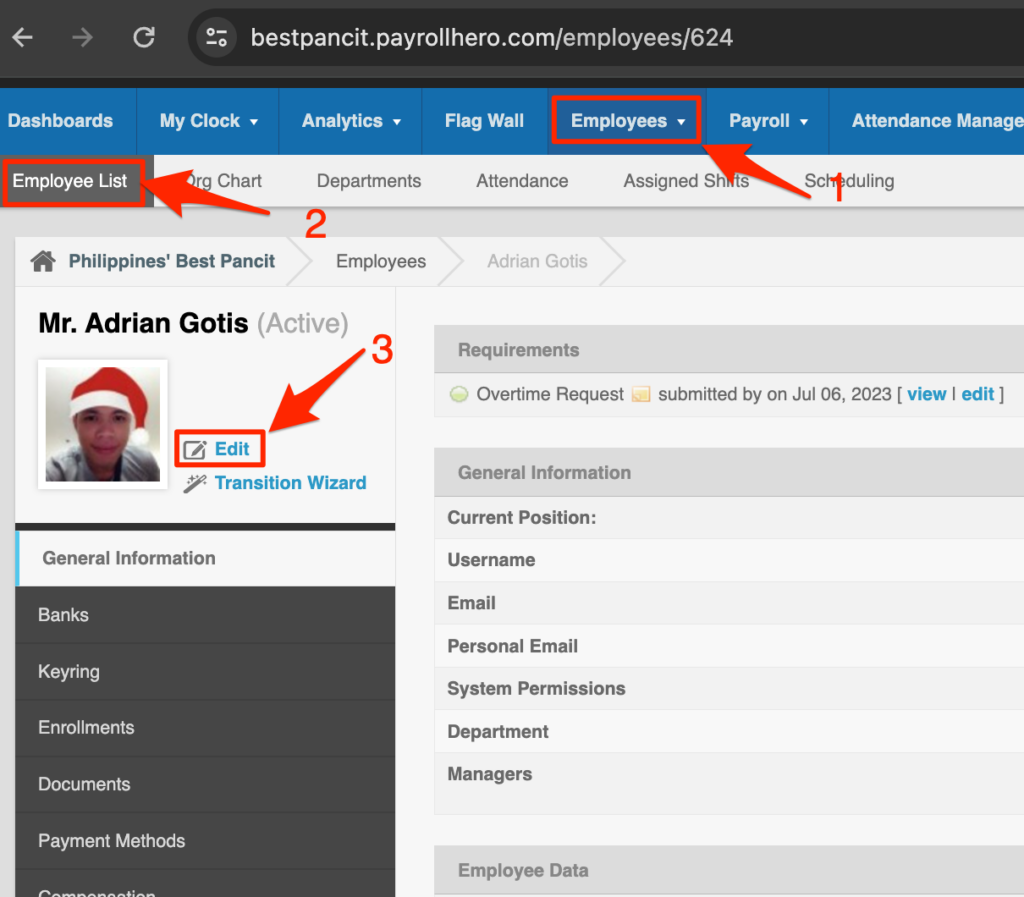
- Once you are on the profile page edit, search for “Disable MyClock” under the employee profile data
- Click on the dropdown and set it to YES
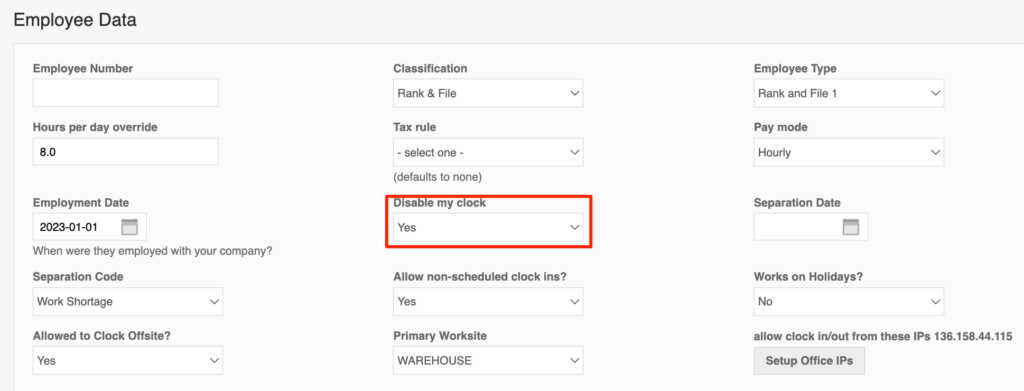
- And then click the update button to save the changes
The employee can no longer use the MyClock, it looks like this when they attempt to clock in.
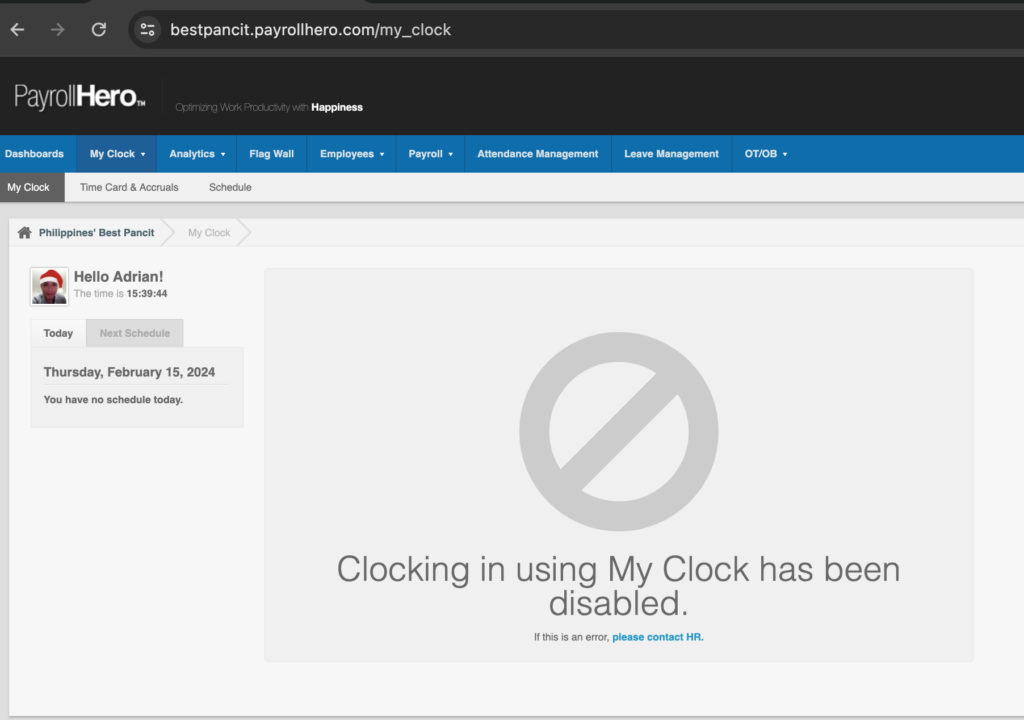
If you have any questions, feel free to email support@payrollhero.com
