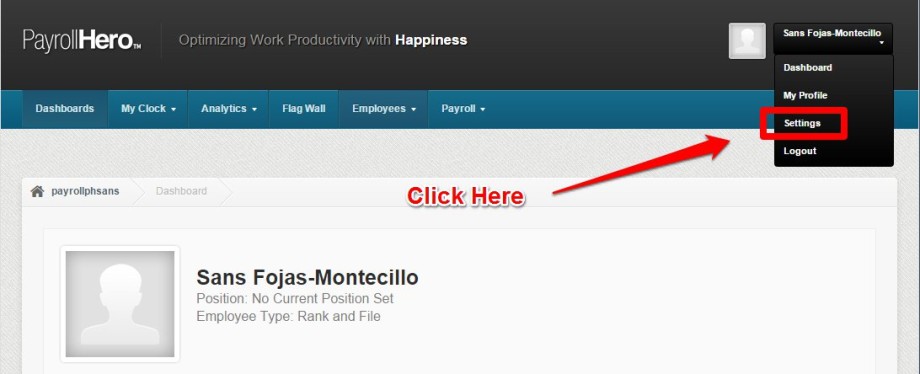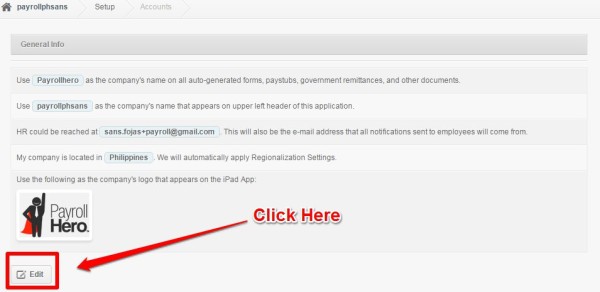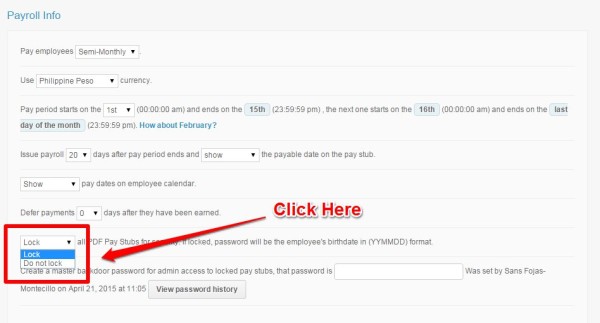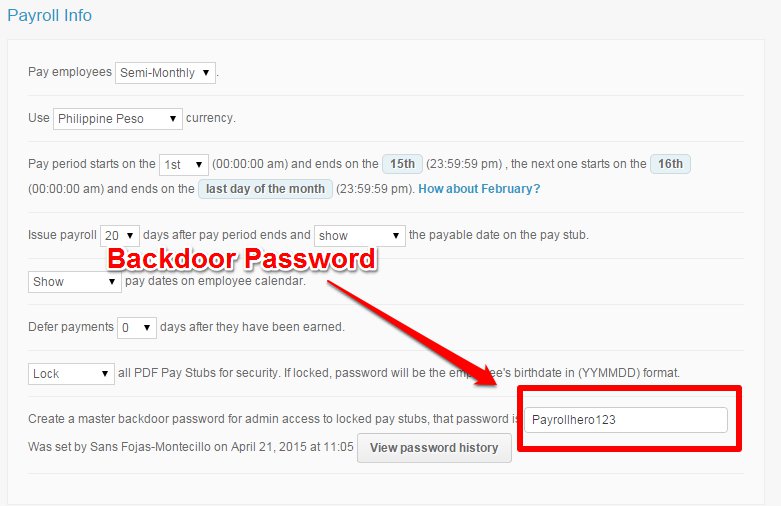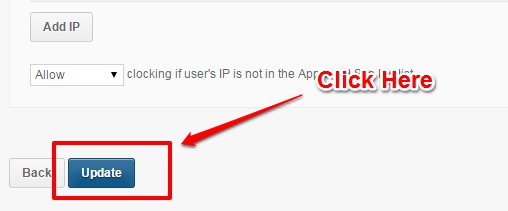On this Knowledge Base Article we will show you how to password protect the payslips of your employees and how to set up a master password for account admins and HR.
To activate this feature:
1. On your dashboard, click on your name, then from the dropdown menu select settings.
2. Click EDIT on the “General Info” section.
3. Under the Payroll Info section, click on the dropdown and choose “lock”.
Once activated, the password will be the employee’s birth date in the “YYMMDD” format.
4. Once the password setting has been activated, you will be required to set up a backdoor password. This is for the account owner’s and HR use, this password can be used in lieu of the birth date.
To set it up, add your desired backdoor password (view screenshot)
5. Lastly, click on the blue update button at the bottom of the screen
Please note that the password protection is added to payslips generated AFTER this setting has been activated, it will not retroactively apply to previously generated payslips.
That concludes the ‘Adding Password Security to Pay Stubs/ Pay Slips’ article. You should now be able to lock your employees’ pay stubs, confidently.
If you have any further questions, please send us a message on our requests page at support@payrollhero.com – we’d be happy to help.