By default, the Regular Employee system permission has no access to log in on the TeamClock App or Web. If the employee attempts to log in, he/she’ll get a warning message that says:
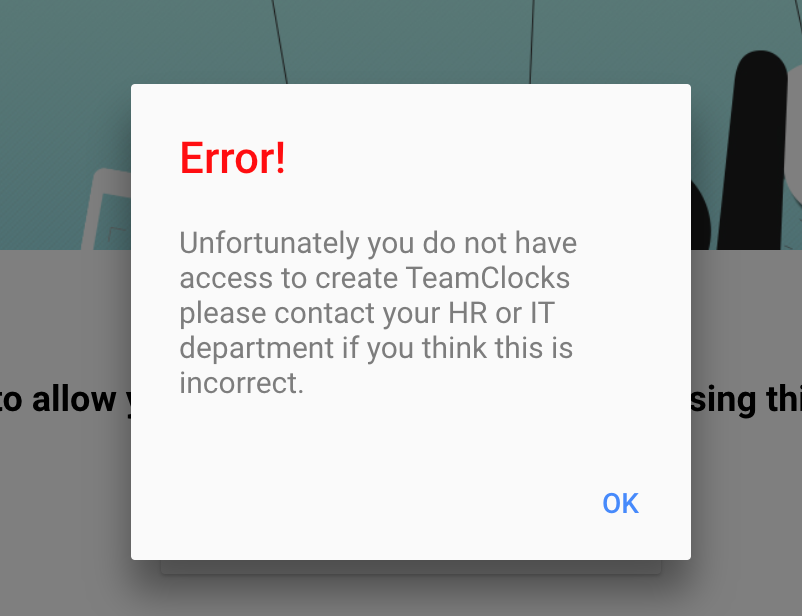
Here’s how to setup:
- On Settings, go to the System Permissions page
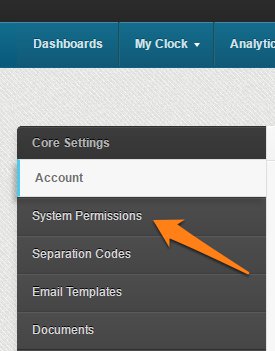
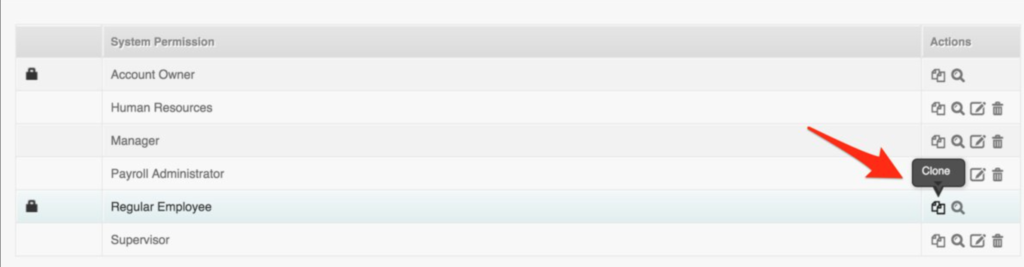
- Rename the system permission to “Regular Employee + TeamClock”
- Under the System Permission portion, look for the TeamClock and set the access to Can Create
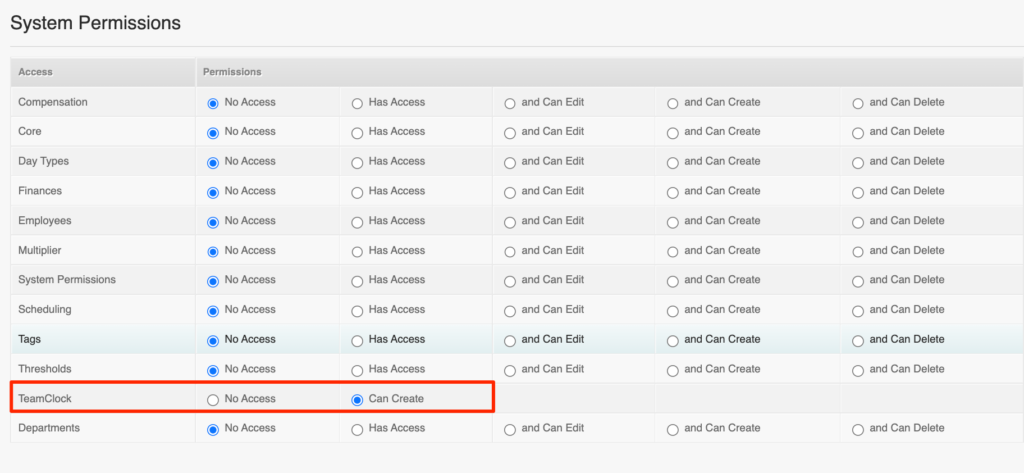
- And then click on Create System Permission
- Once you have created the system permission, go to the Multi Insert Tool here
- Select “Employee Profile Update” and download & open the excel sheet
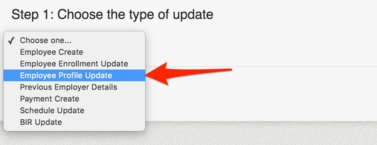
- Under the System Permission, edit and choose “Regular Employee + TeamClock”
- Save the file and upload it again on the Multi Insert Tool page.
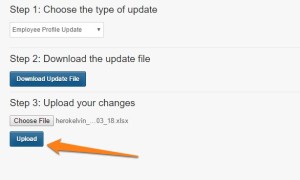
- This should update the system permission for your Regular Employees
Your Employees with a Regular Employee System Permission should now have access to log in on the TeamClock App/Web.
If you have any further questions, please send us a message on our requests page at support@payrollhero.com – we’d be happy to help.
