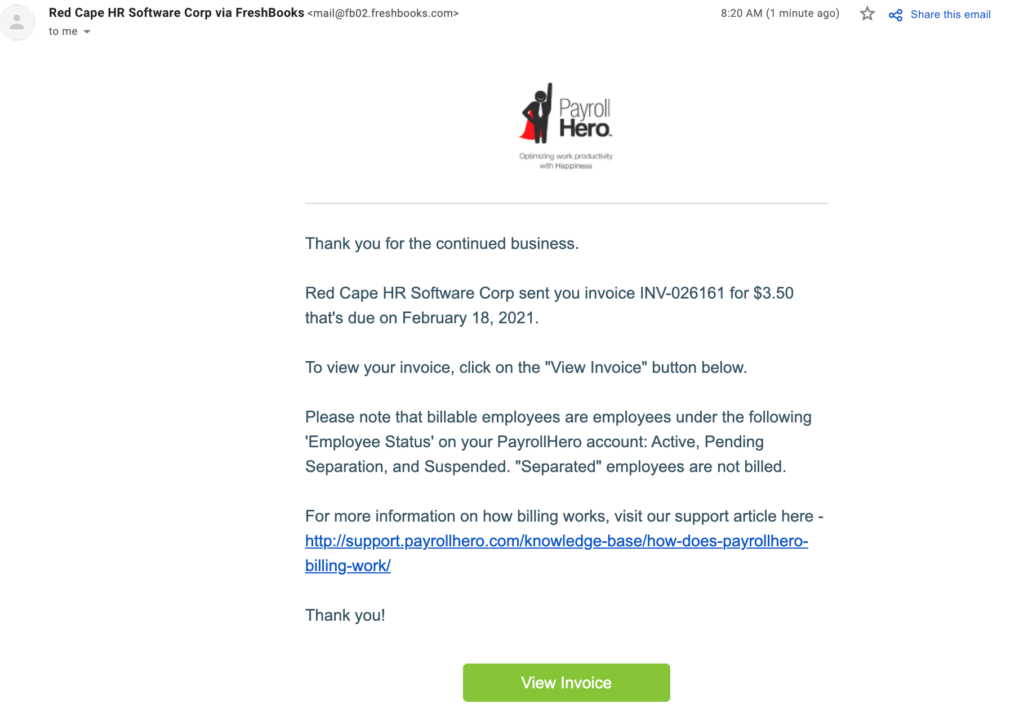PayrollHero uses Freshbooks in generating invoices and receipts for PayrollHero Clients. Invoices are sent to the billing contact every month.
The billing contact gets access to your Freshbooks PayrollHero Account by logging in here – https://my.freshbooks.com/
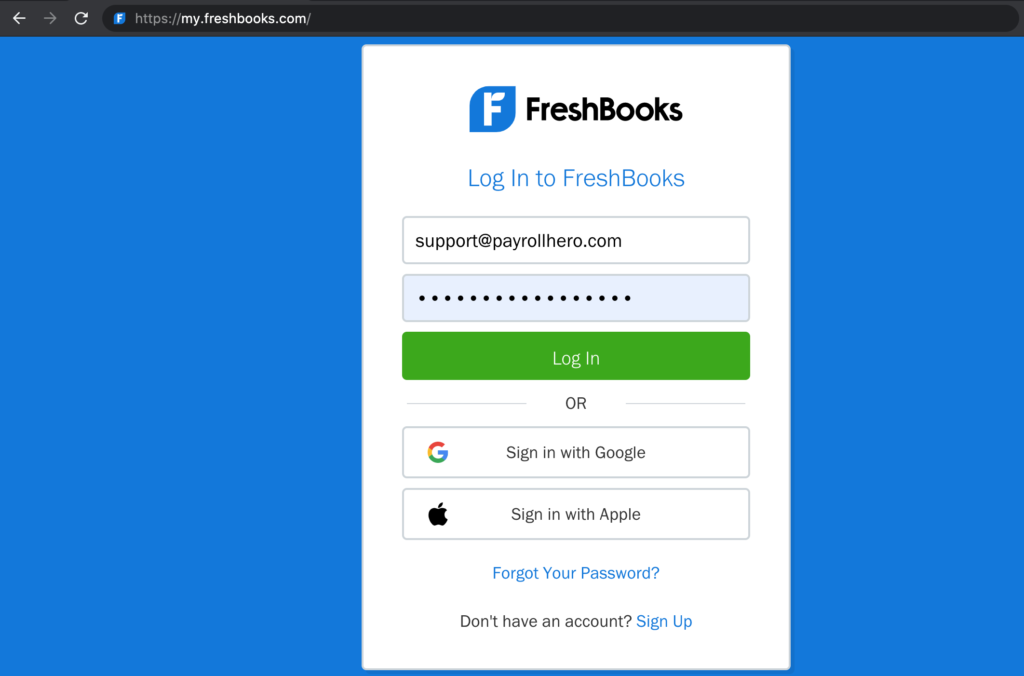
Click “Forgot your password?” link, and use the billing contact’s email address on your PayrollHero profile and click on “Reset Password”.
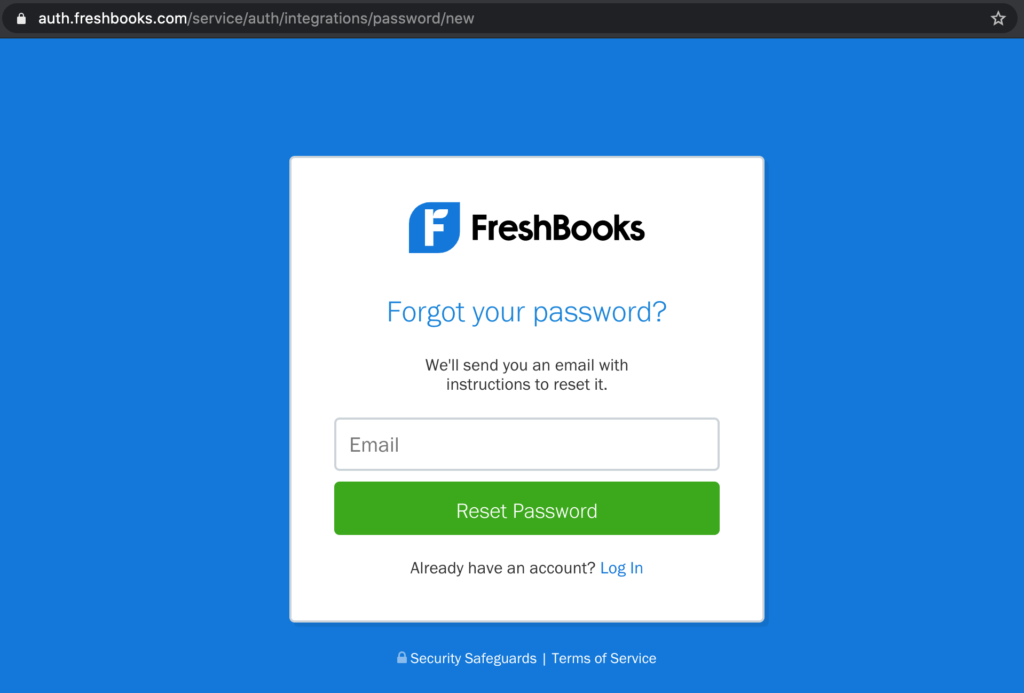
Follow the instructions you’ll get from your email on how to reset the password and then login to your PayrollHero Freshbooks account and see your invoices and credits (if you have one).
THINGS TO NOTE:
- If you are unsure who the billing contact is on your PayrollHero account, email support@payrollhero.com.
- If you haven’t received the reset password email, check SPAM inbox/folder on your email.
- If it’s not on your SPAM folder, check with your IT and make sure @freshbooks.com email address is whitelisted.
- If your IT has whitelisted it already, and you’re still not getting the reset password notification from freshbooks, double check with the Payrollhero Support Team if you are the billing contact.
- With the New Freshbooks Update, they now use the email address as an identifier for each Freshbooks account to make it more secure.
- This means they now require a specific email address to be able to access your Freshbooks account.
- Unlike before, you can access your Freshbooks account by clicking the invoice from your email or the “Billing” page on your PayrollHero account.
- If you have multiple accounts with PayrollHero, your billing contact needs to have “different” email address set up on each of your PayrollHero accounts to be able to login to your Freshbooks Account and see all invoices.
Sample scenario:
– Account 1 – account1@payrollhero.com
– Account 2 – account2@payrollhero.com
If you previously use 1 email address to access different Freshbooks account, you would need to update this by editing the profile of your PayrollHero Account:
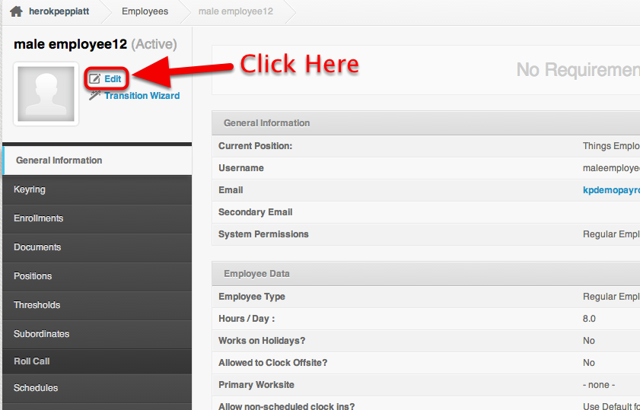
Alternatively, you can still check individual invoices by clicking on the “View Invoice” button on the billing email notification you receive every month for your invoice. See screenshot below: