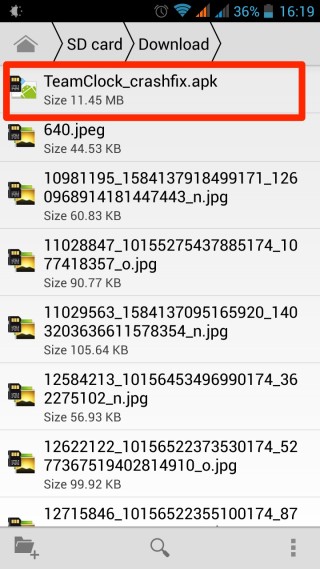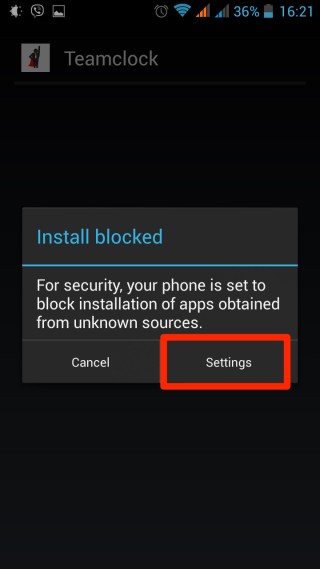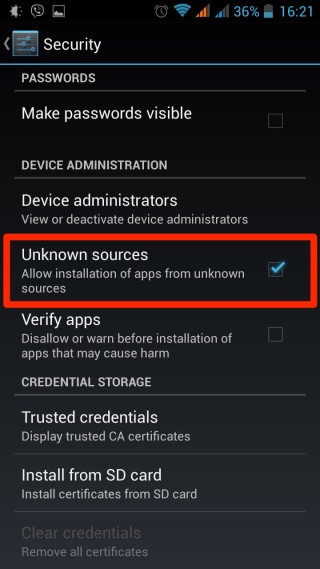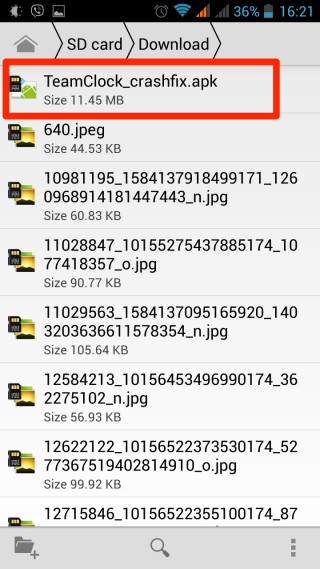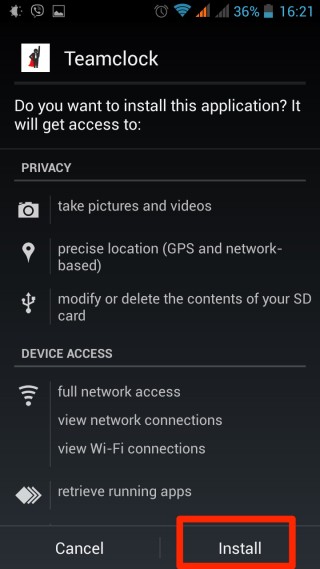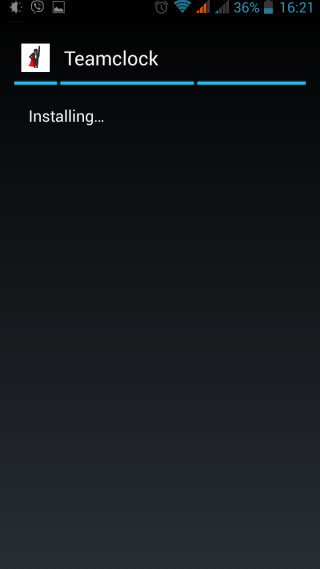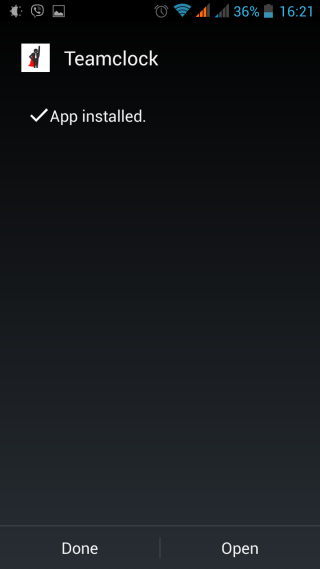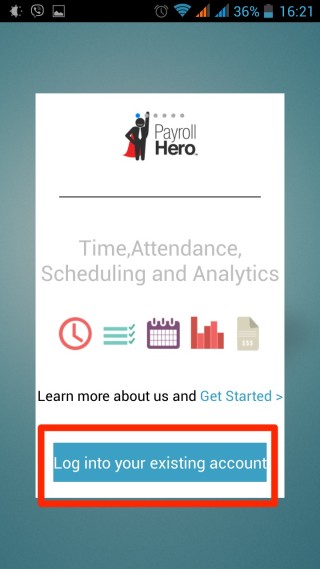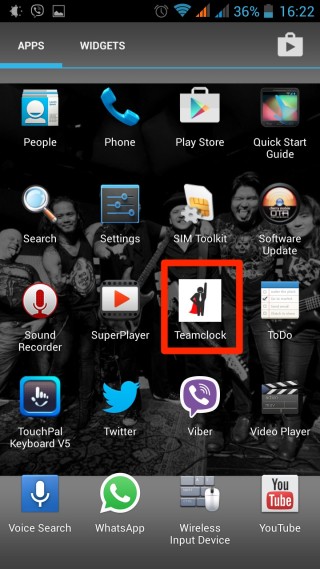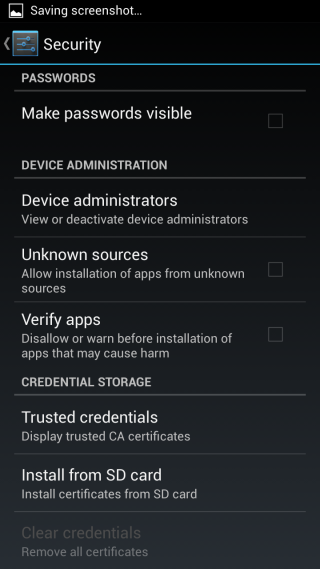As of March 15, 2016, a fix has been made for TeamClock Android. The previous version (1.1.5) had a crash issue when launched from the homepage.
The latest version (1.1.6) is not available on Google Play yet, however, Support has sent a copy of this app to affected clients. Since it is not available on the store yet, users need to do the following steps in order to side load the app and successfully run it on their Android devices.
1. Uninstall the old TeamClock App.
2. Download the “TeamClock_crashfix.apk” file on the mobile Android device or tablet. Then open this on your Download folder.
3. A window will appear. Tap on “Settings”.
4. Check “Unknown Sources” to allow the app to install.
4. Go back to the Download folder and open the “TeamClock_crashfix.apk” file.
5. Tap “Install” at the bottom.
6. The app will install.
7. TeamClock is now installed.
8. You can now log-in!
9. If you want to re-open the TeamClock Android, please note that it may not be available on your home screen because it was not installed via Google Play. However, it should be available on your list of apps in the App Launcher.
10. Lastly, remember to uncheck the box on your Security Settings page to keep your phone safe from possible security issues.