This article will guide you on how to lock your TeamClock so your employees won’t be able to change the settings.
- On the TeamClock page, click on the Menu Bar icon on the left corner of the page.
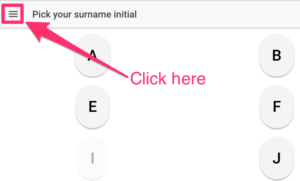
- You’ll see this option under the Menu and click on “Settings”
- Find the “Lock Settings Menu” and enable it by clicking the slide lock icon
- Enter your 6 digit PIN and click OK to save
- After setting up the PIN code, go back to the TeamClock page and try to click on the menu bar again.
- It will ask you to input your PIN code
That’s it! Now you are able to lock your TeamClock App. If you have any questions, feel free to message us at support.payrollhero.com

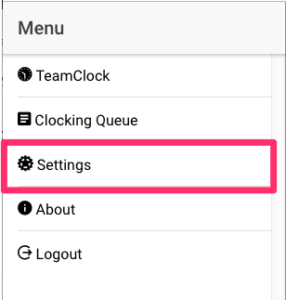
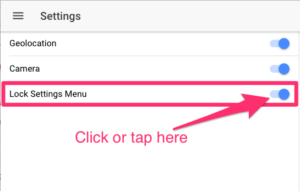
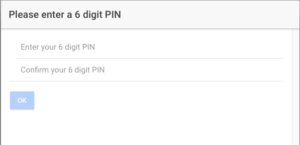
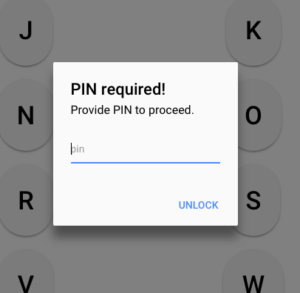
Leave A Comment?