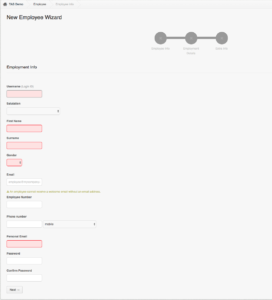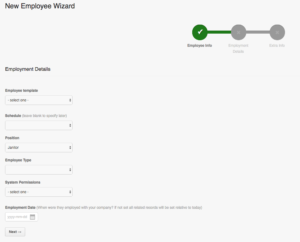Skip to the next step by clicking here
So now we need to get your employees added to the account. This is really easy to complete. Just follow the steps below to create a new employee on the account.
1. Open the Employee Wizard
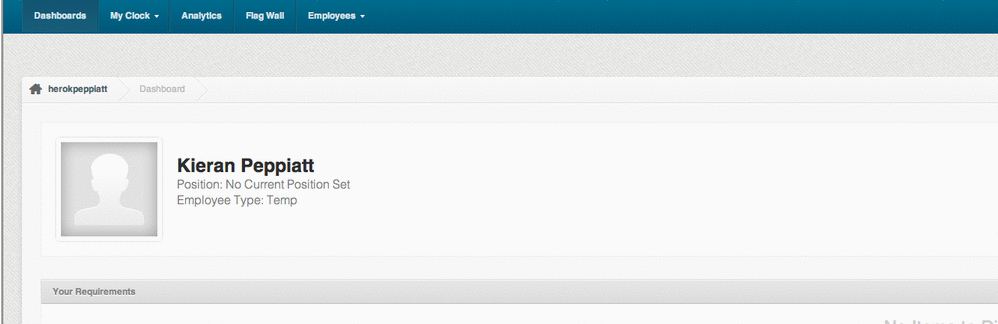
2. Complete the Employment Info page
Mandatory Fields
Username: unique identifier the employee will use to login. Usernames must be unique accross the entire PayrollHero platform. If you try to take a username that is already in use (even on another account) it will not allow you to create the employee.
TIP: prefix your usernames to allow you to keep them unique. For example: youraccount.username
First name: the first name of the employe
Surname: the surname of the employee
Gender: the gender of the employee (this is used to filter TeamClock for larger companies)
Personal Email: the email address of your employee
3. Complete the Employment Details page
Position: What is the employees role at the company
Employee Type: what type of employee are they
System Permission: What level of access should they have on PayrollHero
Optional: Complete Extra Information
This information is completely optional but if you want to track the marital status of an employee and their emergency contact information you can do that here!
Next Step: Setting up your Clocking Devices
Nice work, your employees are now on the system. Lets setup your clocking devices so we can get them clocking in and out on your account.