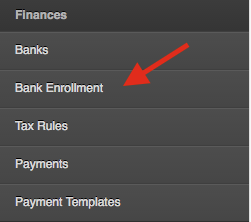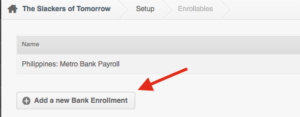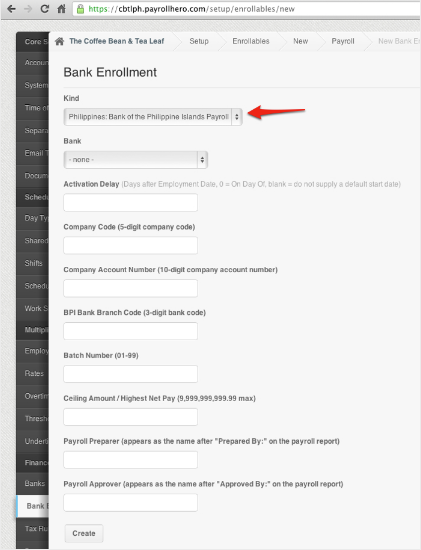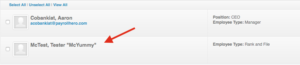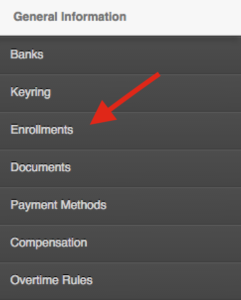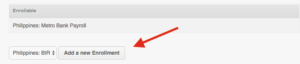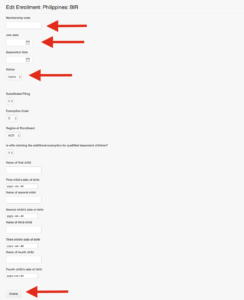Skip to the next step by clicking here
Why do you need to do this?
If you are using Online Banking Account to pay your employees you would need to add both Employer and Employees Bank Account Enrollments to be able to extract the correct bank files needed to pay your employees.
The available pre-set up Bank Accounts are:
- MayBank Philippines
- Banco De Oro (BDO)
- Bank of the Philippine Islands (BPI)
- Hongkong and Shanghai Banking Corporation (HSBC Philippines)
- EastWest Bank
- United Coconut Planters Bank (UCPB)
- ChinaBank
- Rizal Comercial Banking Corporation (RCBC)
- UnionBank
- Asia United Bank (AUB)
- Security Bank
- Metrobank
What steps do you need to take?
1. Create the bank enrollment under settings for financial institution (fill up the necessary details)
- Go to Settings
- Click on Bank Enrollment
- Click on “Add a new Bank Enrollment”
click to make the image bigger
- Under “Kind” choose the Bank. (i.e. “Philippines: Bank of the Philippine Islands Payroll”)
- Choose bank and fill up all fields.
- For “Bank” select “ATM Financial Institution”
- Click on create once you’re done.
2. Enroll each employee to the Bank payroll using their account number as their membership code
- Go to the Employee Profile
click to make the image bigger
- Click on “Enrollments”
- Click on ‘Add a new enrollment’
click to make the image bigger
- Choose “Active” as the status. This means that the enrollment is active.
- Choose “Philippines: Bank of the Philippine Islands Payroll” or the specific bank you have, as the Enrollable (Depends on how you named your Bank Enrolment)
- Under Membership code, add the employee’s account number
- Join date is the effectivity date on when they started using their Bank payroll account.
- Click on create to add the enrollment.
You can also use the Multi Insert Tool: How to Mass Update Bank Enrollments to Each Employee Profile? to mass update the employees enrollments.
3. Once you have generated payroll. If there are payrolls in the system, go to Payroll > Reports > Forms
*Note: If the payroll has already generated it will need to be regenerated for the employee to show up on the payroll file.
click to make the image bigger
4. There would be two options depending on the bank for generating your files:
a. The Payroll File is the one that the Bank’s machine will consume.
One example is from BDO’s export file, it’ll export something like the below. Remember the information required will change depending on the financial organiztion.
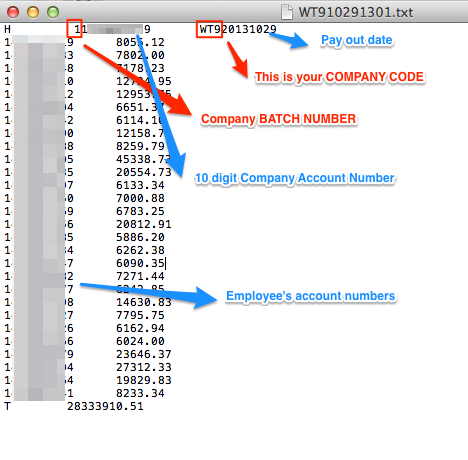
b. The Payroll Report File is the spreadsheet that the banker will use to validate the transaction.