OT/OB Email Notifications should be sent automatically on both the Manager and Employee.
- Once the employee sends out the OT/OB Request, they shall receive an email receipt something like this:
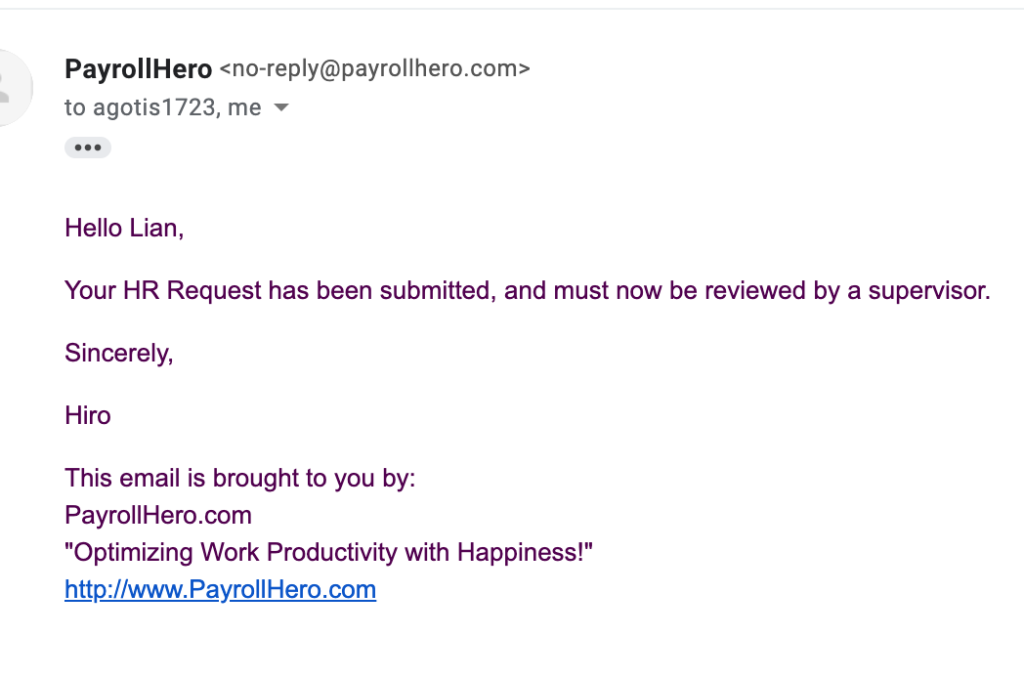
- As a Manager, they will receive this email notification:
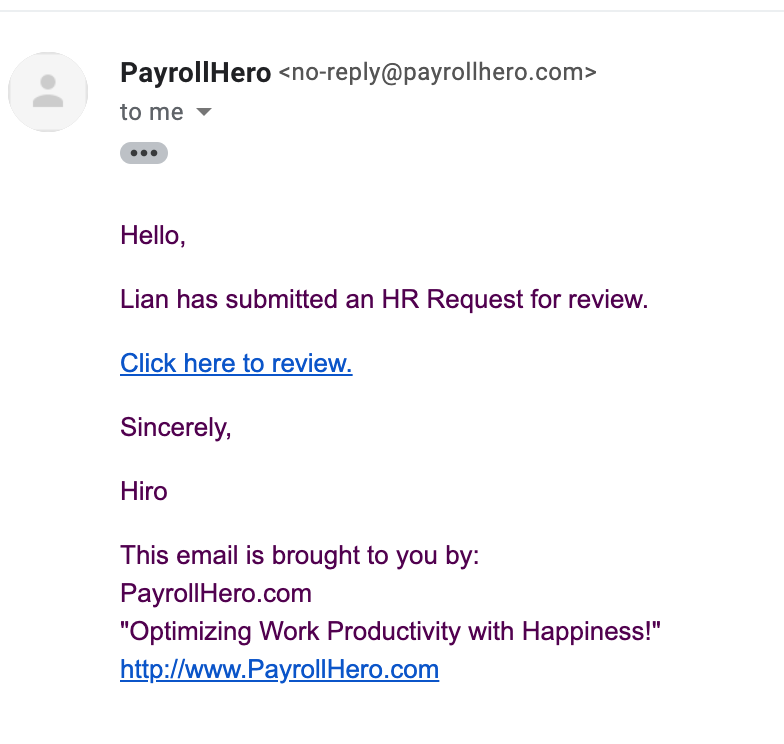
- Managers can click on the “Click here to review” and it will redirect them to the “OT/OB Approvals” page where they can click on “View” to Approve or Reject the OT/OB Request of the employee. Something like the screenshot below:
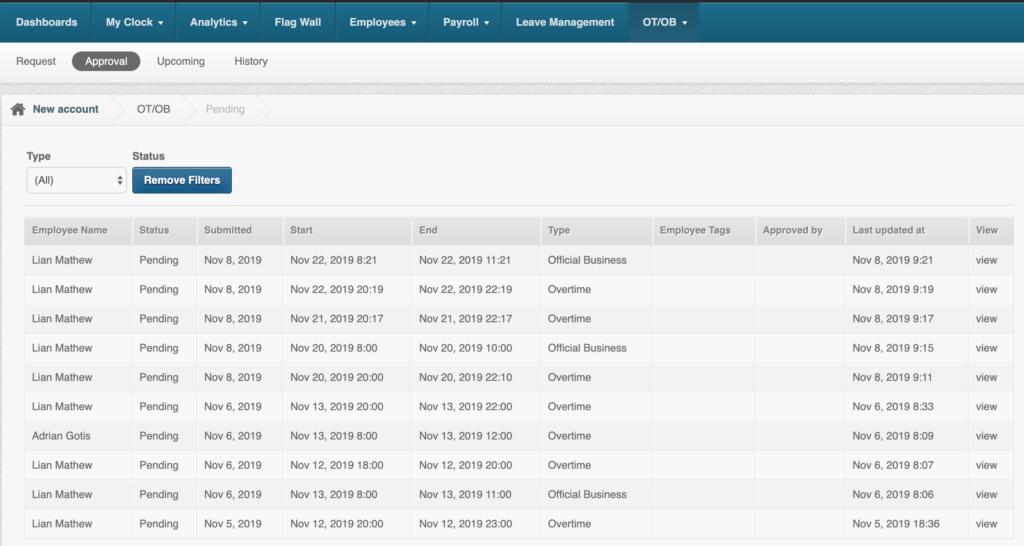
- Once the Manager has approved the OT/OB Request, employee will then receive the an “Approved Email Notification” like this:
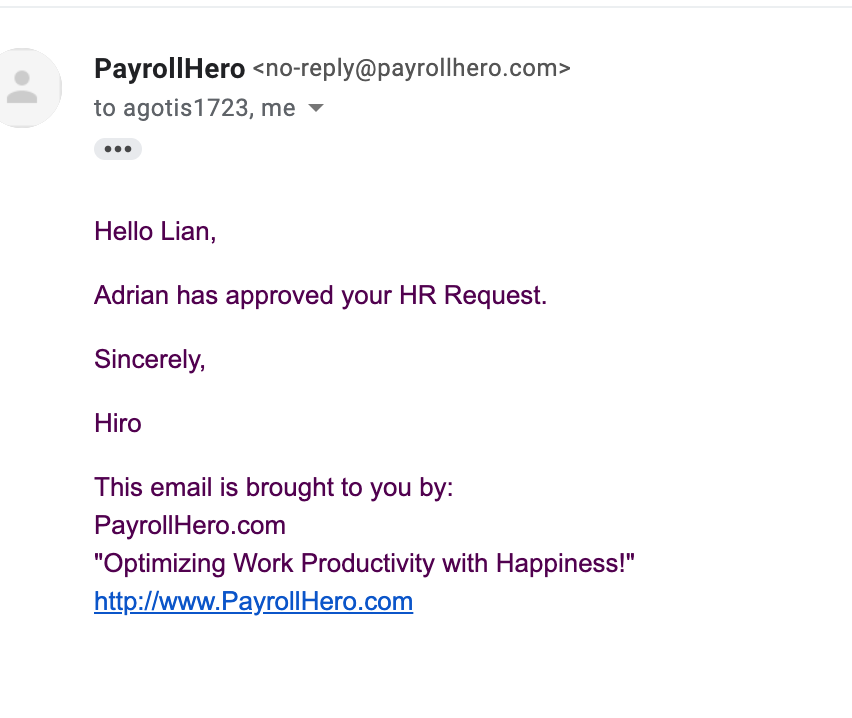
- If the Manager rejected the OT/OB Request, employee will receive the “Rejected Email Notification” like below:
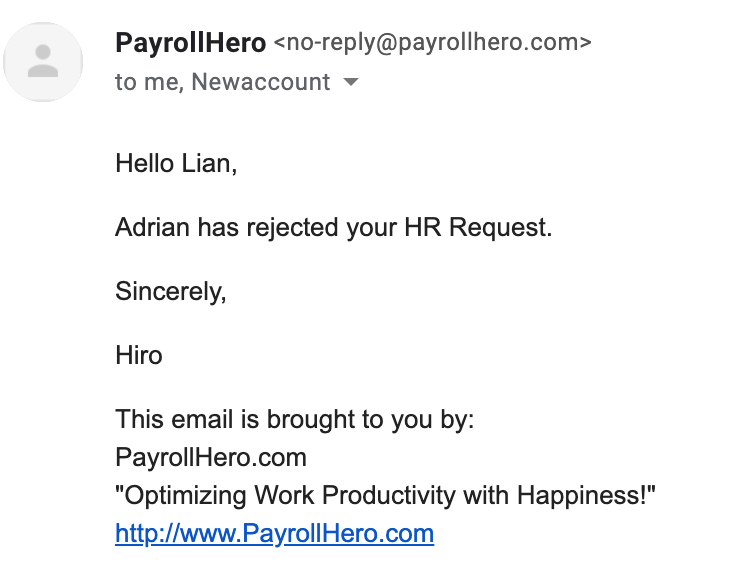
Customize your OT/OB Email Notifications
HR Admins can also “customize” the OT/OB Email Notifications via the Email Templates under Settings.
- Under Settings, go to the Email Templates
- Scroll at the bottom of the page and you’ll see the following templates:

- Edit the template and it will look something like this:
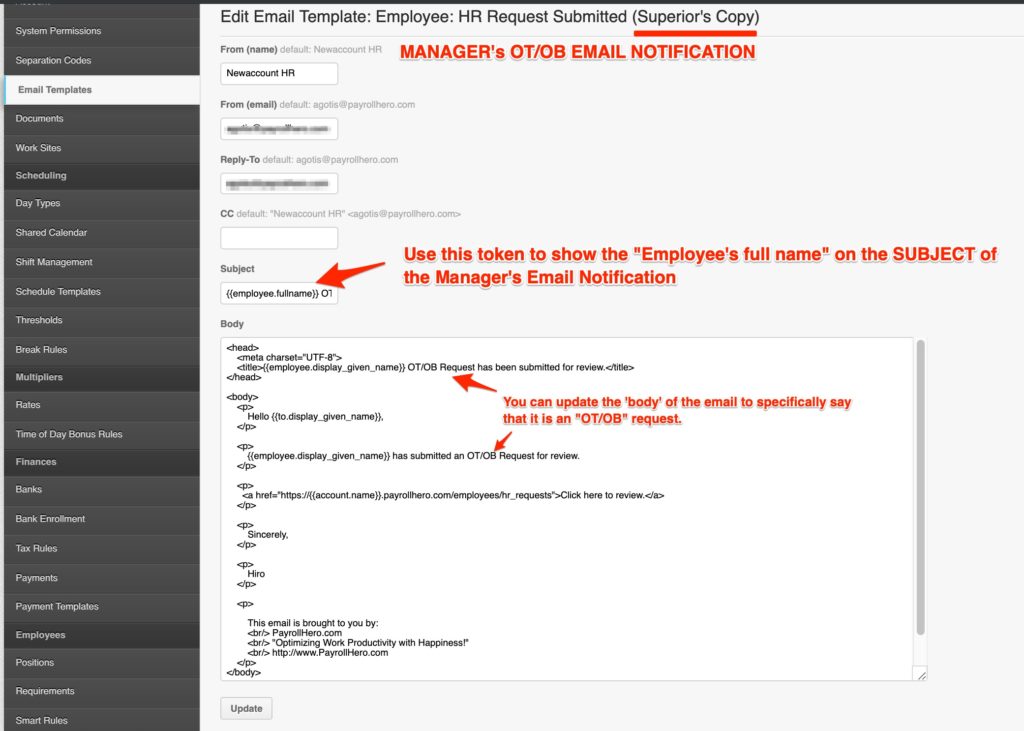
If you have any questions, please contact support@payrollhero.com
