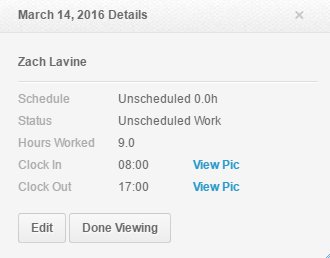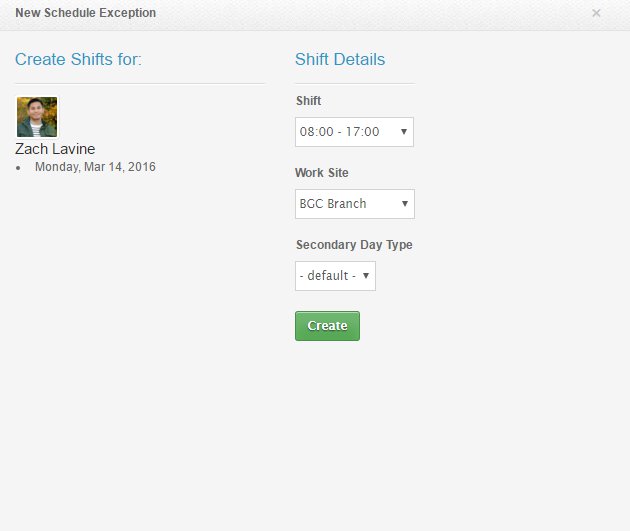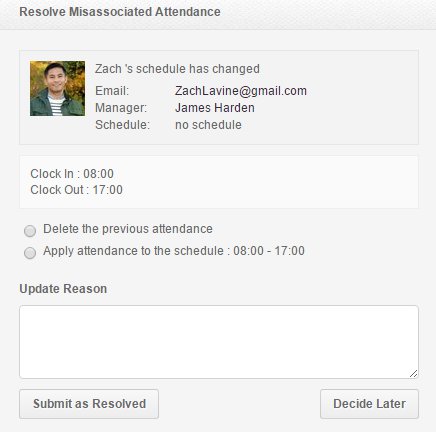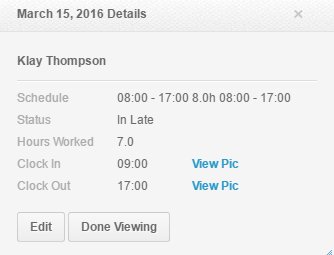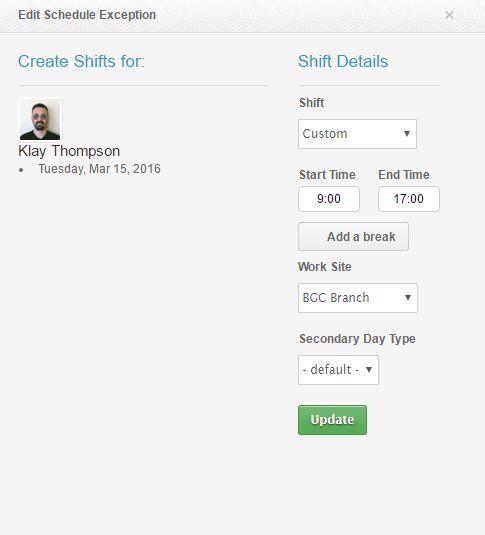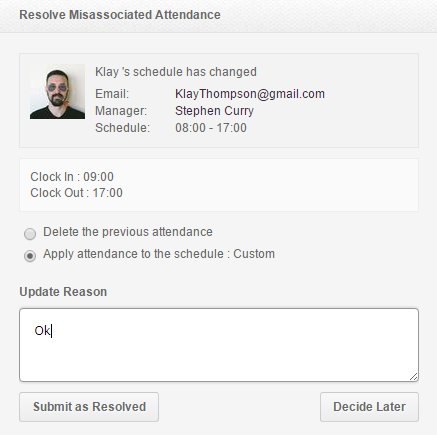What does it mean when you see the “misassociated” status when resolving attendance?
A Misassociated Attendance happens when the admin updates the employee’s schedule even if he has already a clock in/out. It also shows up if the employee doesn’t have a schedule but still clocked in/out (non-scheduled clock ins) then the admin added a schedule..
Misassociated Attendance appears when:
- An employee clocks in/out without schedules.
- The manager then added a schedule to the employee
- It would show as Misassociated on the Attendance Resolution Page. The manager will then have the option to resolve the attendance by either Deleting the Previous Attendance or Apply the Attendance to the Schedule that was added
Another is when
- An employee clocks in/out for the scheduled shift.
- Then the manager updated the employee’s schedule for that shift
- It would be tagged as Misassociated on the Attendance Resolution Page. The manager will then have the option to resolve the attendance by either Deleting the Previous Attendance or Apply the Attendance to the Schedule that was added
- Misassociated can also happen if the employees’ attendance hasn’t been resolved and then the manager changed their schedule in the past.
Now you know how do Misassociated Attendance works and how to resolve it.
If you have any further questions, please send us a message on our requests page at support@payrollhero.com – we’d be happy to help.