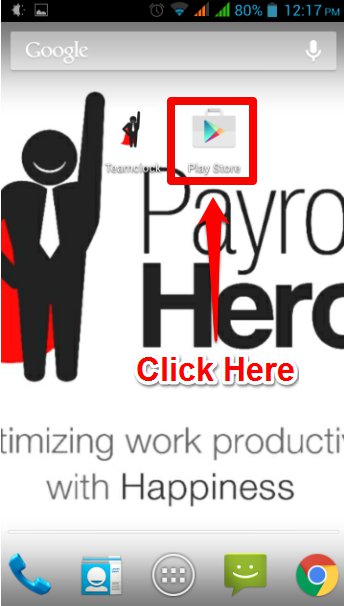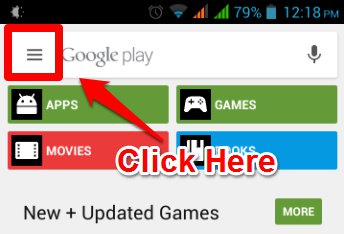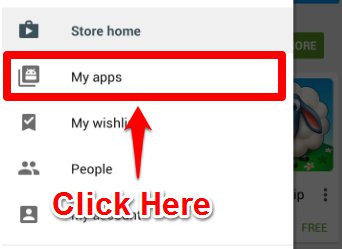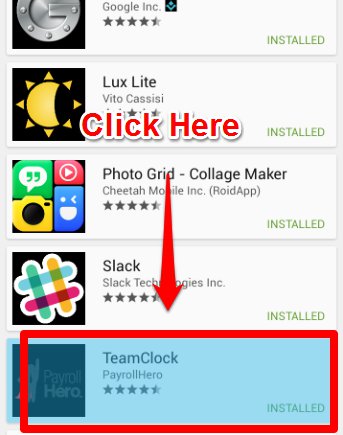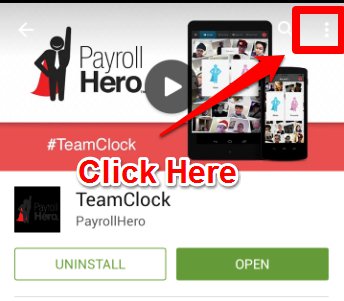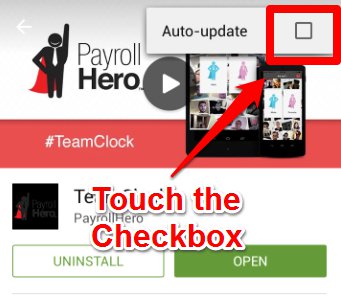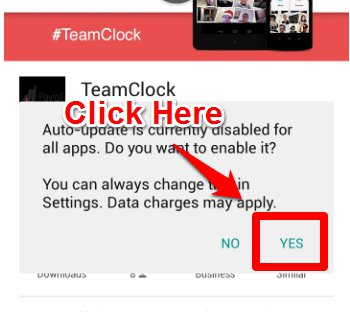This article will show you how to enable automatic updates for the TeamClock (Android) App. Auto-update ensures you are using the best version of TeamClock available.
To enable this setting, follow these simple steps:
1. On your Android device, touch the Google Play icon to open the store.
2. Touch the menu icon.
3. Touch My Apps.
5. Touch the menu icon.
6. Touch the checkbox.
7. Choose Yes.
You have now successfully enabled auto-update for TeamClock Android!
That concludes the ‘How to Setup Automatic Updates for TeamClock (Android)’ article. You should now be able to enable auto-update for TeamClock Android, confidently.
If you have any further questions, please send us a message on our requests page at support@payrollhero.com – we’d be happy to help.