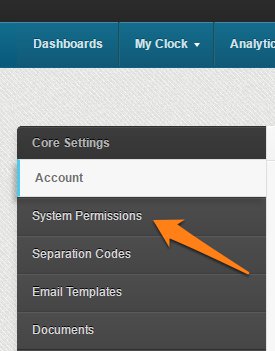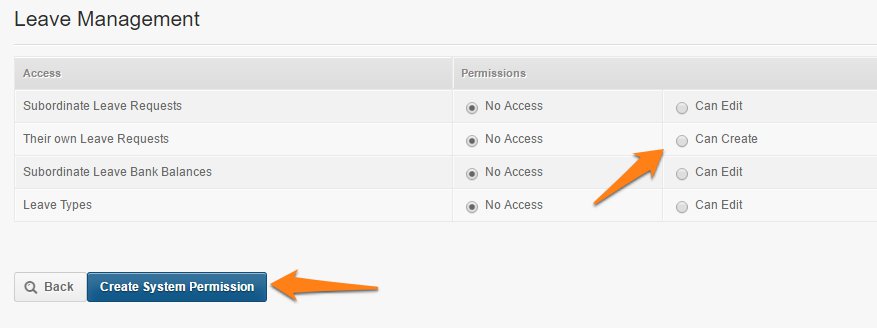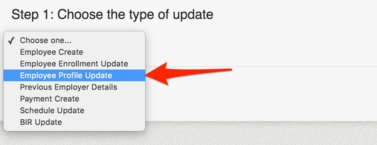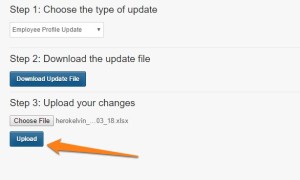The Regular Employee is a System Permission that’s added to the system by default. It is locked, meaning it can’t be customized. So we’ll teach you the steps on how to give the Leave Management access to your Regular Employees.
*Note: Singapore Accounts are not supported
Here’s how:
- On Settings, go to the System Permissions page
- On the “Regular Employee” system permission, click on the “CLONE” icon.
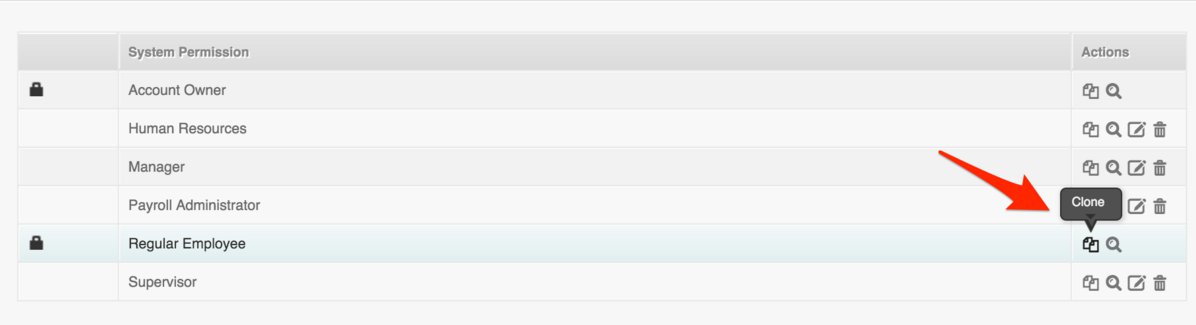
- Rename the system permission to “Regular Employee + Leave”
- Scroll down at the bottom of the system permission and select “Can Create” on the 2nd option“Their own leave request”
- And then click on Create System Permission
- Once you have created the system permission, go to the Multi Insert Tool here
- Select “Employee Profile Update” and download & open the excel sheet
- Under the System Permission, edit and choose “Regular Employee + Leave”
- Save the file and upload it again on the Multi Insert Tool page.
- This should update the system permission for your Regular Employees
Your Employees with a Regular Employee System Permission should now have access to the Leave Management!
If you have any further questions, please send us a message on our requests page at support@payrollhero.com – we’d be happy to help.