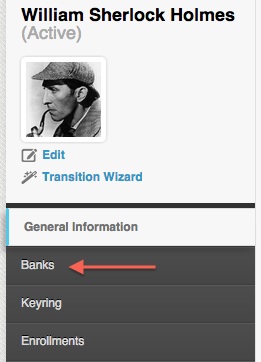If you are new to PayrollHero, you will probably have to manually add the 13th month amount your employees have collected throughout the year from the previous payroll system you used before to PayrollHero.
To check your employees current 13th month accrual:
- On the main dashboard, go to Employees, then Employee List and select the name of the employee to update from the list.
- On the Employee Profile, go to Banks.
- On this screen you will see the amount of the 13th month the employee has accrued throughout the year on PayrollHero (see screenshot)

If you need to adjust the amount that the employee has accrued:
- On the Banks page select the magnifier on the right side of the 13th month item. (Will say “view details“)
- Click on “Add a New Bank Item“.
- On the Tag textbox, input “banked” and on the Amount textbox, fill in the amount to be credited. Then click on Create Bank Item.
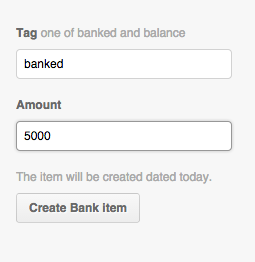
- The new bank item will appear on the details page with the amount and timestamp.
- On your next payroll, the updated amount will appear on the employees payslip and will be displayed under the redeemables section.
Now at the end of the year you can pay the 13th month accrual completely from the PayrollHero system hassle free!
For information on How to Compute the 13th Month Pay refer to this article.
For information on How to Pay Employees the 13th Month Bonus refer to this article.