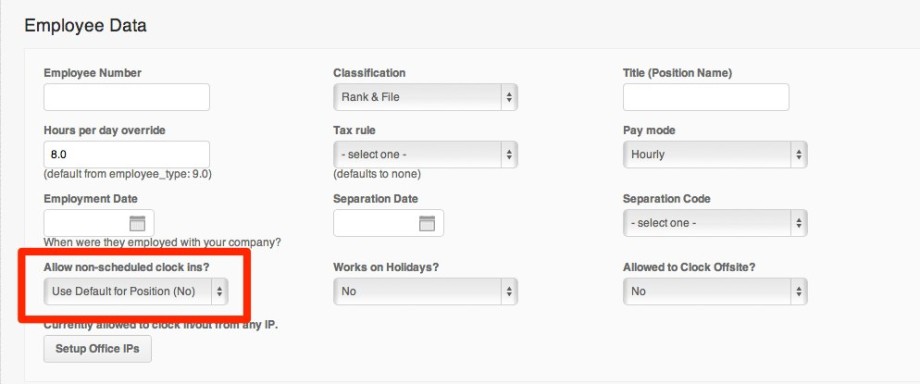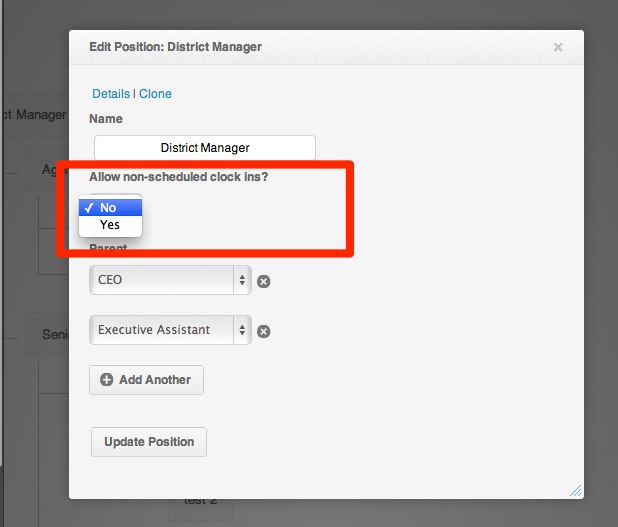Payroll Hero is designed to allow employee to record the hours they work based off of a schedule. However, some employers like to give some employee the flexibility to record their hours without a schedule.
To let an employee record hours with out a schedule, you will need to enable the Non-Scheduled Clock in.
To setup an employee with the ability to clock in without a schedule:
1. Login to your Dashboard.
2. Click on Employees
3. Look up for the Employee along the List
4. Once you are on the Employee’s Profile, click Edit
5. Scroll down to Employee Data and look for “Allow non-scheduled clock ins?”
6. Select between “Use Default for Position (No)”, Yes or No along the dropdown.
*Employee’s with Enabled Non-scheduled clock ins who will clock in on a rest day will show up on Misassociated Cock in Status for you to resolve if the Hours work is valid.
*Employees can only use the MyClock Web when clocking in with activated Non-Scheduled Clock in
To give employees with a specific position the ability to clock in without a schedule:
**Note – This change will allow all employees with this position to clock in without a schedule.
1. Go to Settings
2. Click on Positions
3. Click on the position that you want to edit.
4. Click on the dropdown below Allow non-scheduled clock ins to choose Yes or No.
5. Click “Update Position”