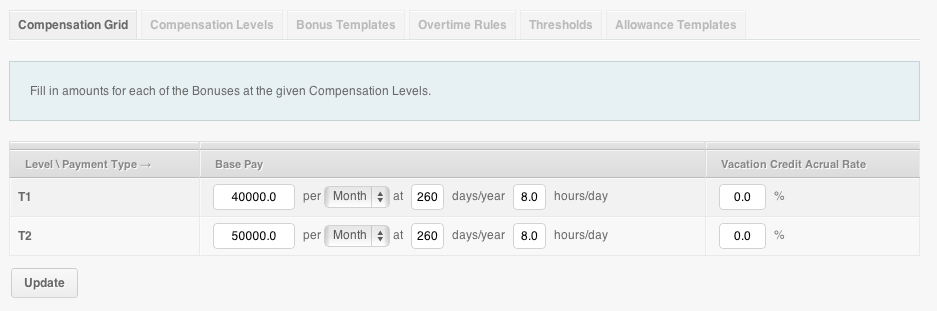Positions group your employees according to their place within your company. They set up what compensation employees receive, how overtime is given and what allowances exist. The system also uses this information to design your Organizational Chart.
To add a new position:
-
Go to your Settings page
-
Click “Positions”
-
Click “Add a new position”
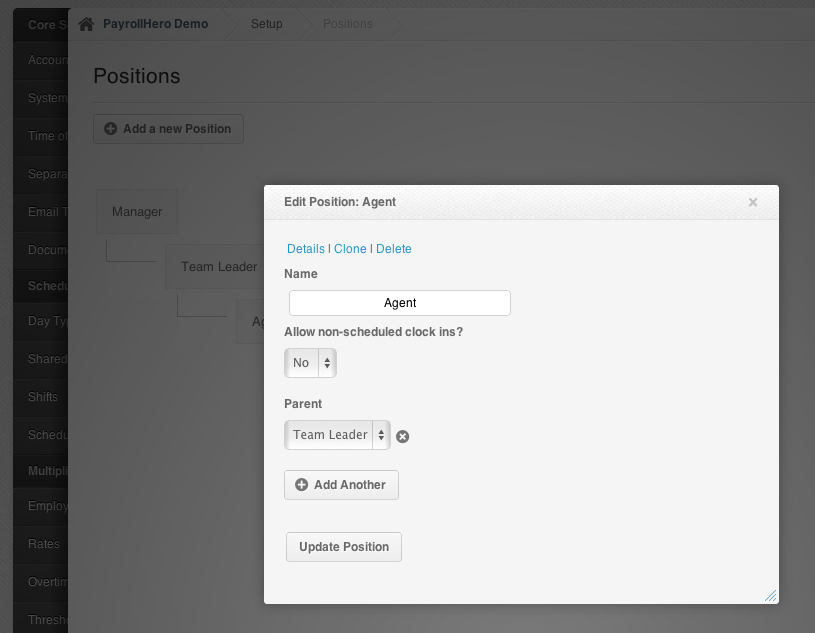 Quick Tip: Add all the positions you have first before adding each position’s “parents” (supervisors/managers).
Quick Tip: Add all the positions you have first before adding each position’s “parents” (supervisors/managers).
To edit the position details:
Compensation Grid:
- Set Base pay – can be added as a monthly, hourly or daily rate.
- Set the number of days per year that the position should be working. This will affect the calculation of the hourly and monthly rates. Check out this article to learn more about the total working days per year.
- Set the number of hours per day the positions should be working. This will affect the calculation of the hourly and monthly rates.
- Formula for converting monthly to hourly is:
- Hourly Rate = Monthly Rate X 12 Months in a Year / 52 Weeks in a Year / # Days worked per week / # of hours worked per day. Check out this article for more details.
- Vacation Pay
- Expressed as a percentage ie. 5 days vacation per year = 1 week so vacation pay percentage = (1/52) X 100 = 2%. This means that 2% of gross pay will be banked as Vacation pay. You can refer to this article for further information.
- Enter the amounts for Specific bonus and amounts for each Compensation level.
Compensation Levels are used to differentiate between levels of the same position. ie. CSR level 1 or CSR level 2.
Bonus templates, Overtime rules, Thresholds and Allowance templates are the bonuses, OT rules, thresholds and allowances that are available to that Position only. Here are some related articles that you can refer to:
Notifications for new positions are set as instant by default.
To adjust them to your preference, go to your Profile -> Notifications.
If you need more help with this, you can follow our guide on How to manage email notifications.