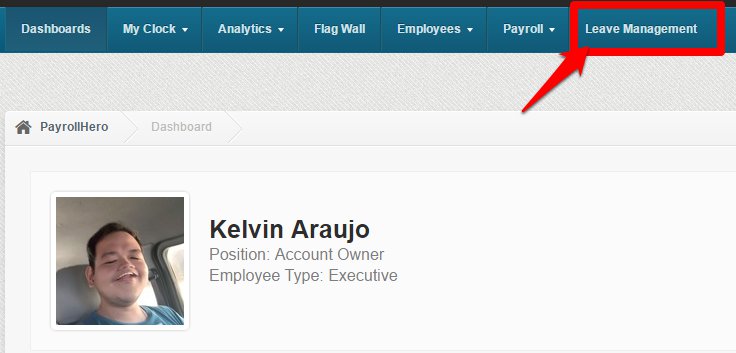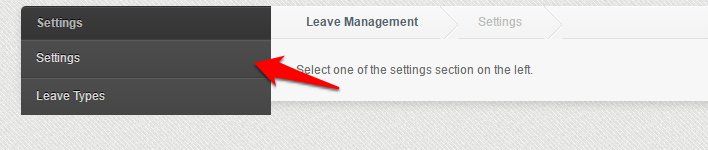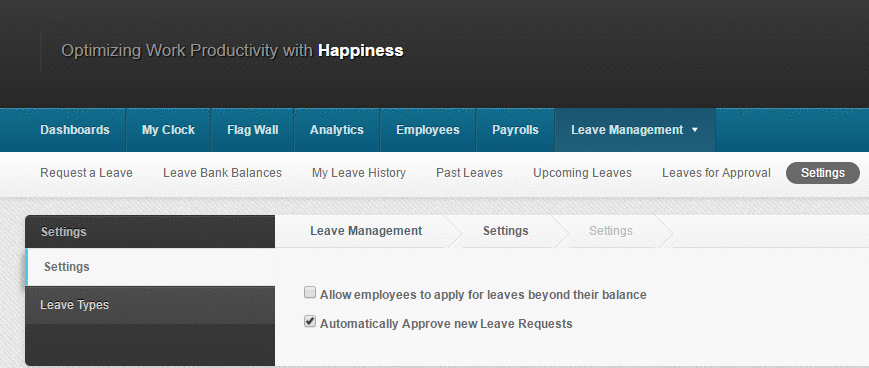When this feature is enabled and the employee applies for a leave it will enter a pending approval state and the employee will receive an email notification that we received the request and have forwarded it to their manager for approval.
How to enable Manual Approval of Leave Requests
1. Go to Leave Management
2. Go to Settings
3. Click on Settings
4. Uncheck the box for “Automatically approve new leave requests”
- If the Setting is unchecked then the manager will need to manually approve all leave requests.
- If the Setting is checked then all leave requests will be automatically approved. The manager will only need to action a leave request if they wish to reject the leave request.
What happens when an employee request for a leave?
- The Manager will receive an email notification of the employee’s leave request.
Here’s what the email notification would look like:
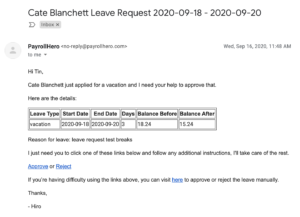
- If the manager clicks on approve or reject links on the email notification.
- They will be asked to submit their username and password to confirm their identify and then will be taken to the leave request of the employee, something like the screenshot below
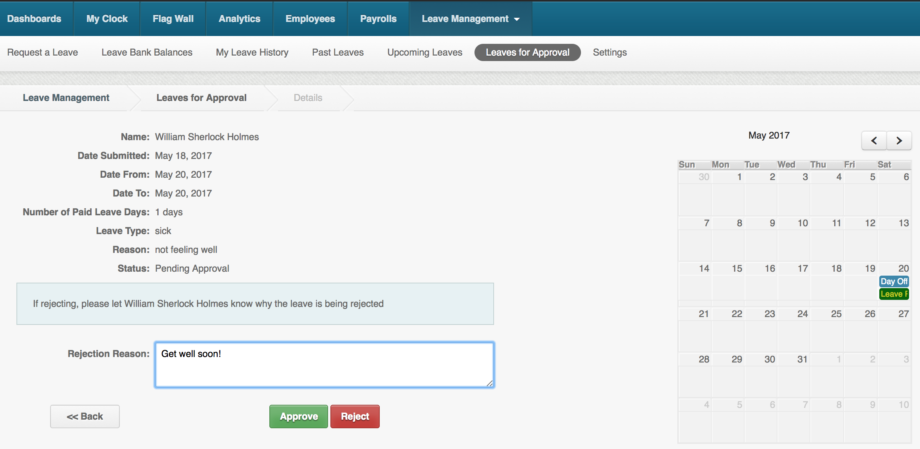
- Once they approve or reject a leave request, an email notification would then be sent to the employee that the leave is approved or rejected.
- Managers can also review other employee leave requests by clicking on the “Leaves for Approval” page on their PayrollHero account.
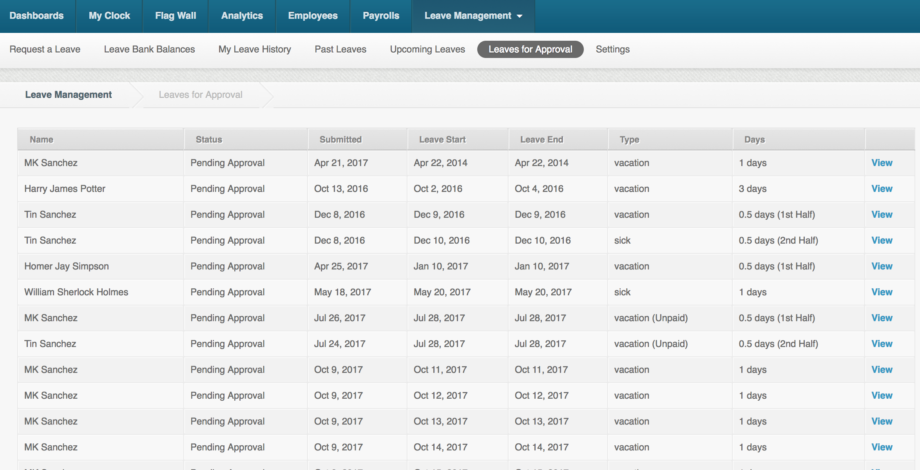
And that’s it! If you have any suggestions and questions, contact as at support@payrollhero.com.