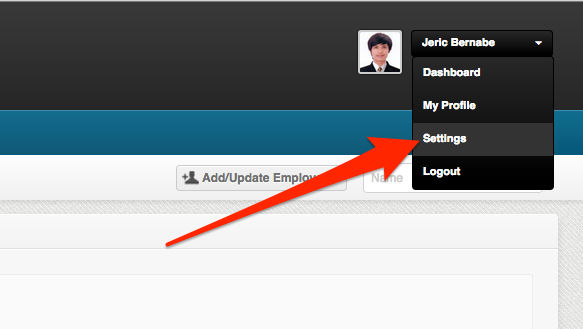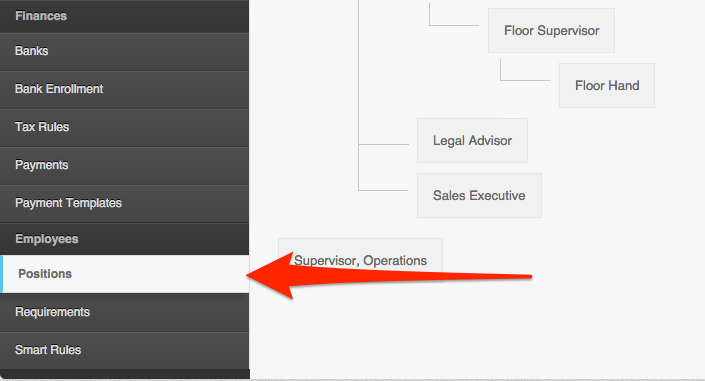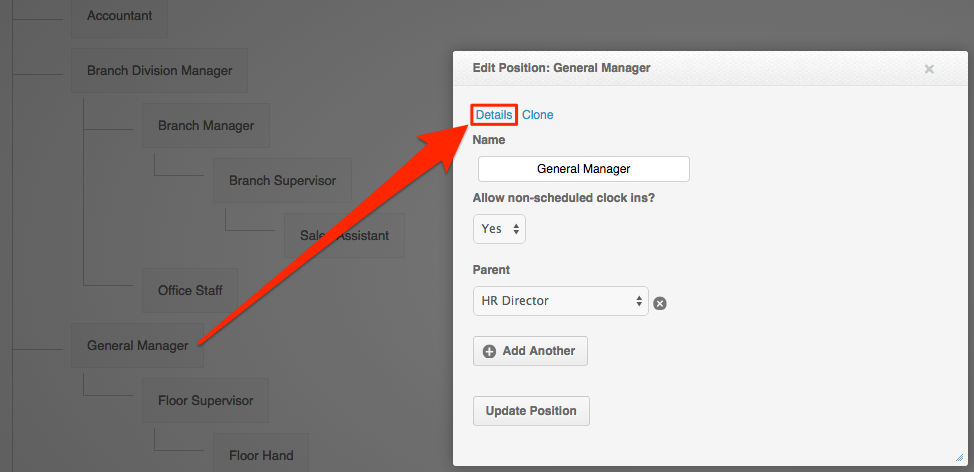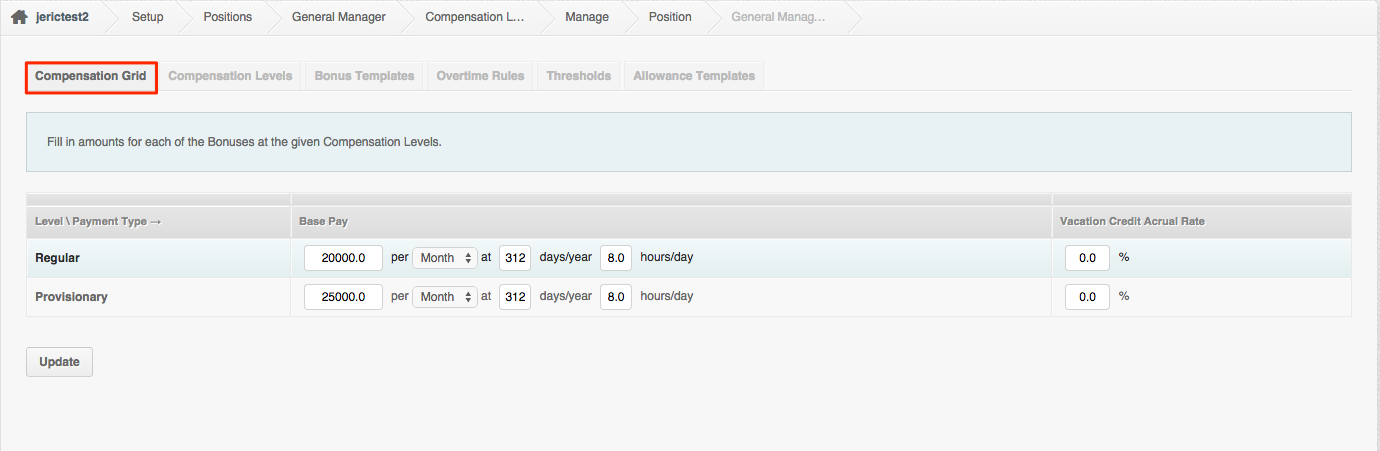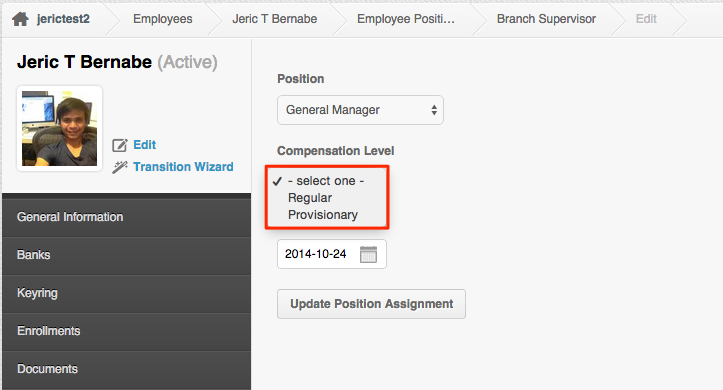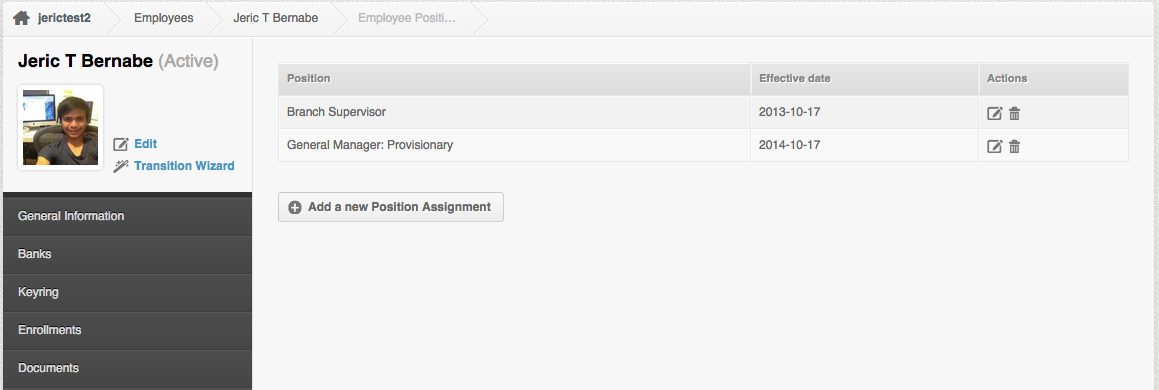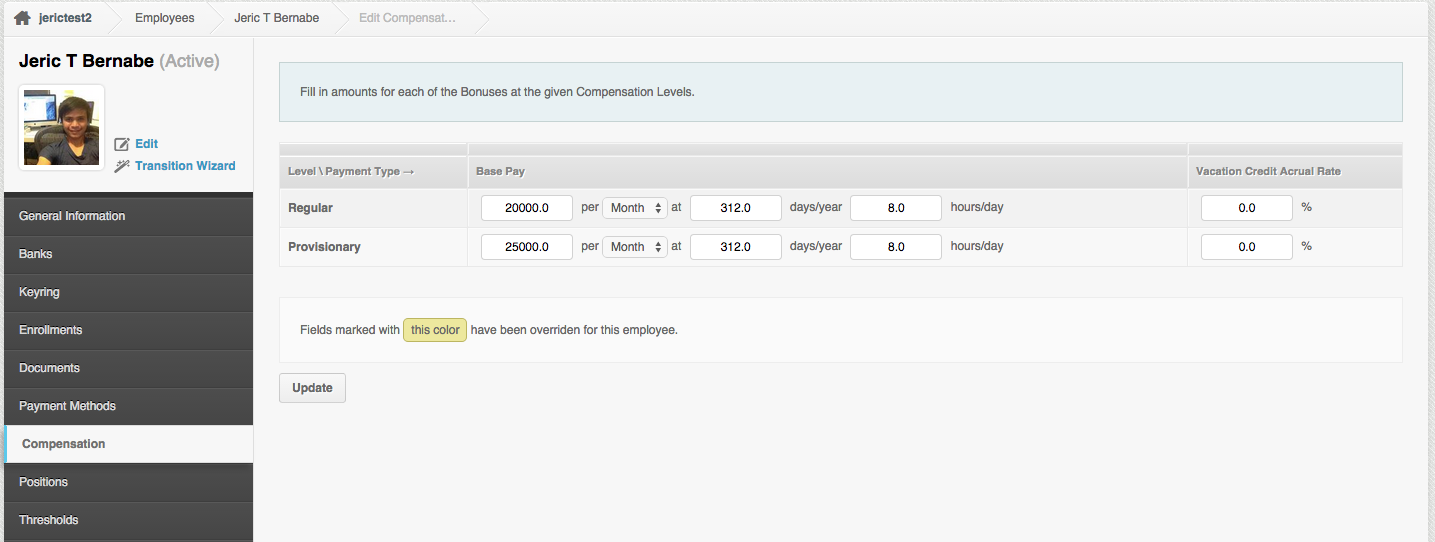If the employee is promoted or if there is a salary increase, here’s how you can update the salary on the your PayrollHero account.
Employees receive salary increase throughout their tenure. It could occur anytime, howeverit is best to get them to start on the first day of your cut off period instead of mid cut off. This way, there are less adjustments or discrepancies when generating payroll.
Settings:
- Login to your PayrollHero account (Make sure that you have admin access)
- Go to Settings
- Click on Positions
- Click on the employee’s position who’ll get an increase
- Click on Details
- Click on Compensation Level
- Add a new compensation level
Updating Compensations for all employees via their Positions:
If you would like to update the salary of all employees based on their positions here’s how:
- On the Positions page under Settings
- Click on a specific position.
- Click on Details
- After setting up the compensation level above.
- Click on the “Compensation Grid”
- Any compensation changes made on the positions, shows up on all employee profiles as long as the compensation page is not overridden.
Updating Compensations for a specific employee profile:
- Go to the employee profile
- Click on Positions
- Select the same position
- If the employee is promoted to a new position, you can add a new position instead
- Click on the compensation level and select the new compensation level you created.
- Now, click on “Compensation” page
- And you should now see the new compensation level.
- You can then add the new salary of the employee on the new compensation level. See screenshot below
And that’s it! You can then generate payroll!
NOTE:
If you’re changing the salary in the middle of the pay period….
- Set their pay mode to Hourly, this way they’ll get paid based on the Hours they worked.
- The payslip should then look something like this:
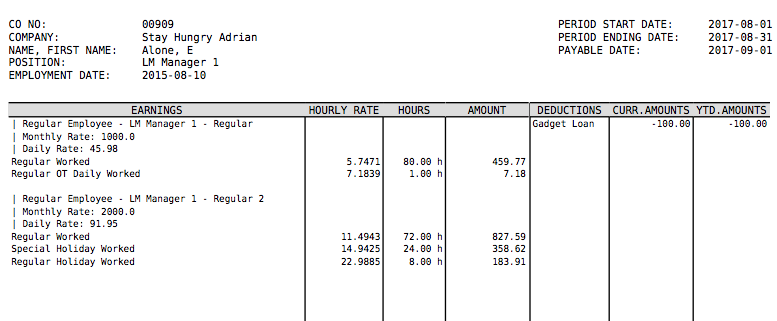
- Once you have generated the payroll and exported the reports needed, don’t forget to change it to Monthly or Salary for the next pay period.
- You can use the Multi Insert Tool – Employee Enrollment Update to mass update the employee’s pay mode.
Now you that you have set up the employee’s salary increase, it’ll be easy enough for you and other admins to view the history of their promotions and past salaries as well.
If you have any further questions about this article, do not hesitate to contact us at support@payrollhero.com – we will be happy to help.