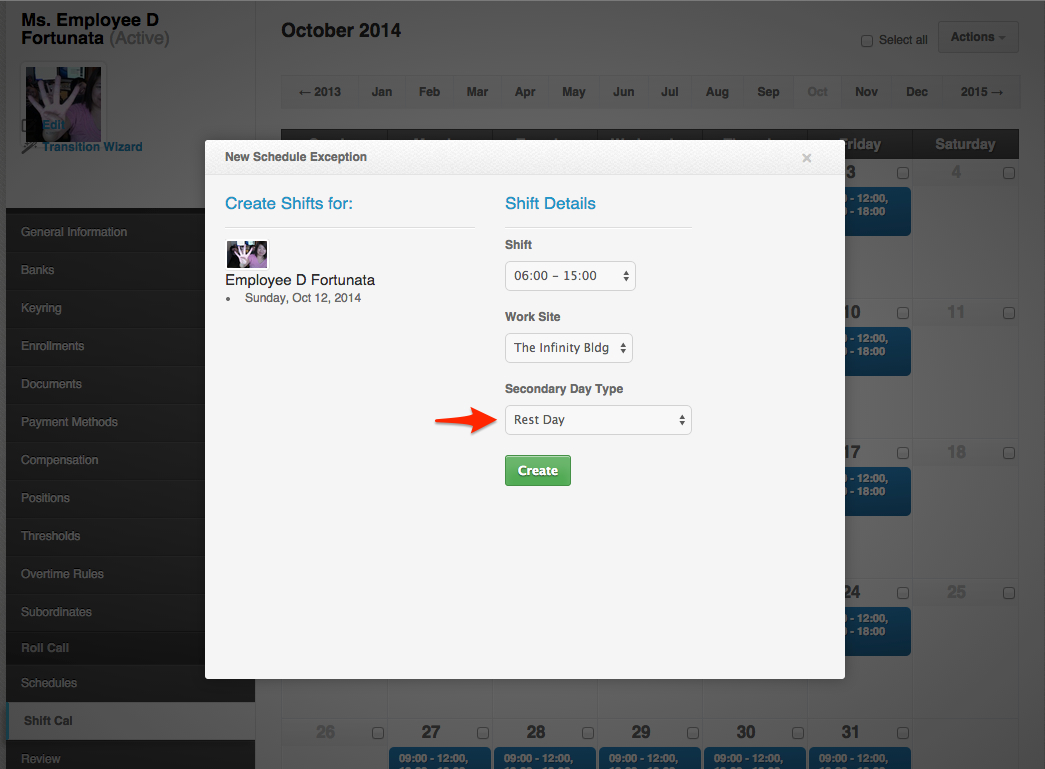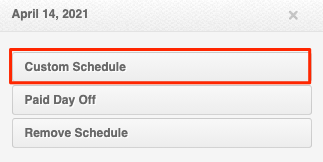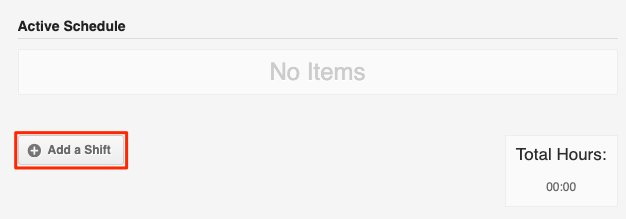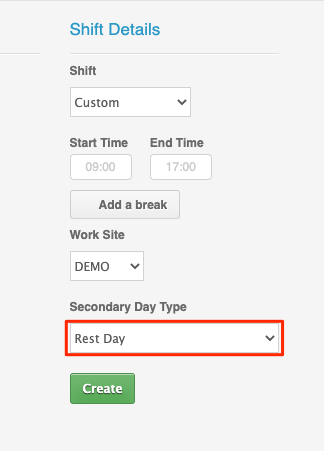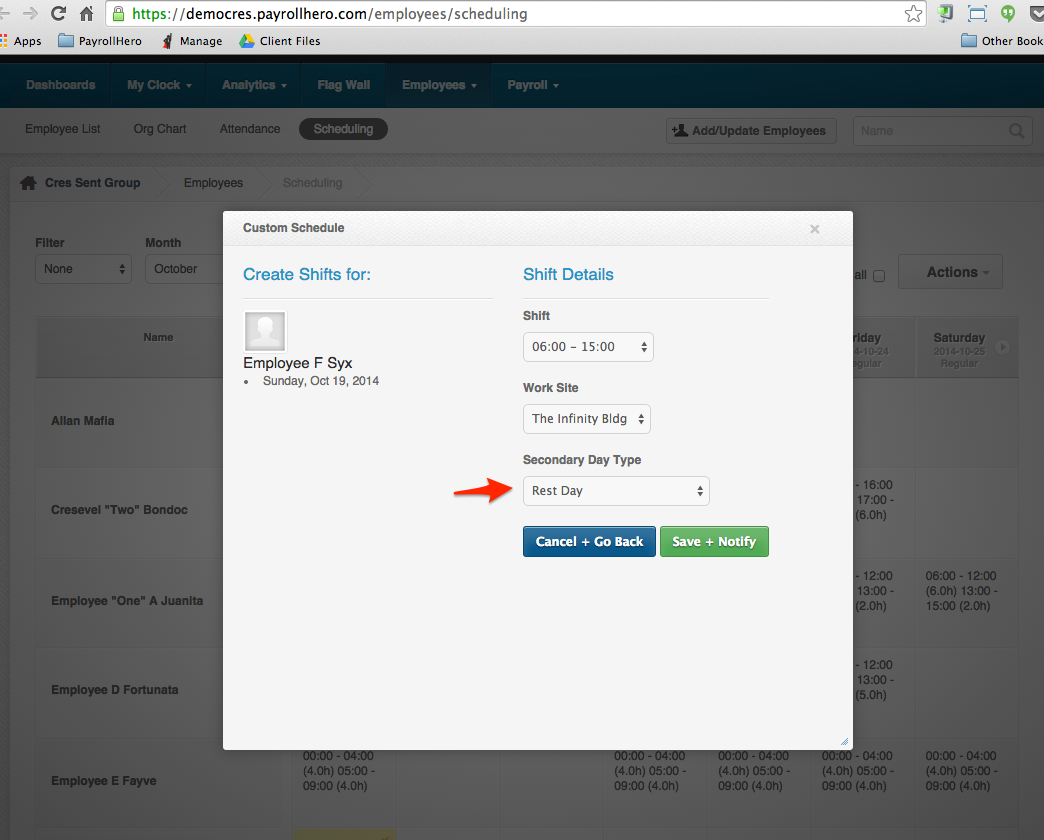To set this up on the system, make sure to select the “Rest day” on the secondary day type when scheduling shifts on a rest day. Please see screenshot below:
Via the Shift Calendar on the Employee Profile:
Via the Shift Calendar without schedule on the Employee Profile:
Click on Custom Schedule:
and then Add a Shift:
Customize the Shift and make sure to use “Rest Day” as the Secondary Day Type:
Via the Scheduling page:
If there is no “Rest day” on the shift, the employees will not get the 130% rest day rate.
If you want to know more on how the rates for Rest Day are set up, check out – How Do I Compute the Holiday Pay and Rest Day Pay?
If you have any further questions, please send us a message on our requests page at support@payrollhero.com – we’d be happy to help.