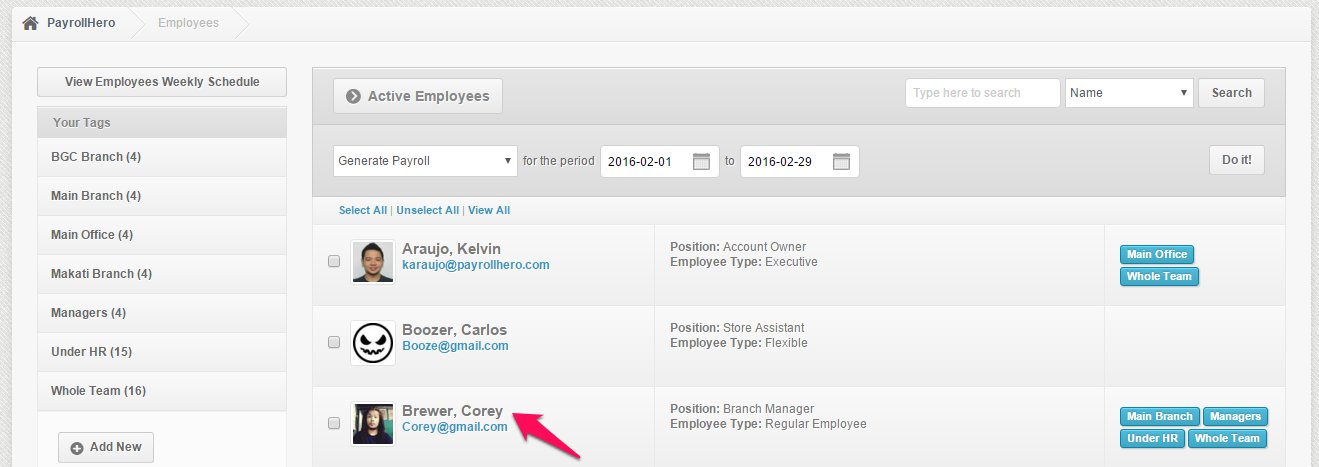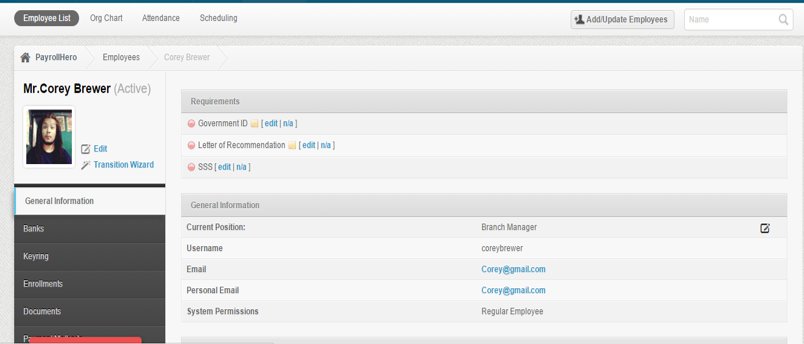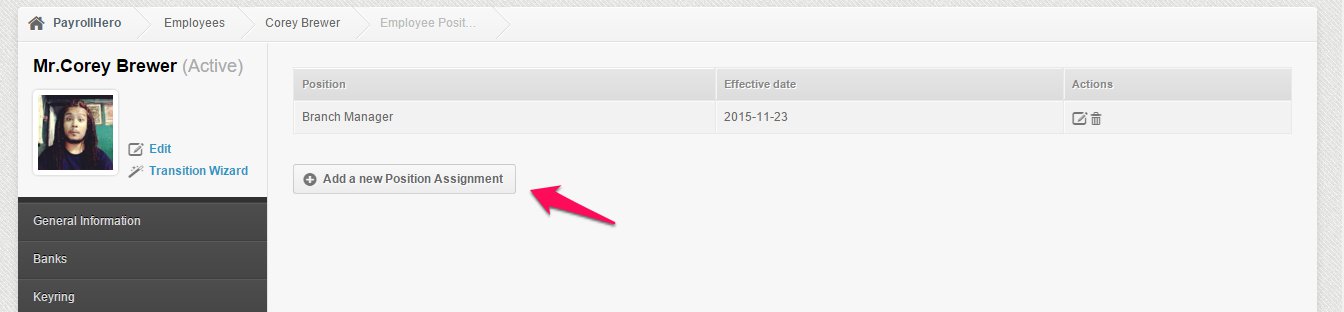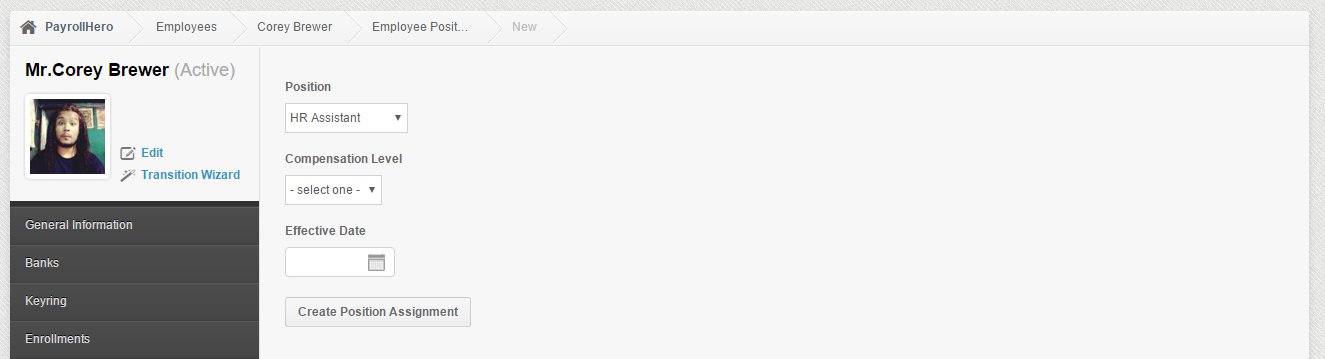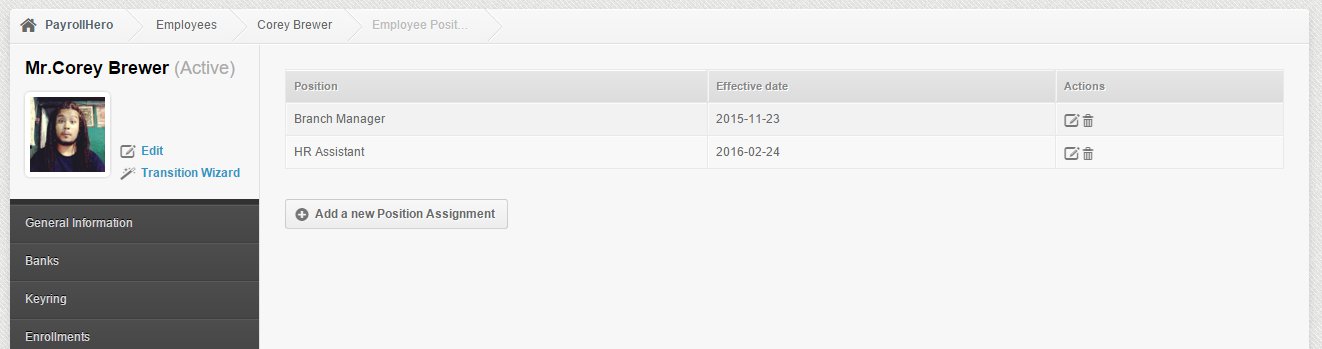Once you have created positions in your account, you can apply the corresponding positions you created to your employees. An employee can also be promoted or demoted, so you’ll be needing to change the employee’s position on your account. Here’s how:
1. Go to the employee’s profile
2. On the employee’s profile, hover your mouse pointed to the right side of the Current Position row and click the EDIT icon once it appears
3. Click Add a New Position Assignment
4. Select the new position of the employee by clicking on the dropdown, then select the compensation level and enter the Effectivity Date of the position. Once done, click Create Position Assignment.
5. You’ll be routed back to the Edit Position page, you’ll see the the new position of the employee and the effectivity date
And that’s it! You have just learned how to change an employee’s position!
If you have any further questions, please send us a message on our requests page at support@payrollhero.com – we’d be happy to help.