Before adding the bank account number of your employee, make sure that you have the set up the your Bank Payroll File Enrollment to you PayrollHero settings page. Click here how to set that up.
Now that you have set up Bank Payroll File, here are the steps on how to add the bank account number to your employee’s profile:
- Go to the employee profile
- Click on Enrollments
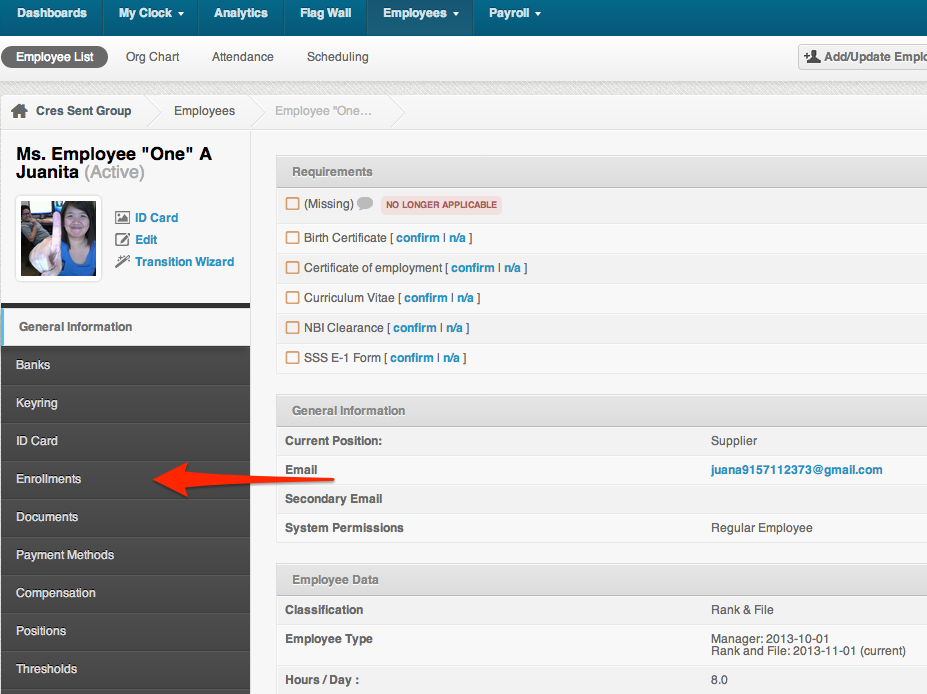
- On the drop down menu, select the Bank Payroll File Enrollment you created under settings, see screenshot below:
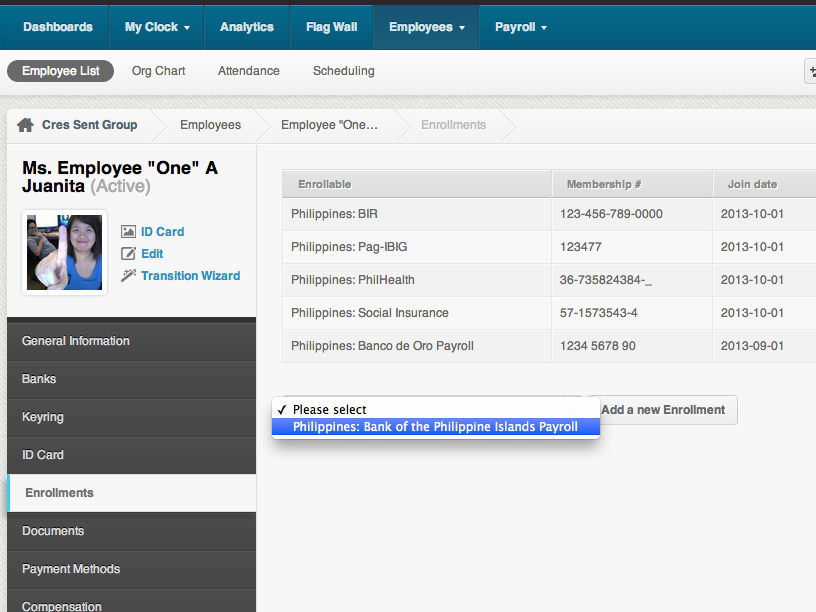
- Then click on “Add new Enrollment”
- Under “membership code” add the employee’s bank account number. See screenshot below:
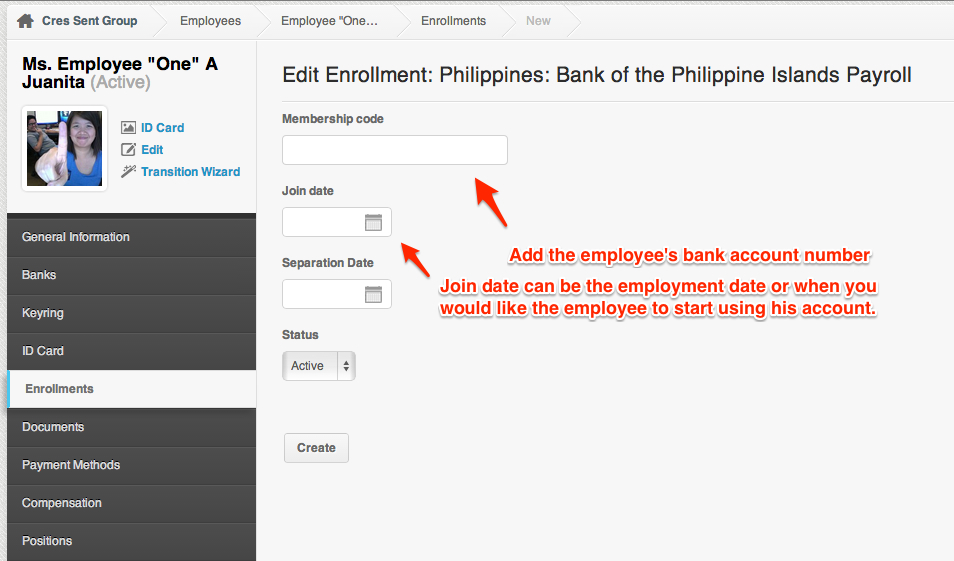
- “Join date” can be the employee’s employment date or basically the date when you’d like the employee to start using his bank account (preferably before generating payroll file).
- Once done, skip separation date and status if they will be working quite a while in the company 😉
- Then click on “Create”
After adding the Enrolments, go to the “Payment Method”
- Click on “Add a new Payment Method”
- Select “Deposit: Payroll file” see screenshot below:
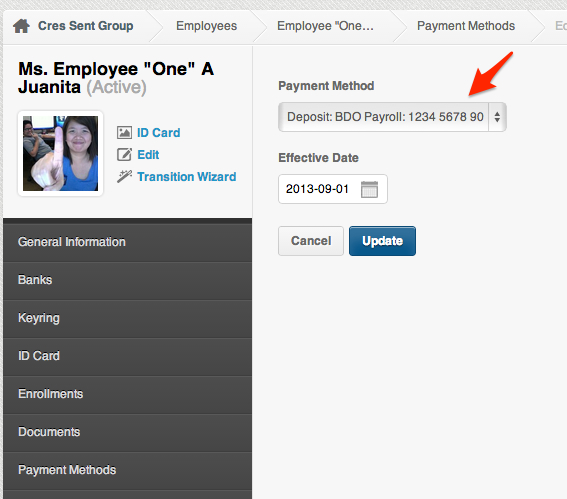
- Set the effectivity date (can be the same as the join date/employment date)
- And click on “Create”
And that’s it! Congratulations on adding the employee’s bank account number! 🙂
