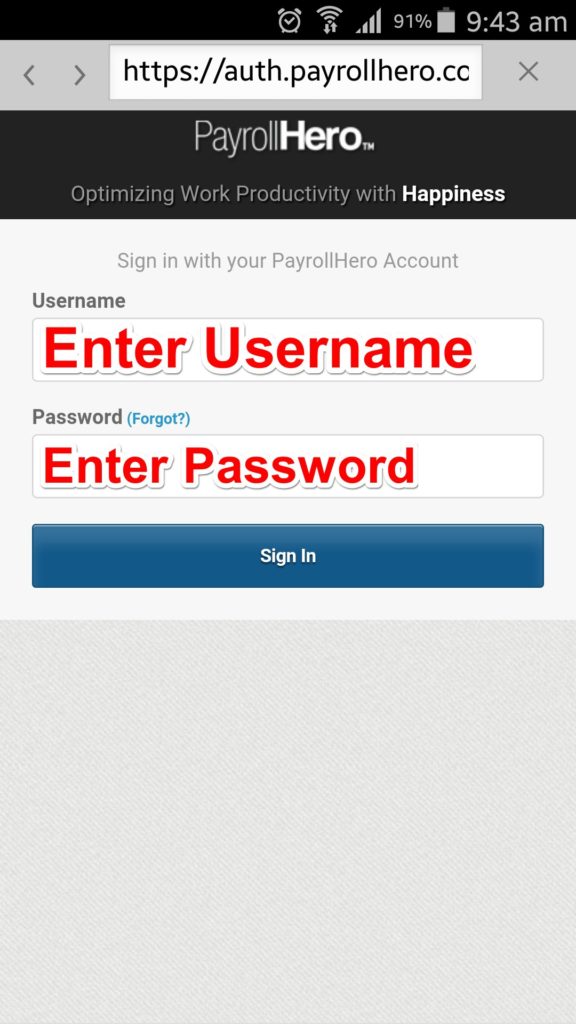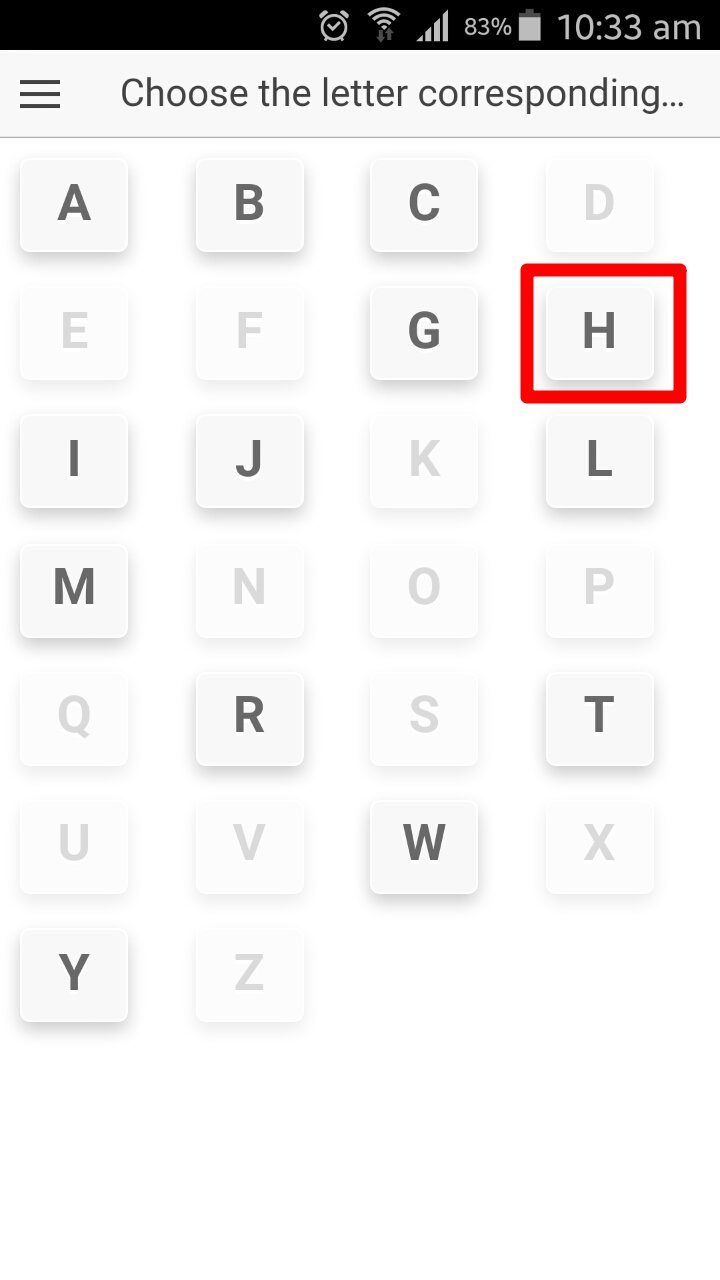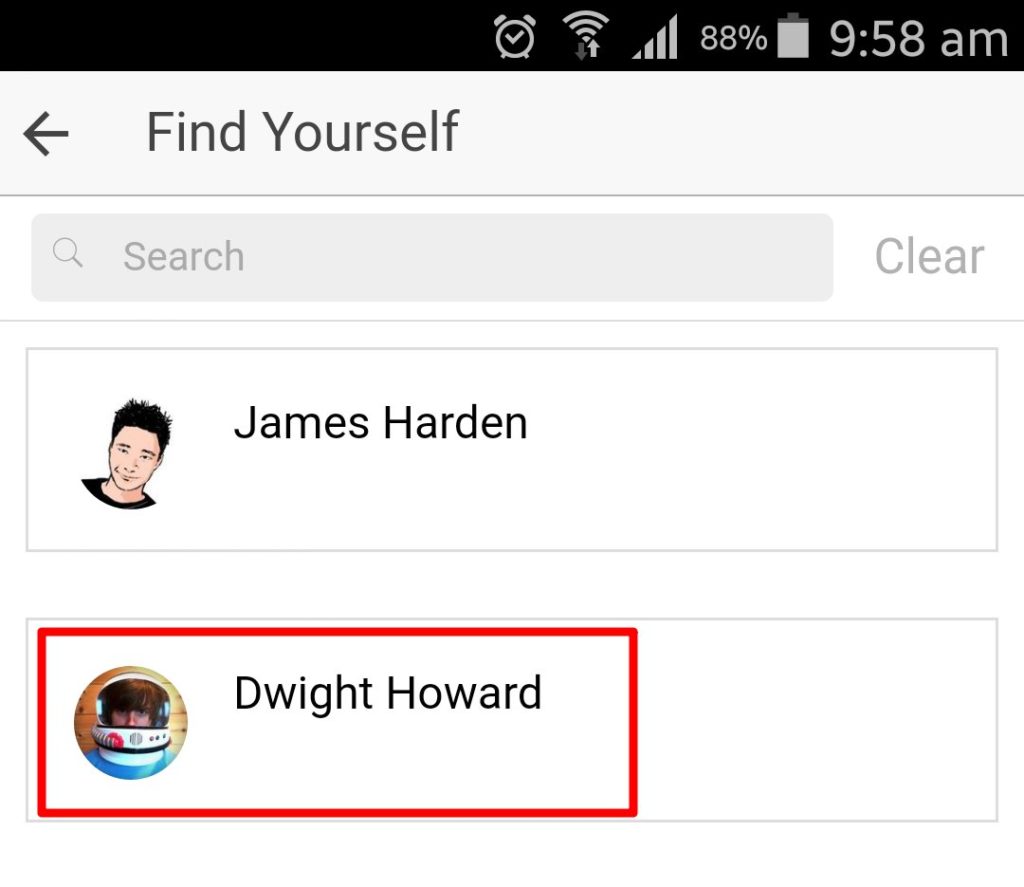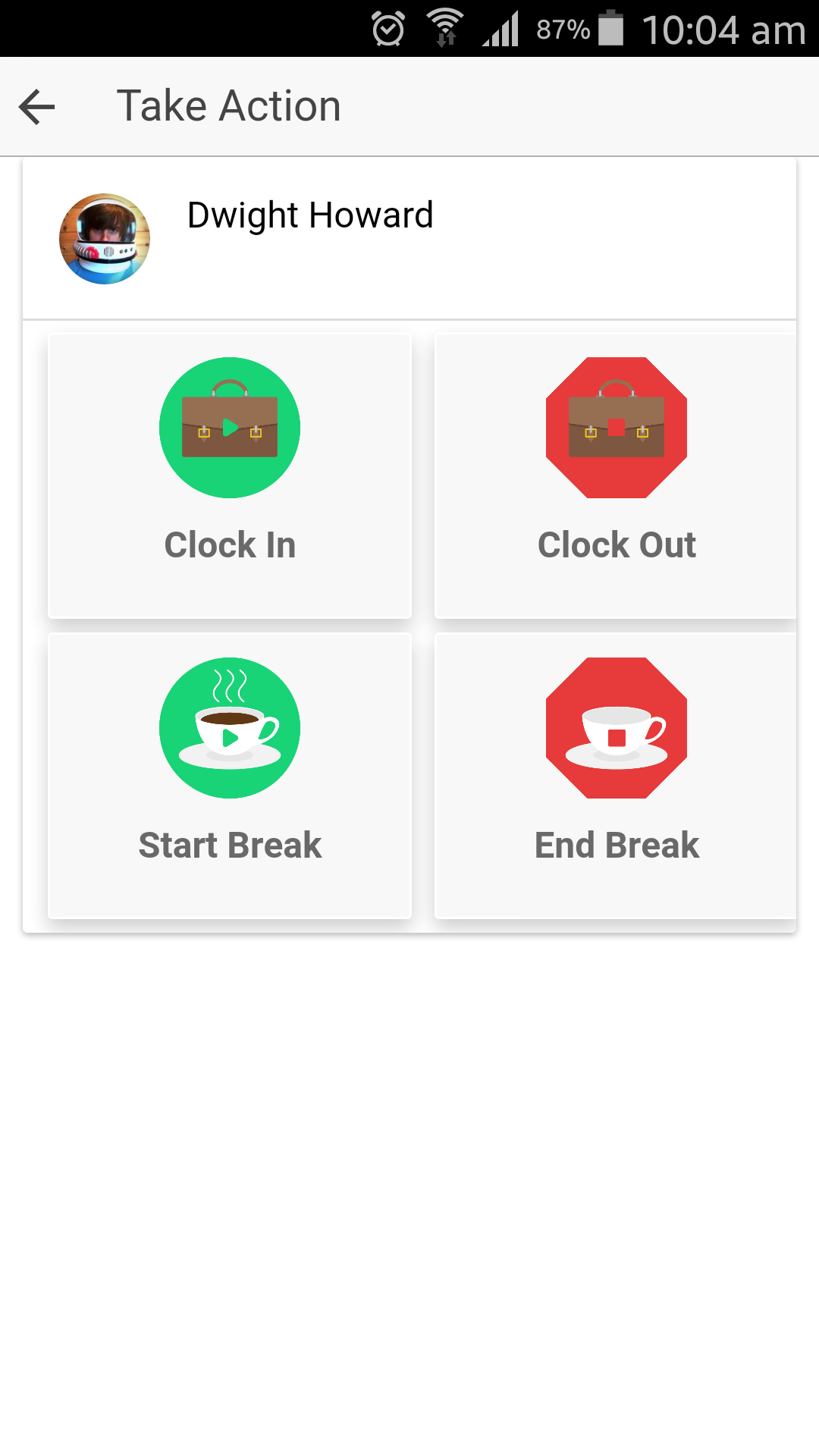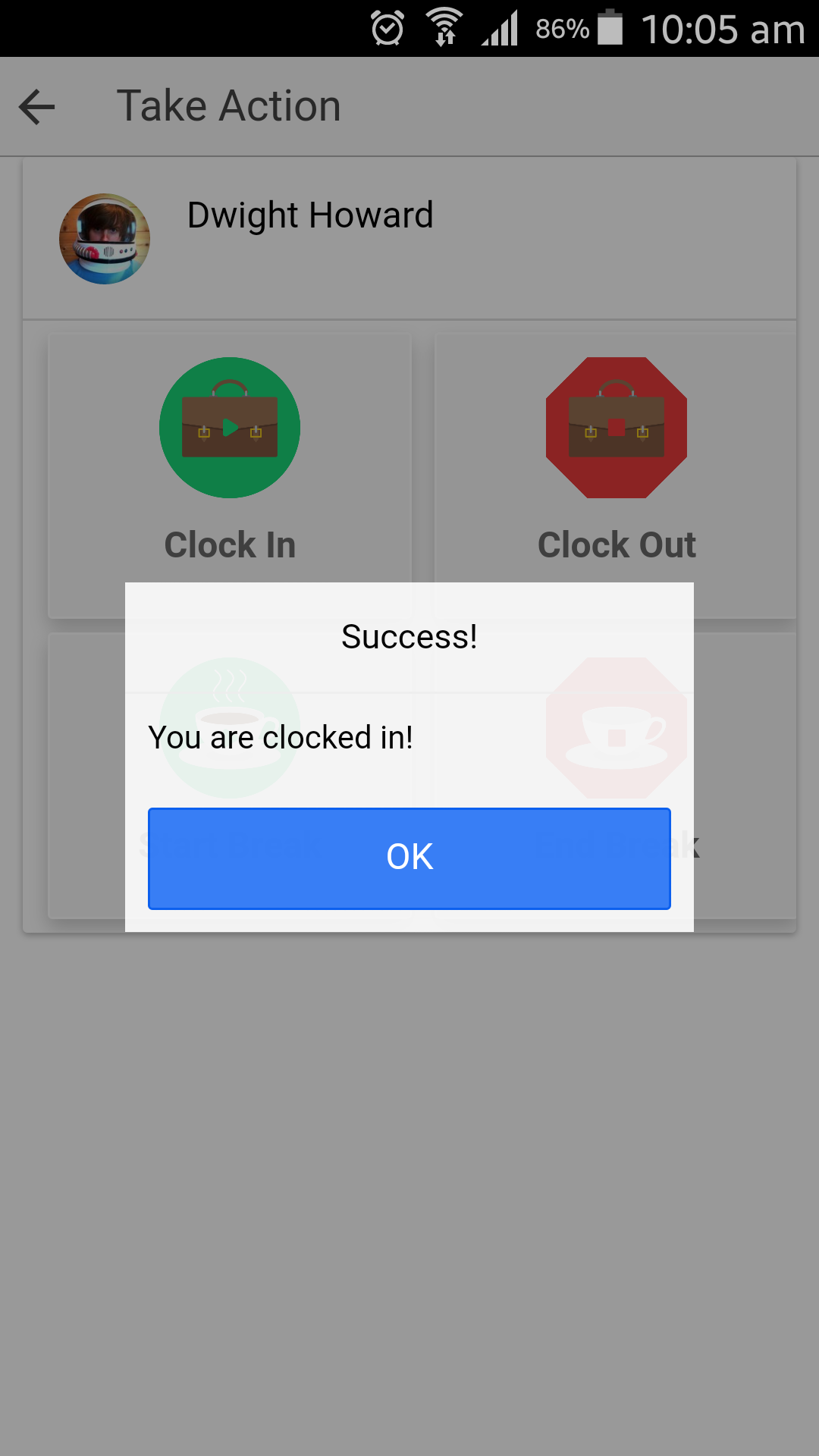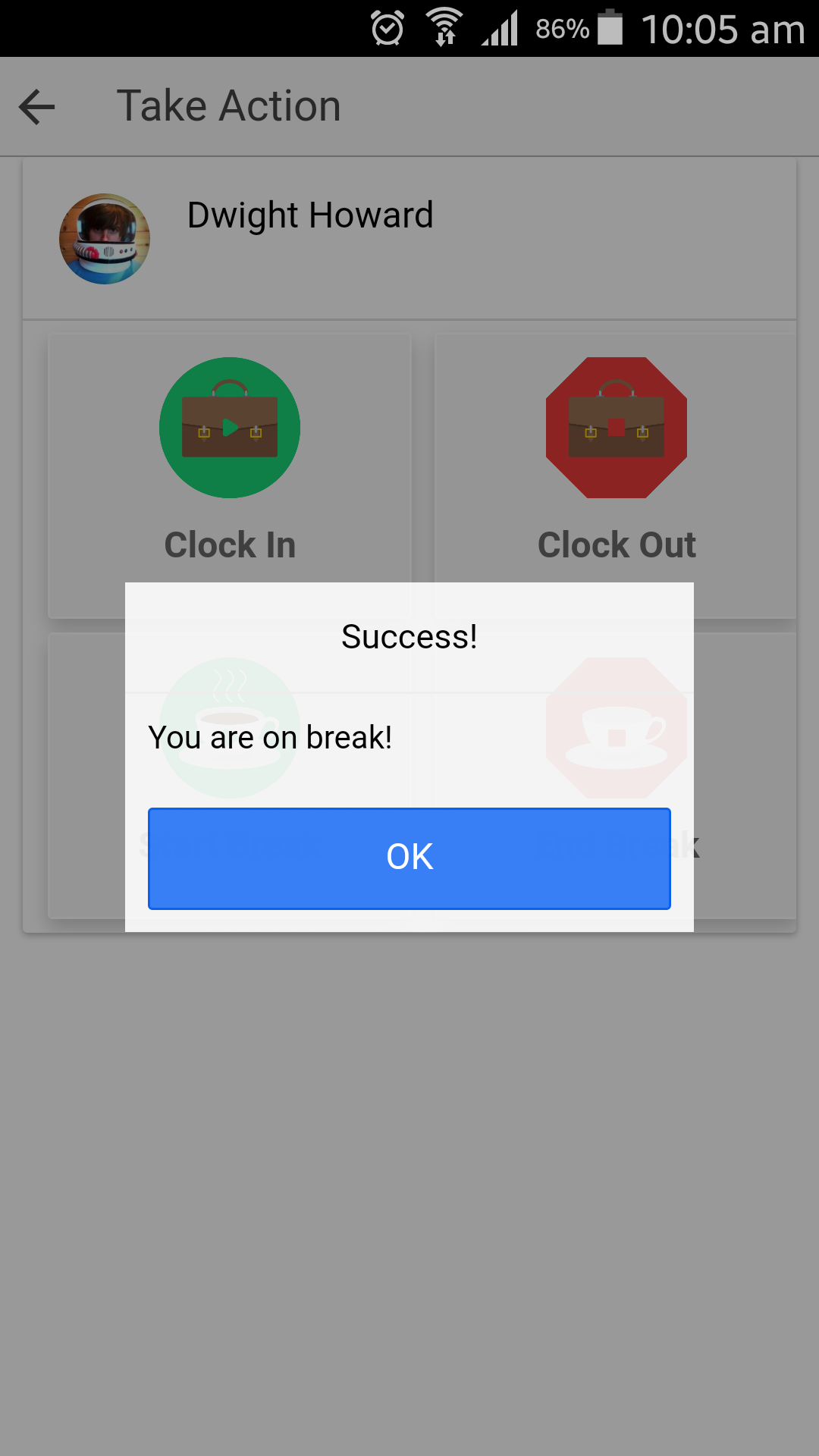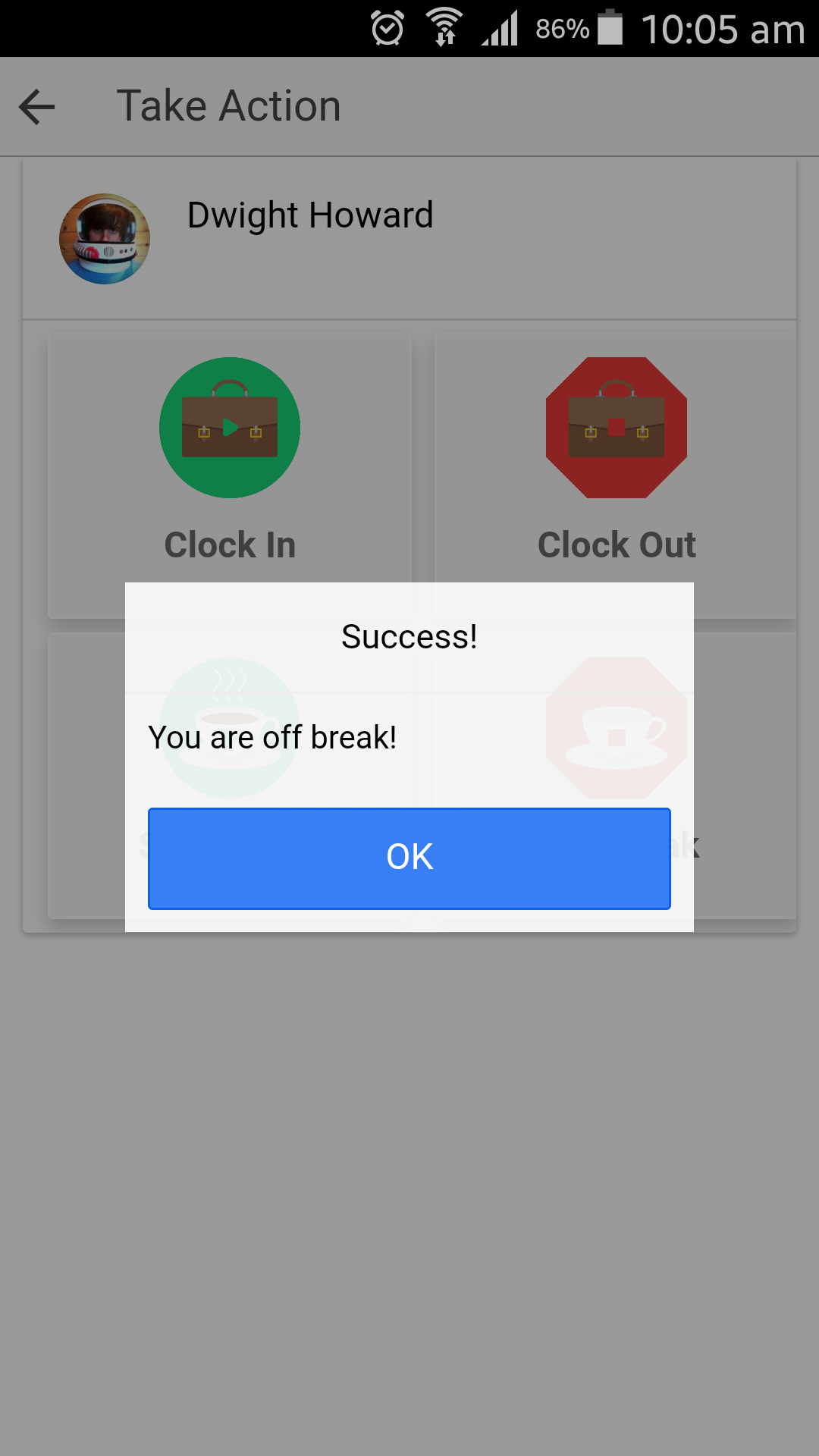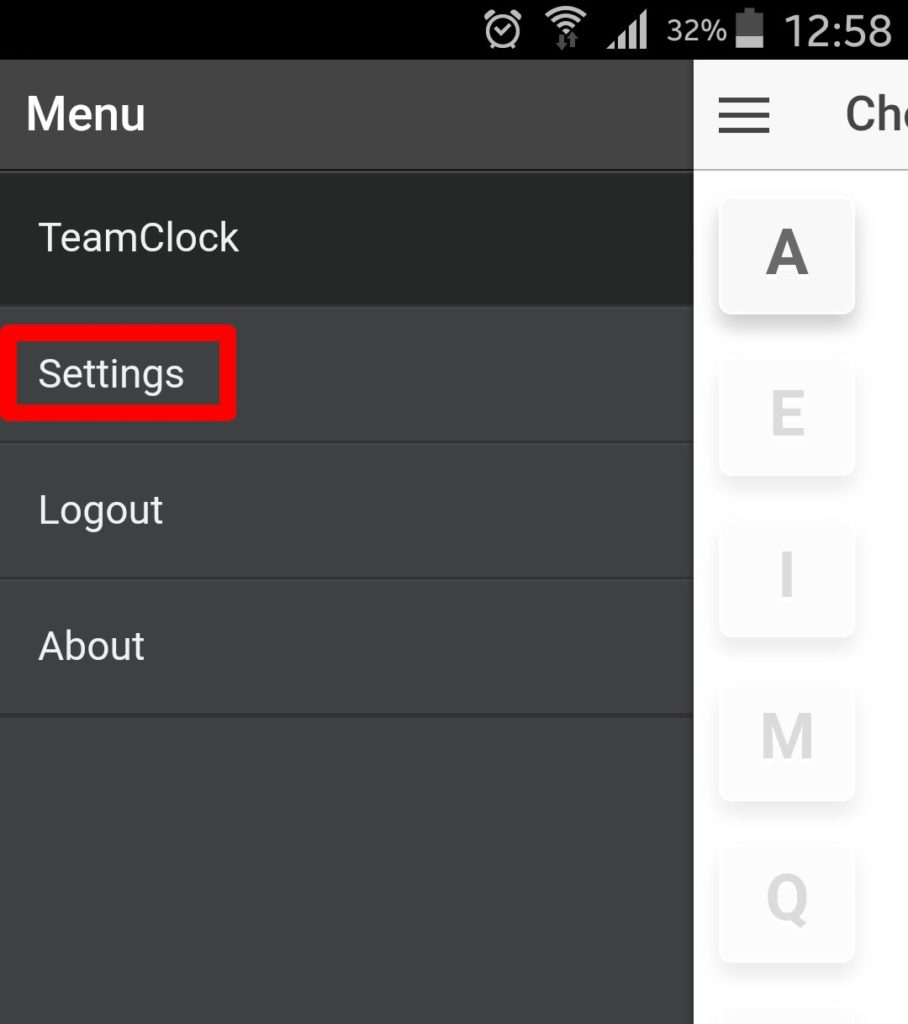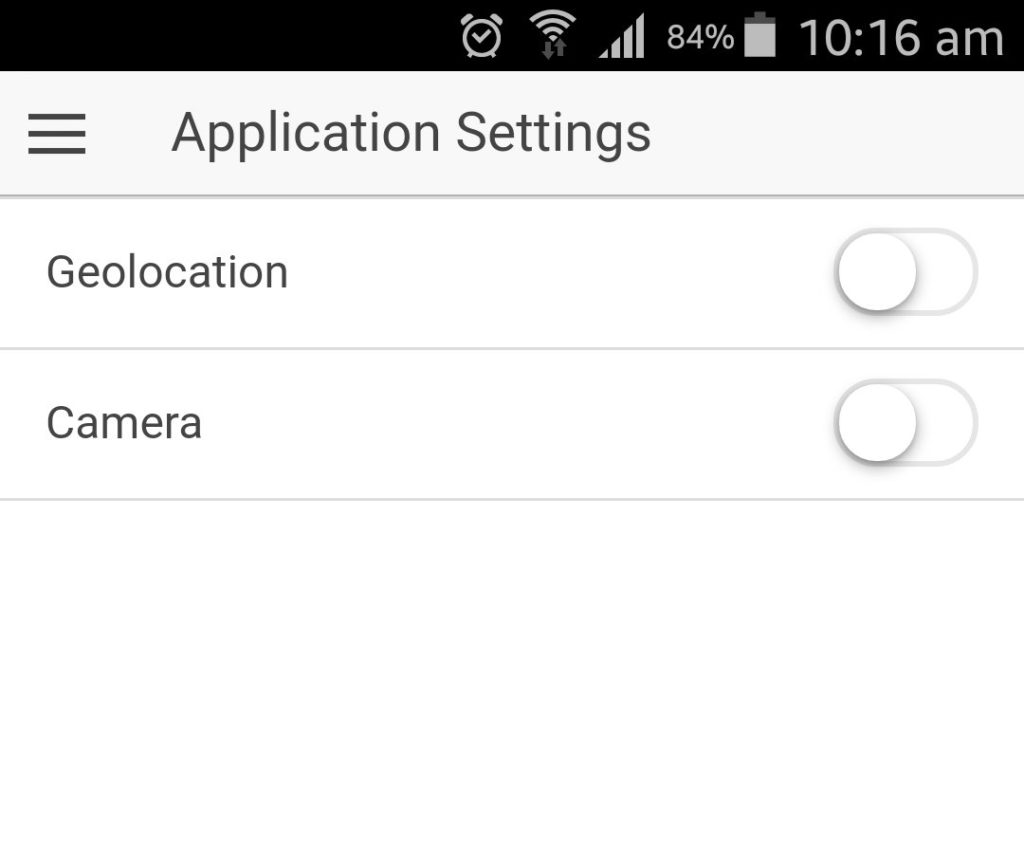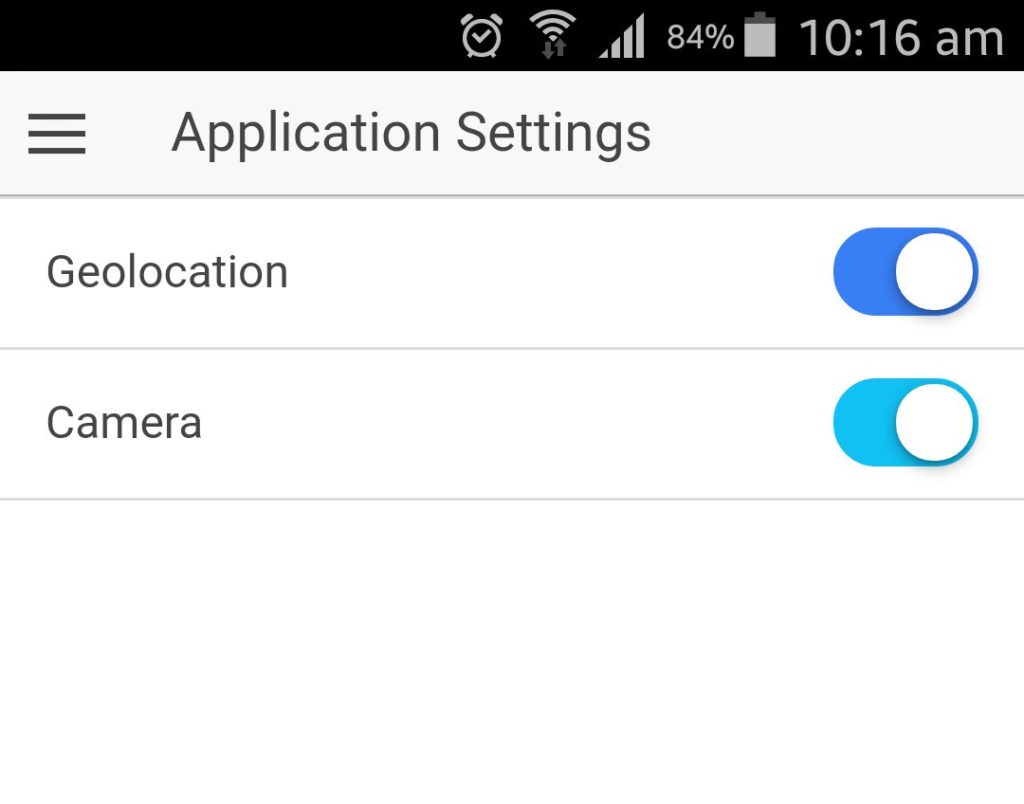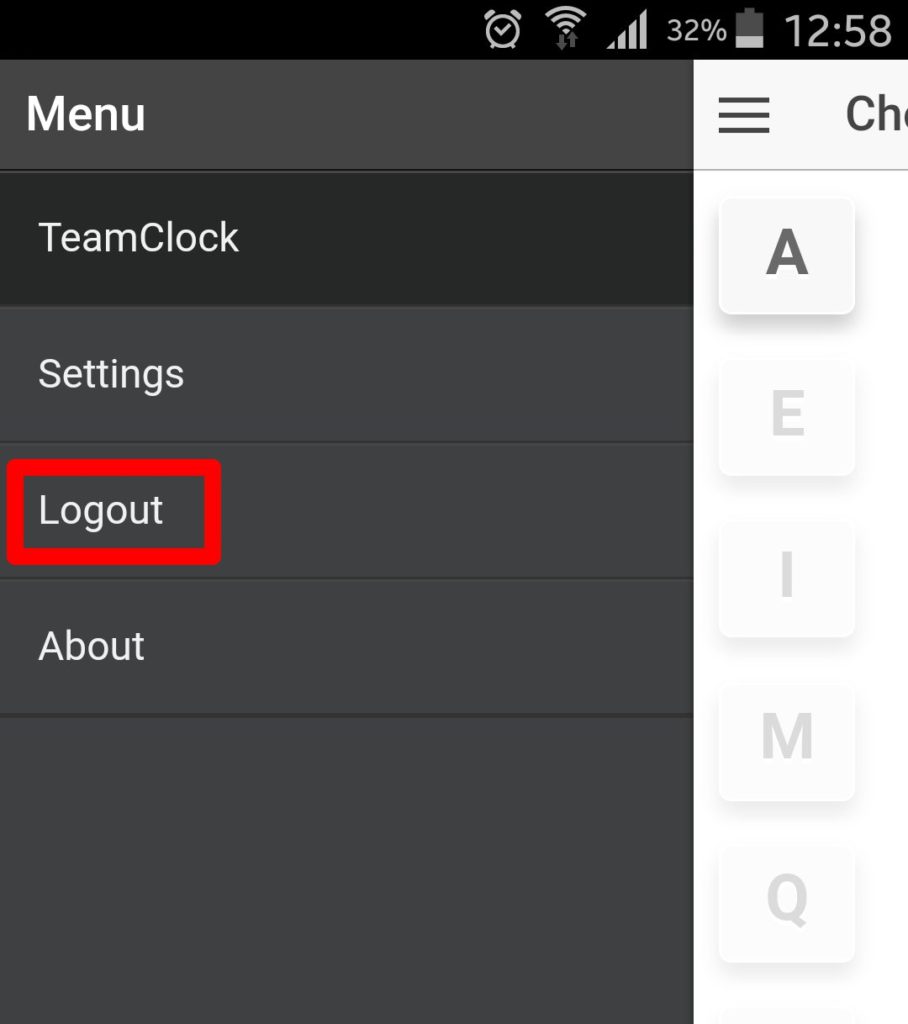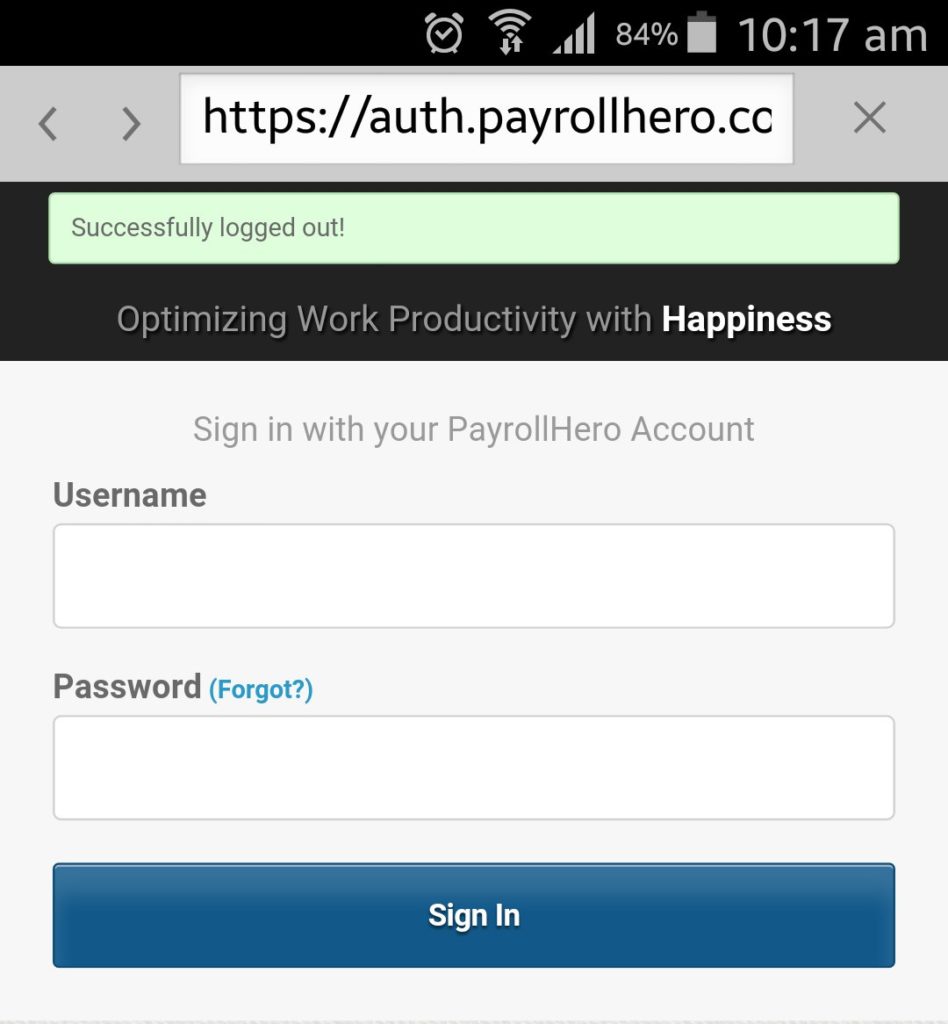The New TeamClock is a simplified version of the original TeamClock. It no longer relies on downloading the schedule and attendance of the employees to suggest the type of clocking that the employee should do. Instead we have provided all the clocking options and the employee can select the correct one to use. This means that the employee can clock out at the end of their work day even if they forgot to clock in at the start of the day.
*Note: The New TeamClock does not support Offline clocking
How to Use the New TeamClock Android
1. Open the TeamClock
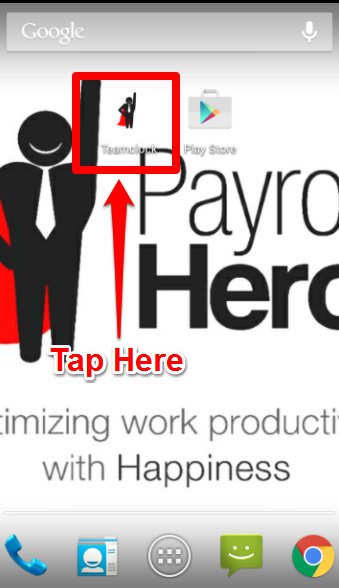
2. Log in Your Account
*Note: You only need to do this once
3. Select the first letter of your Last Name
4. Select your Name
5. With these buttons, you can start clocking in/out & taking breaks
- To clock in, click Clock In
- To take a break, click Start Break
- To go back to work, click End Break
- To clock out, click Clock Out
GPS and Camera are Disabled by default. To use the Locaton and Camera you need to Enable them.
- Hit the Menu button on the Upper Left
- Click Settings
- Click the Geolocation and Camera to enable GPS and Camera
*Additional: This is not really necessary but in case you want to Log out, here’s how:
- Click the Menu on the Upper Left, then hit Log Out
- You’ll be notified and be back on the Log In page
Now you know how to use the New TeamClock for Android. You can now clock/out in no time. For questions and suggestions, send us a message at support@payrollhero.com.