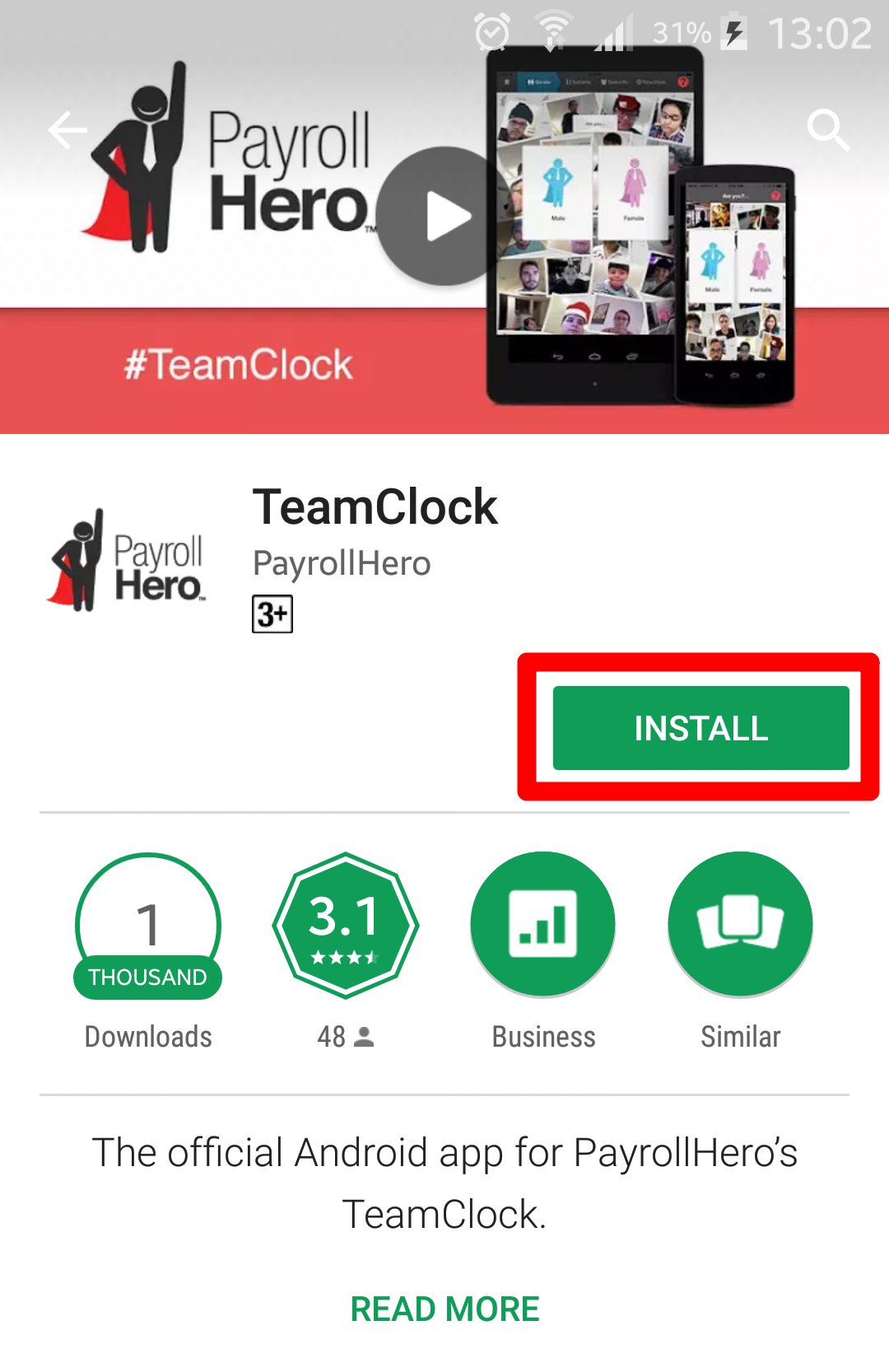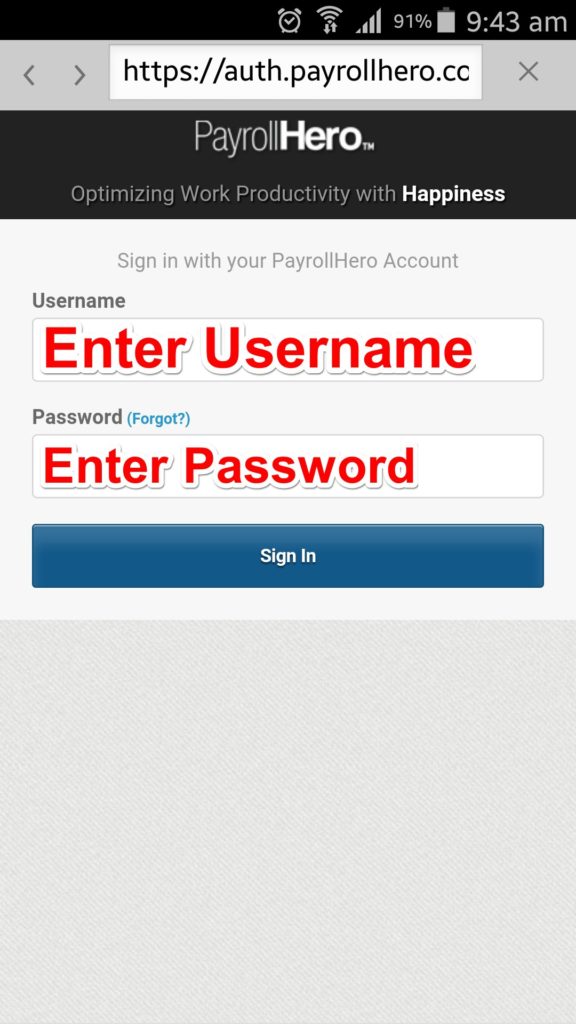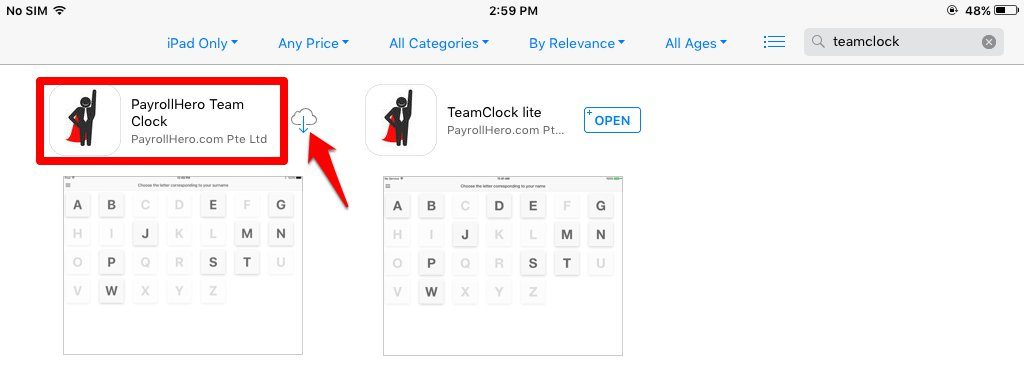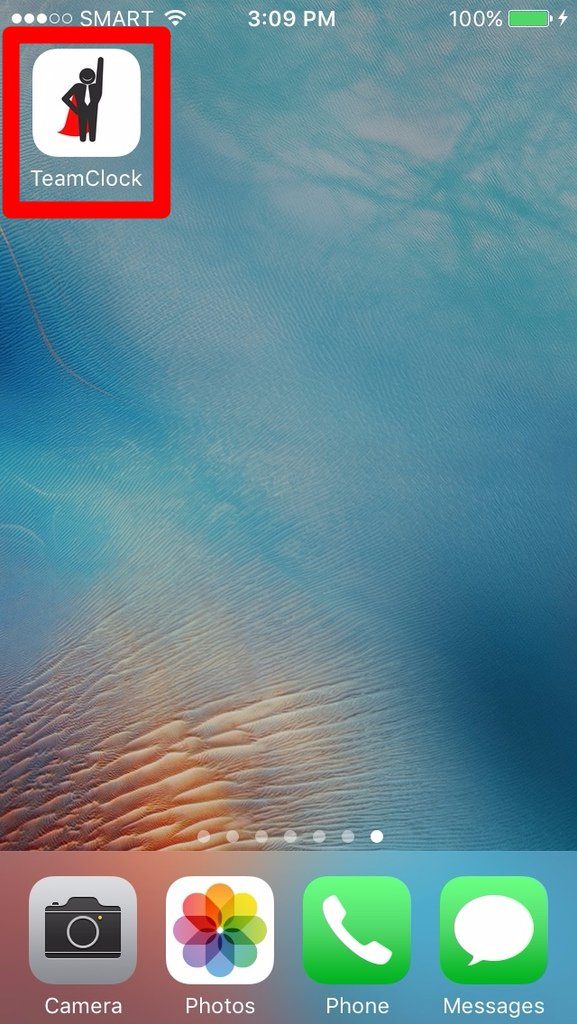We have released a new app called the New TeamClock. It’s a simplified version of the original TeamClock. It no longer relies on downloading the schedule and attendance of the employees to suggest the type of clocking that the employee should do. Instead we have provided all the clocking options and the employee can select the correct one to use. This means that the employee can clock out at the end of their work day even if they forgot to clock in at the start of the day.
The app currently does not have offline detection so it cannot deactivate the clocking functions when there is no connection. We suggest that users wait until they receive the success or failure message appears after they clock in. If the Clocking fails we suggest that they check their internet connection first before contacting support.
*Note: The New TeamClock does not support Offline clocking.
How to Set it Up
For Android
- Go to Play Store
- Search for the TeamClock
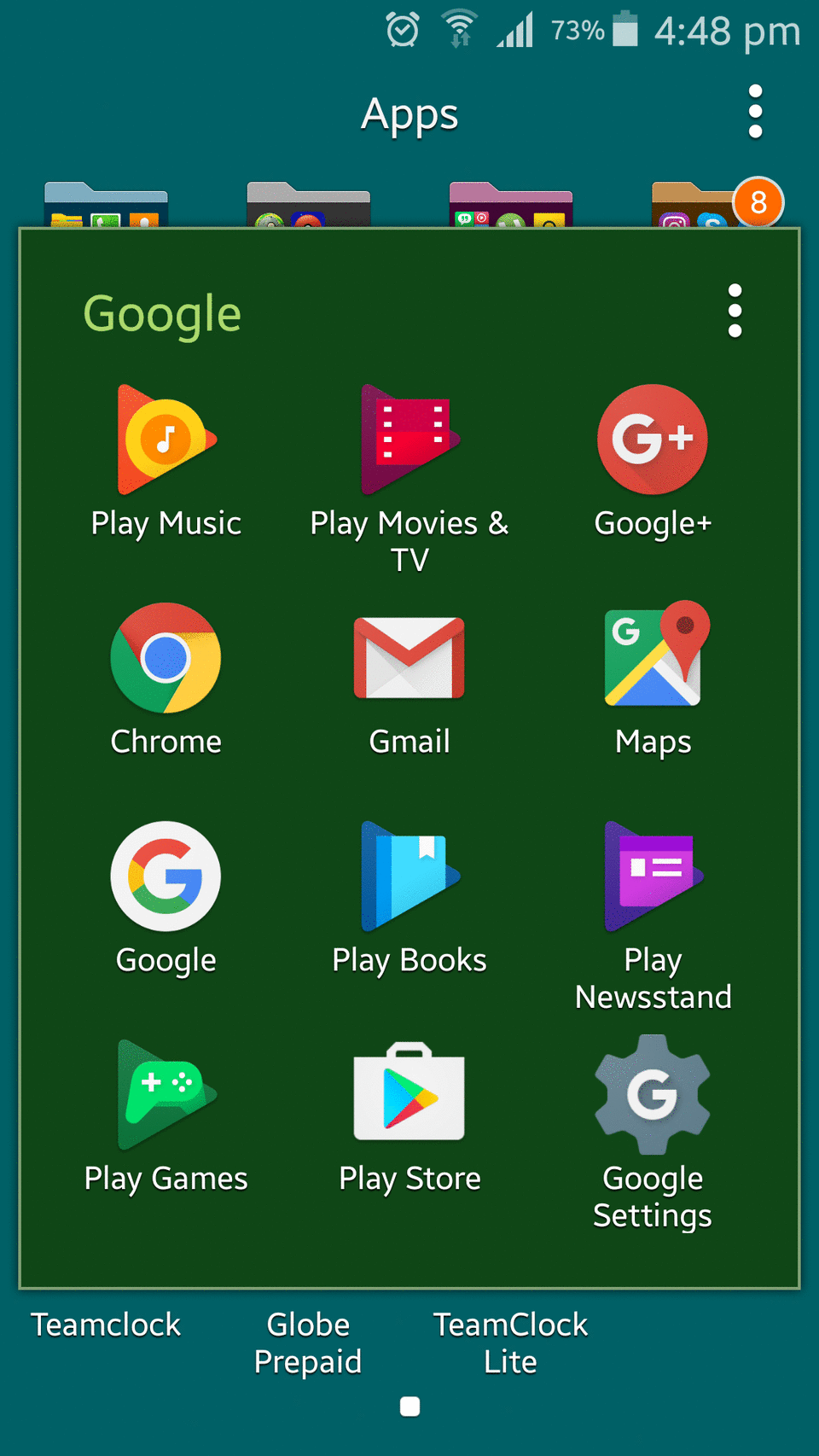
- Choose the TeamClock
- Install the App
- Open the App
You can now log in your account
For iOS
- Go to the App Store
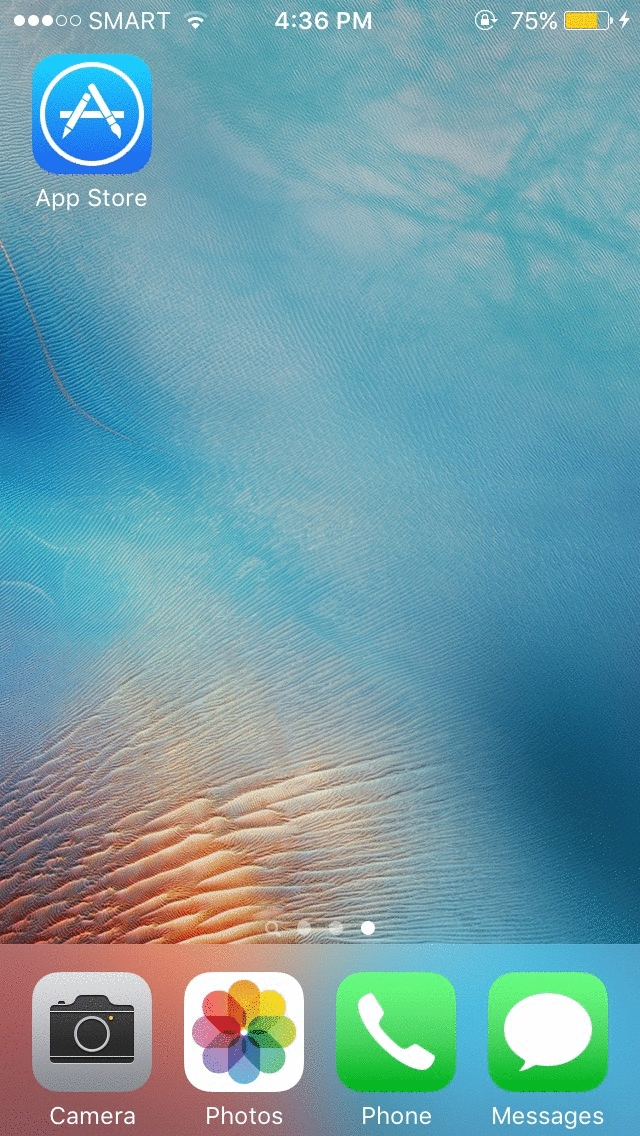
- Search for the TeamClock
- Install the New TeamClock
- Open the App, then log in
Now you know how to set up the New TeamClock. You’ll be able to clock in/out using the New TeamClock in no time. If you have questions and suggestions, send us a message at support@payrollhero.com