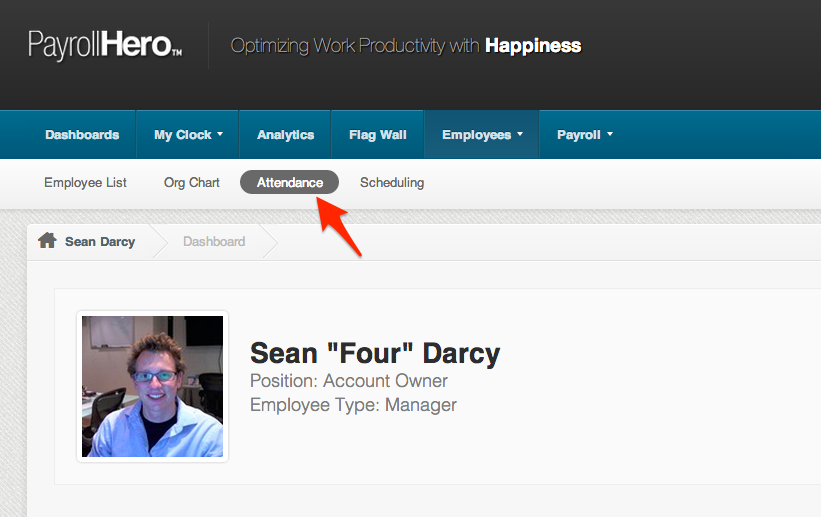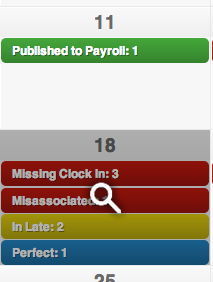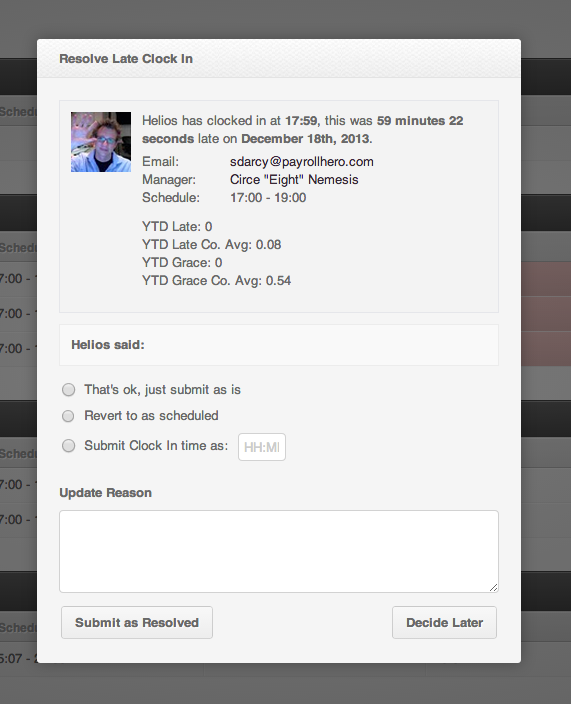Attendance needs to be resolved daily to ensure employee times are correct and they receive the appropriate compensation for the hours they work.
Once an employee has clocked in and clocked out of the PayrollHero system, the HR Officer or Team Leader should resolve the employee’s attendance.
This can be done in a daily, weekly, or semi monthly basis. It’s best to do this daily if you have a lot of employees.
Here’s how to resolve attendance:
1. Login to your PayrollHero Dashboard
2. Click on Employees Tab
3. Click on Attendance
4. Click on the date that you’ll resolve attendance to. The magnifying glass icon should come up when you hover the mouse through the desired date.
5. You should see all employees scheduled for the day and categorized by attendance infractions, such as In late, Out Late, Missing Clock in or Missing Clock Out.
6. Assuming an employee clocks in late, clicking on Resolve will allow you to correct the time they get paid for.
7. There will be a pop up window after clicking the resolve link. The window will show up the employee’s clock in time:
8. As a Manager, you can record the employee’s late clock in, override her clock in time or set her clock in time as scheduled.