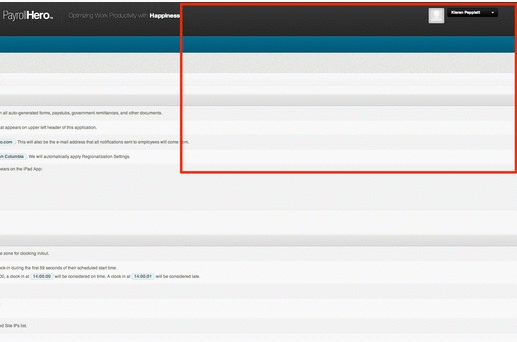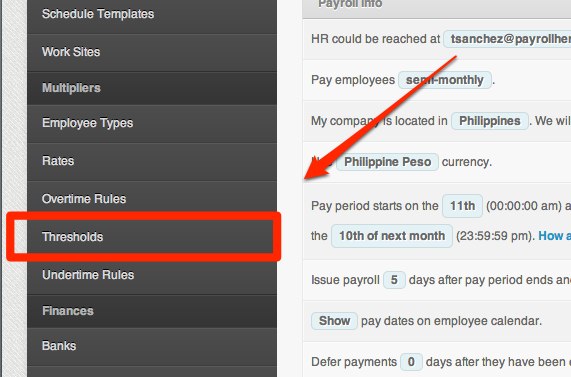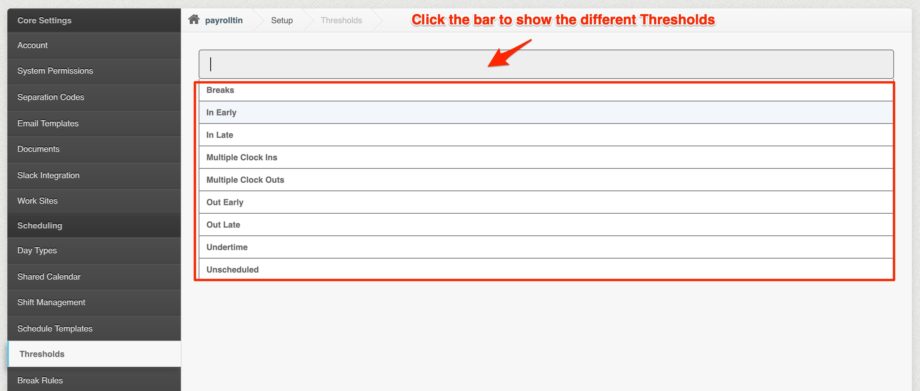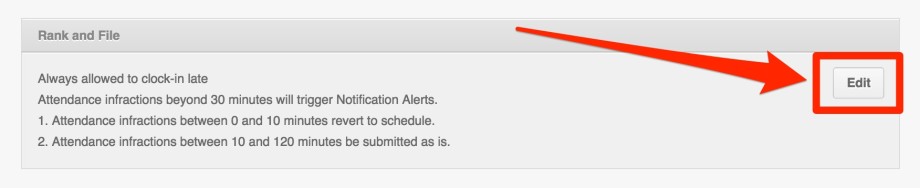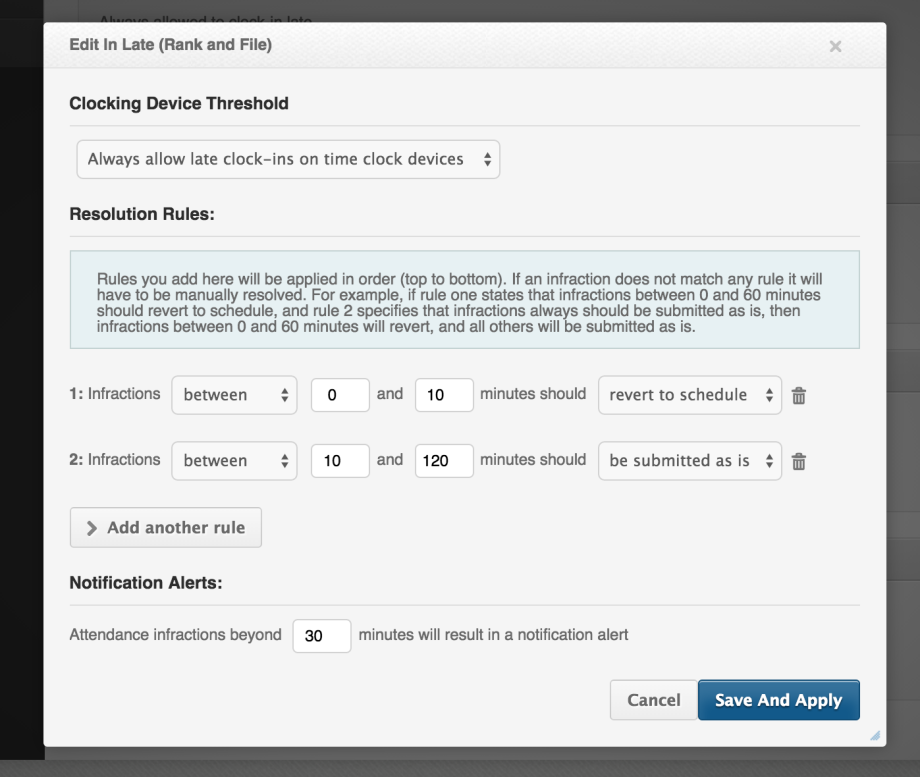Skip to the next step by clicking here
Thresholds are an automatic “attendance infraction” resolution system that you can configure to match your company rules. They define the flexibility or “grace periods” you have with different infractions, and they can trigger an email notification, an attendance infraction that you have to manually resolve, or to block the ability to do a clocking.
When your account is set up it has some default rules enabled. These will resolve all attendance for you with the exception of under time and unscheduled work. This is great as you will only need to decision whether you want to approve more or less hours.
However, if you do wish to tweak your thresholds you can follow the instructions below.
Setting up the Thresholds
The recommended usage of thresholds is by Employee type, but they can be overridden and configured by position or per individual employee.
1. Go to account “Settings”
2. Go to the Thresholds tab on the left side menu
3. Choose the attendance infraction threshold you want to change
4. Click on the edit icon for the employee type you wish to change.
5. Adjust the thresholds as desired, and click “Save And Apply” to save the changes.
Next Step: Create Tags
Nice work, the system is now resolving your employees attendance correctly based on your rules. The next step is to start organizing your employees. We can organize those employees by using the tags feature.