Convert unused leave credits into cash value and export them for payroll or final pay processing.
This guide walks you through how leave conversion should work in PayrollHero — from selecting the leave type to exporting the converted amount for payroll or final pay. It’s designed for HR admins who need a quick, accurate way to pay out unused leave credits.
⭐ Overview
Leave Conversion lets HR admins convert an employee’s unused leave credits (e.g., Vacation Leave, Sick Leave) into a cash amount based on their daily rate. This amount can then be included in a regular payroll run or final pay.
Many companies use this feature to pay out unused Sick Leave or include all unused credits during final pay processing.
🧭 When to Use Leave Conversion
You’ll typically use this feature when:
- Employees have unused VL/SL that your policy allows to be monetized
- You’re processing final pay for resigning or terminated employees
- You need a clean, consistent way to calculate and export leave conversion amounts
🚫 Reminder: PayrollHero does not enforce company policies. HR admins are responsible for deciding which leave types are convertible.
How Leave Conversion Works
1. Go to Leave Management Page
Under the Leave Management page, navigate to the Leave Conversion section. From there, select the employee whose leave you wish to convert and click the “Convert” button to proceed.
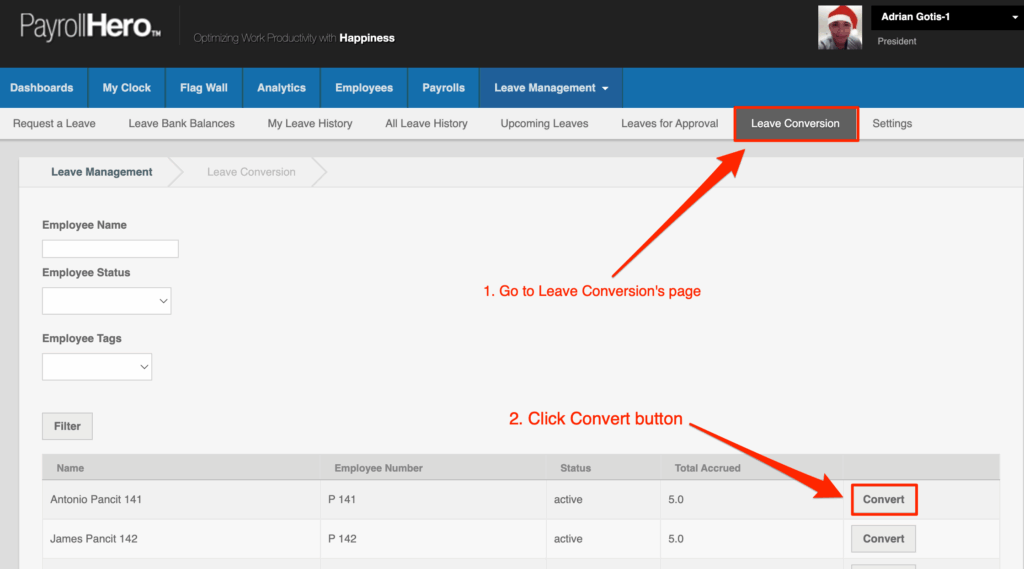
2. Select the Leave Type
You’ll be able to choose the leave type you want to convert, such as:
- Vacation Leave (VL)
- Sick Leave (SL)
- Other company-configured leave types
Tooltip:
Internal/External Display: Admin only
Critical Function: Determines which bucket of unused leave credits the system will convert.
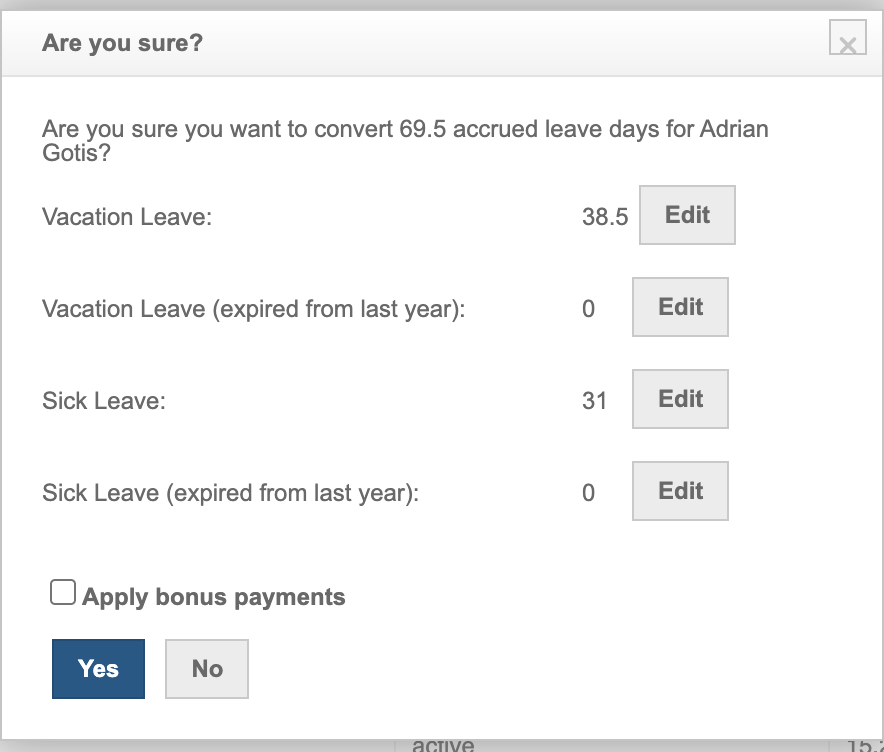
3. Select the Number of Leave Credits to Convert
HR admins can specify how many days to convert.
Examples:
- Convert all unused 5 VL credits
- Convert only 2 out of 7 SL credits
- Convert remaining leave credits for final pay only
Tooltip:
Internal/External Display: Admin only
Critical Function: Controls the quantity of leave credits to be monetized.
💡 System should validate that the entered value cannot exceed the employee’s remaining balance.
4. System Calculates Cash Value Using the Employee’s Daily Rate
The conversion uses:
Converted Amount = # of Leave Credits × Employee Daily Rate
Supported rate types:
- Monthly × divisor (e.g., 26)
- Daily
- Hourly (converted to daily equivalent)
Tooltip:
Internal/External Display: Admin only
Critical Function: Ensures consistent and accurate monetization based on the employee’s configured pay rate.
❓ FAQs
Can employees request their own leave conversion?
No. Only admins can perform leave conversion.
Do leave balances update automatically after conversion?
Yes — the system should deduct the converted credits from the employee’s remaining leave balance.
Can I undo a conversion?
This should be possible by deleting or voiding the conversion entry, but it depends on your workflow. Always double-check before exporting.
🎉 That’s It!
Leave Conversion gives admins a simple, reliable way to turn unused leave credits into cash — whether for monthly payroll, annual conversion, or final pay.
