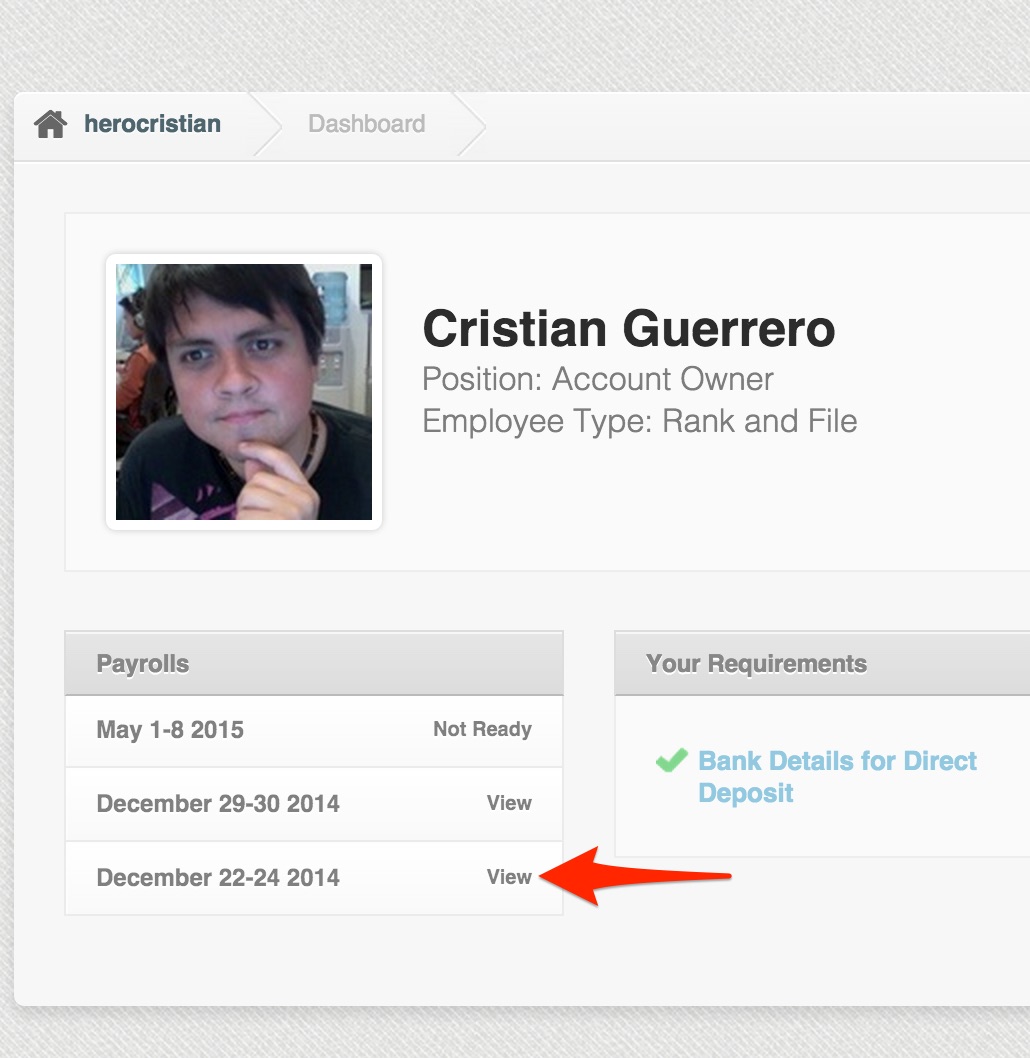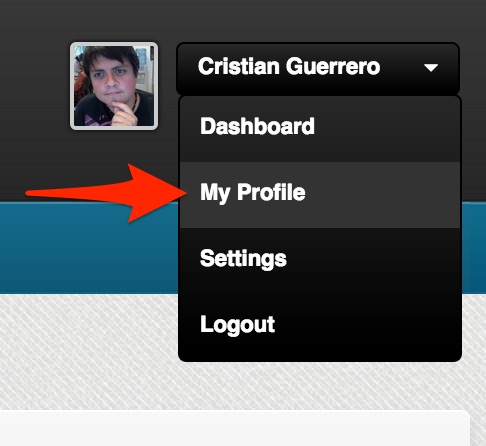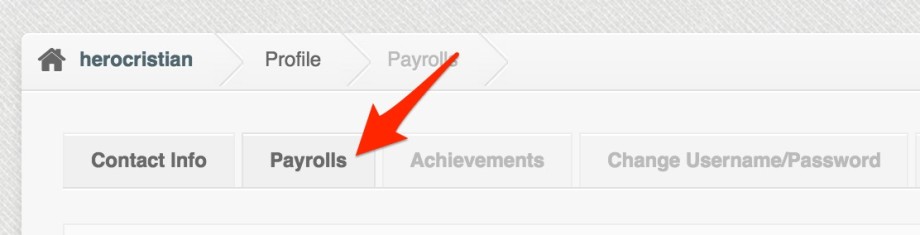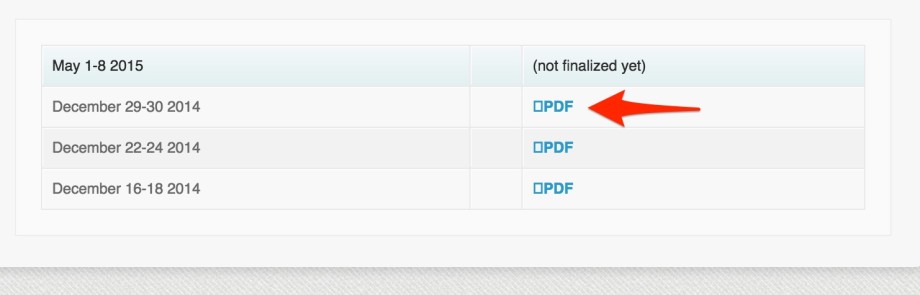On this article you will learn how to access your latest paystub (payslip) and your previously published paystubs.
With PayrollHero, employees can view their own paystubs online directly through their PayrollHero Web account!
For this to work, the Account owner or Payroll Admin must first Generate and Lock the Payrolls of the employee, then Publish it for them.
To access your last 3 paystubs:
1. Login to your Payrollhero Web Account
2. On the Dashboard page, look for the Payrolls section.
3. Click on the “View” link to open the paystub.
If the system asks you for a password, the password is your Birthdate in YYMMDD Format.
For example if your birthdate is March 20th 1991, the password would be 910320.
If your birthdate doesn’t work, please try ‘000000’ (six zeroes) or contact your HR representative.
4. The paystub will open on a new window!
To view all your previous paystubs:
1. Click on the dropdown menu on the upper right side and select “My Profile”.
3. You will see a page that will show all your previous published paystubs.
Click on the PDF button of the desired pay period to view or download the paystub file.
- Only “finalized” payrolls shows the payslips on this page. If the payroll are just published, it will only let employees view 3 recent payslips on the dashboard. If they go to this page, they will still show as “(not finalized yet).
4. The paystub will open on a new window!
That is how easy it is to view your current and previous paystubs on PayrollHero!
If you have any questions about this article, do not hesitate to contact us at support@payrollhero.com – we will be happy to help.